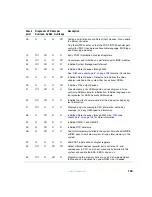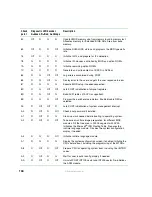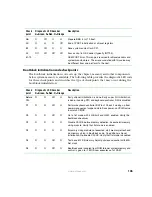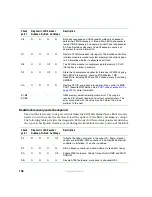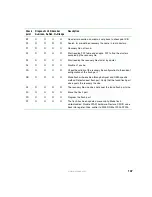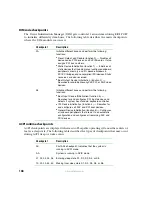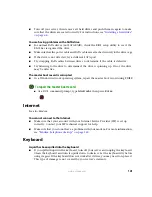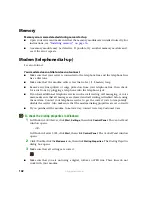Summary of Contents for 9515
Page 1: ...User Guide Gateway 9515 Server ...
Page 15: ...10 www gateway com ...
Page 125: ...120 www gateway com ...
Page 151: ...146 www gateway com ...
Page 177: ...172 www gateway com ...
Page 193: ...188 www gateway com ...
Page 194: ...A MAN 9515 USR GDE R0 12 04 ...