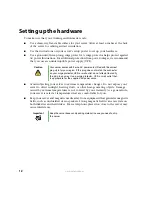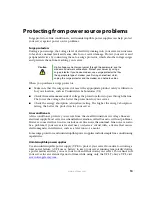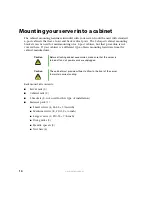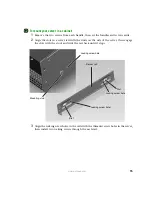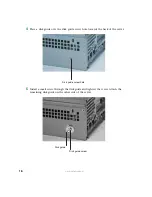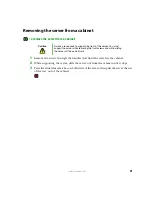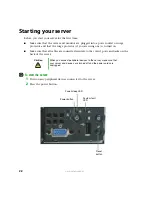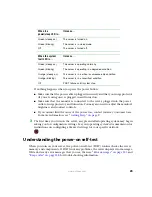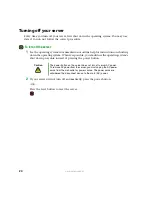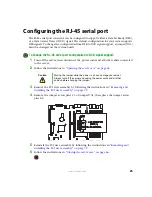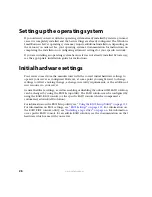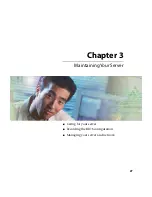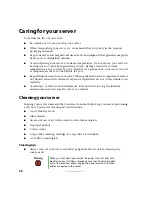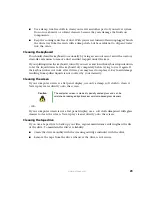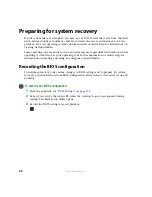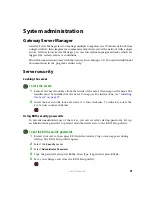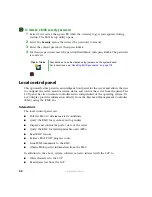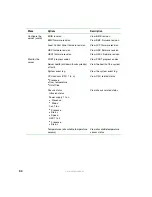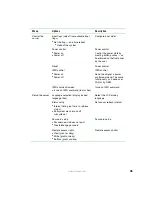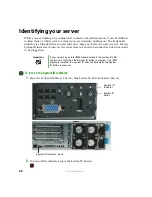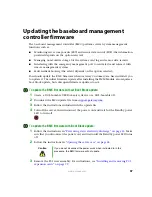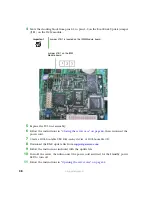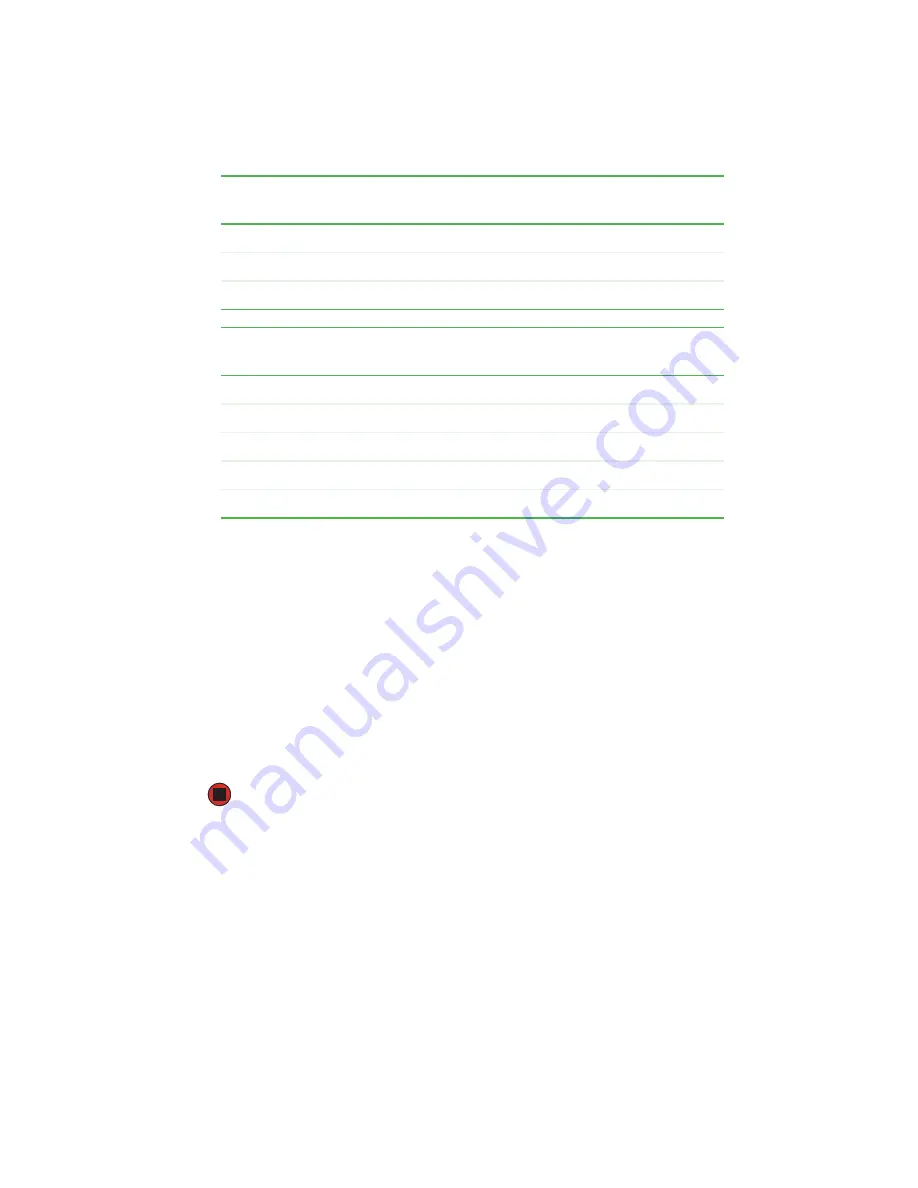
23
www.gateway.com
If nothing happens when you press the power button:
■
Make sure that the power cable is plugged in securely and that your surge protector
(if you are using one) is plugged in and turned on.
■
Make sure that the monitor is connected to the server, plugged into the power
outlet or surge protector, and turned on. You may also need to adjust the monitor’s
brightness and contrast controls.
■
If you cannot find the cause of the power loss, contact Gateway Customer Care.
For more information, see
3
The first time you turn on the server, any pre-installed operating system may begin
asking you for configuration settings. See your operating system’s documentation for
instructions on configuring advanced settings for your specific network.
Understanding the power-on self-test
When you turn on your server, the power-on self-test (POST) routine checks the server
memory and components. If POST finds any problems, the server displays error messages.
Write down any error messages that you see, then see
and
for troubleshooting information.
When the
power/sleep LED is...
It means...
Green (steady on)
The server is turned on.
Green (blinking)
The server is in sleep mode.
Off
The server is turned off.
When the system
fault LED is...
It means...
Green (steady on)
The server is operating normally.
Green (blinking)
The server is operating in a degraded condition.
Orange (steady on)
The server is in a critical or unrecoverable condition.
Orange (blinking)
The server is in a noncritical condition.
Off
POST failure or full system stop.
Summary of Contents for 9515
Page 1: ...User Guide Gateway 9515 Server ...
Page 15: ...10 www gateway com ...
Page 125: ...120 www gateway com ...
Page 151: ...146 www gateway com ...
Page 177: ...172 www gateway com ...
Page 193: ...188 www gateway com ...
Page 194: ...A MAN 9515 USR GDE R0 12 04 ...