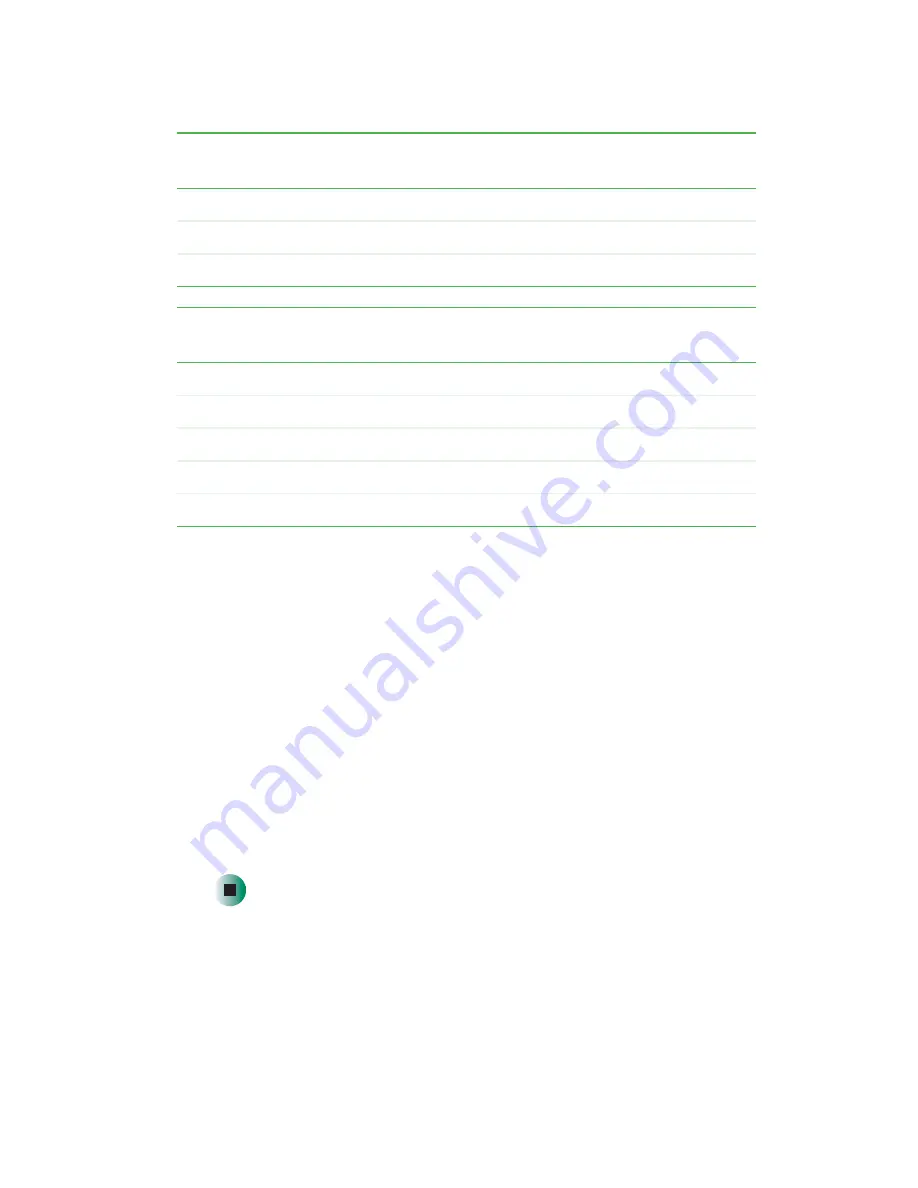
21
Starting your server
www.gateway.com
If nothing happens when you press the power button:
■
Make sure that the power cable is plugged in securely and that your
surge protector (if you are using one) is plugged in and turned on.
■
Make sure that the monitor is connected to the server, plugged into
the power outlet or surge protector, and turned on. You may also need
to adjust the monitor’s brightness and contrast controls.
■
If you cannot find the cause of the power loss, contact Gateway
Technical Support. For more information, see
“Getting Help” on
page 6
.
3
The first time you turn on the server, any pre-installed operating system
may begin asking you for configuration settings. See your operating
system’s documentation for instructions on configuring advanced settings
for your specific network.
When the power
indicator is...
It means...
Green (steady on)
The server is turned on.
Green (blinking)
The server is in sleep mode.
Off
The server is turned off.
When the system
fault indicator is...
It means...
Green (steady on)
The server is operating normally.
Green (blinking)
The server is operating in a degraded condition.
Orange (steady on)
The server is in a critical or unrecoverable condition.
Orange (blinking)
The server is in a noncritical condition.
Off
POST failure or full system stop.
Summary of Contents for 955
Page 1: ......
Page 2: ......
Page 6: ...iv ...
Page 30: ...24 Chapter 2 Setting Up Your Server www gateway com ...
Page 94: ...88 Chapter 4 Installing Components www gateway com ...
Page 100: ...94 Chapter 5 Using the BIOS Setup Utility www gateway com ...
Page 118: ...112 Chapter 6 Troubleshooting www gateway com ...
Page 124: ...118 Appendix A www gateway com ...
Page 130: ...124 Appendix B www gateway com ...
Page 138: ...132 Appendix C www gateway com ...
















































