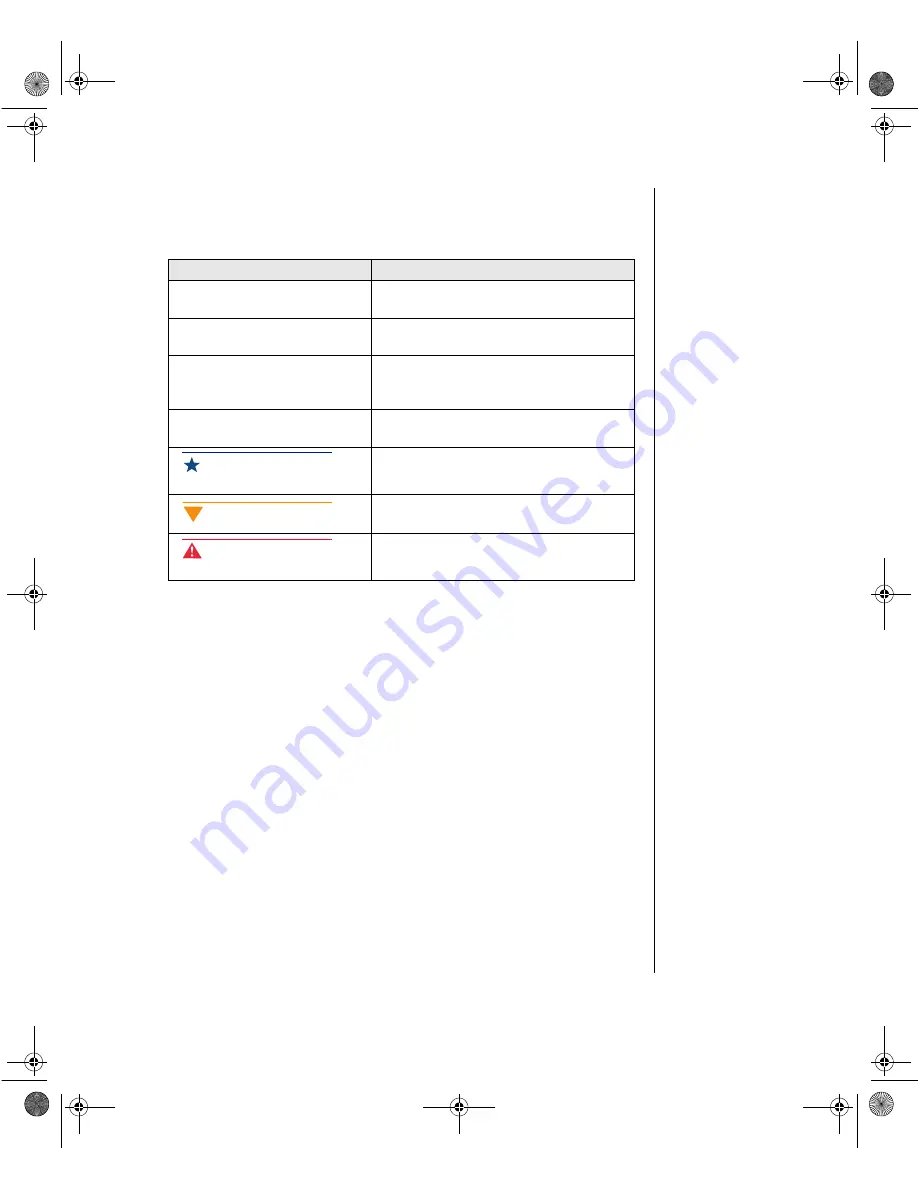
Preface v
Conventions used in this guide
Throughout this booklet, you will see the following conventions:
Convention
Description
E
NTER
Keyboard key names are printed in small
capitals.
C
TRL
+A
LT
+D
EL
A plus sign indicates that the keys must be
pressed simultaneously.
Setup
Commands to be entered, options to
select, and messages that appear on your
monitor are printed in bold.
User’s Guide
Names of publications and files are printed
in italic.
An important informs you of special
circumstances.
A caution warns you of possible damage
to equipment or loss of data.
A warning indicates the possibility of
personal injury.
Important!
Caution!
Warning!
4076.book Page v Wednesday, January 6, 1999 3:48 PM
Summary of Contents for ALR 7200
Page 10: ...viii Gateway ALR 7200 User s Guide 4076 book Page viii Wednesday January 6 1999 3 48 PM...
Page 18: ...8 Gateway ALR 7200 User s Guide 4076 book Page 8 Wednesday January 6 1999 3 48 PM...
Page 28: ...18 Gateway ALR 7200 User s Guide 4076 book Page 18 Wednesday January 6 1999 3 48 PM...
Page 36: ...26 Gateway ALR 7200 User s Guide 4076 book Page 26 Wednesday January 6 1999 3 48 PM...
Page 48: ...38 Gateway ALR 7200 User s Guide 4076 book Page 38 Wednesday January 6 1999 3 48 PM...








































