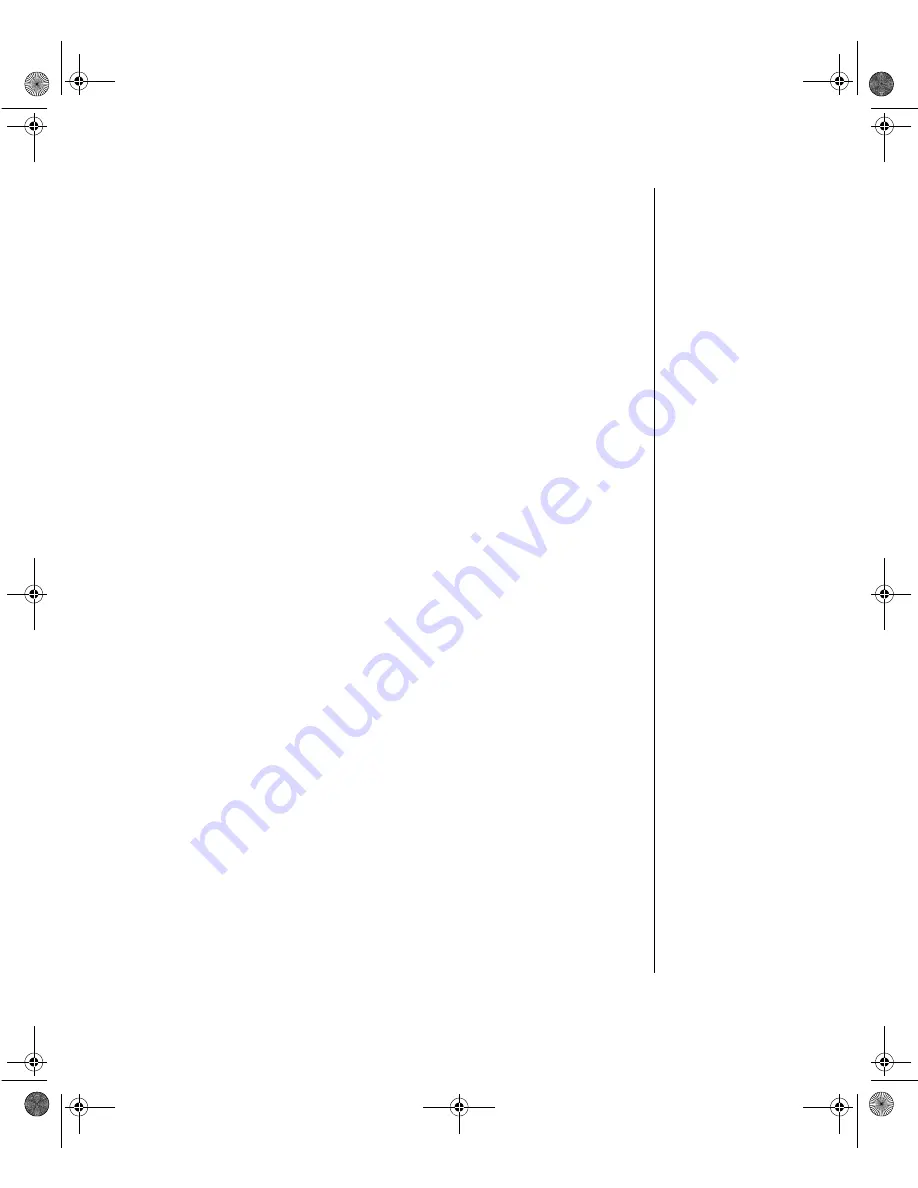
Computer Virus Notice 27
•
All incoming products such as systems to repair, vendor disks,
hard drives, and trade-show units are scanned for viruses.
•
All systems are given a final test before shipping.
Unfortunately, today’s technology makes the creation of newer viruses
possible, some of which can elude even the best scanners available. Hence,
there is no absolute guarantee of virus immunity on any product. If you
think you have received an infected product from us, please contact
Technical Support. Our staff will assist you in correcting the problem.
3437.boo Page 27 Wednesday, October 7, 1998 4:01 PM
















































