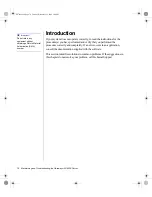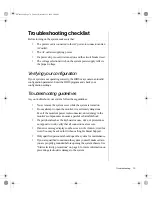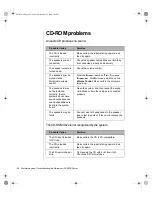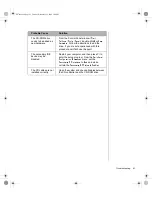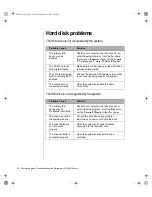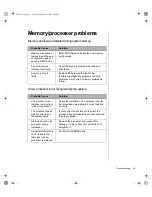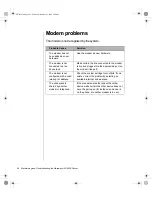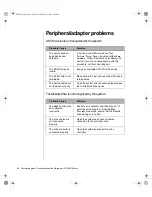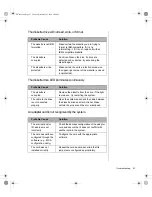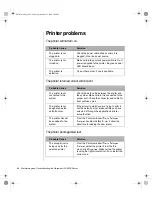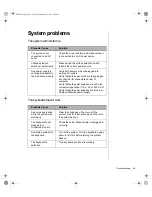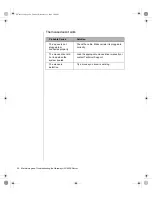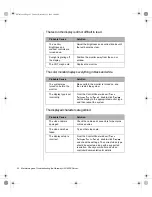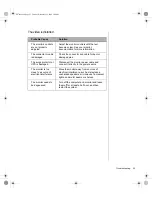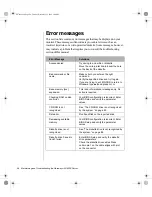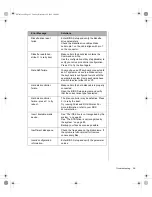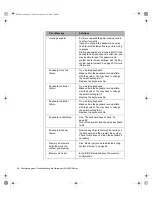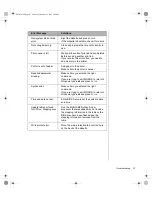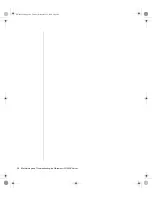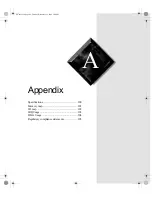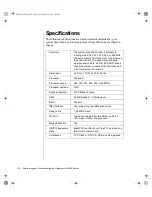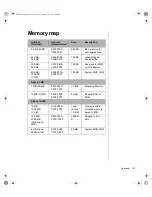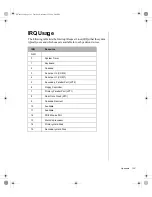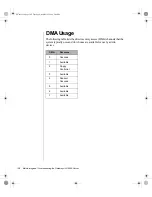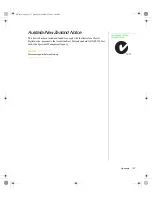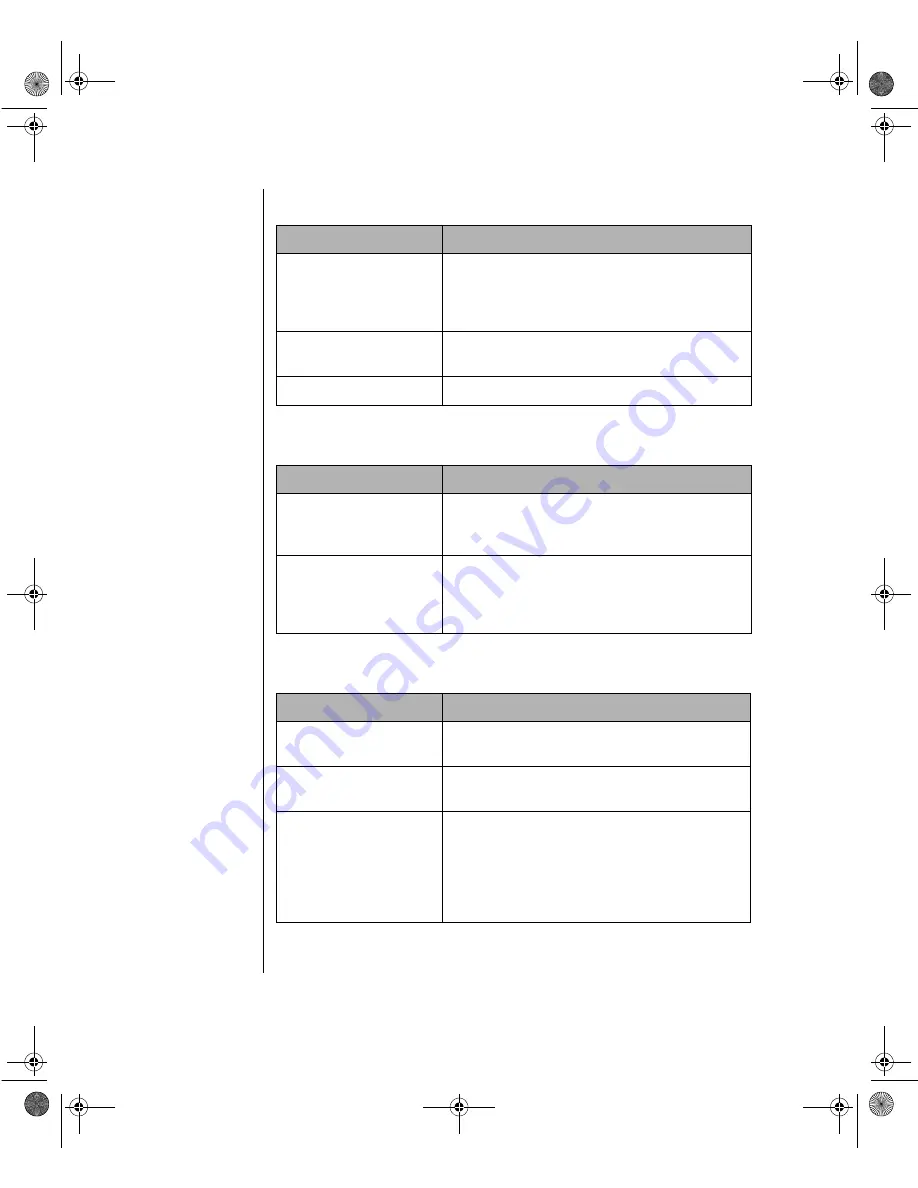
92 Maintaining and Troubleshooting the Gateway ALR 8200 Server
The text on the display is dim or difficult to read.
The color monitor displays everything in black and white.
The displayed characters are garbled.
Probable Cause
Solution
The monitor
brightness and
contrast controls are
turned down.
Adjust the brightness and contrast knobs until
the text becomes clear.
Sunlight is glaring off
the display.
Position the monitor away from the sun or
window.
The CRT may be old.
Replace the monitor.
Probable Cause
Solution
The system was
turned on before the
monitor.
Make certain the monitor is turned on, and
then restart the system.
The display type is set
incorrectly.
From the Control Panel window
(Start >
Settings > Control Panel),
double-click
Display,
set the display to the appropriate monitor type,
and then reboot the system.
Probable Cause
Solution
The video cable is
damaged.
Check the cable and connectors for bent pins
or broken wires.
The video card has
failed.
Try another video card.
The display setup is
incorrect.
From the Control Panel window
(Start >
Settings > Control Panel),
double-click
Display
and check the settings. The correct video type
should be selected, along with a supported
resolution. Check your monitor and video
controller documentation for details.
4079tl.book Page 92 Tuesday, December 22, 1998 2:04 PM