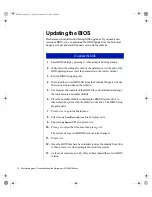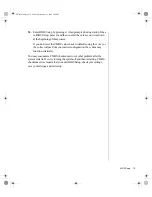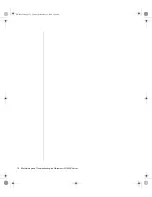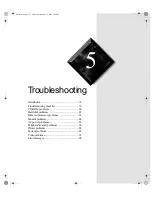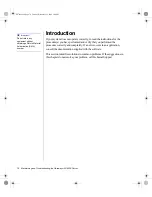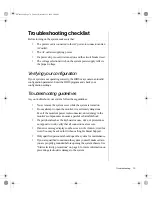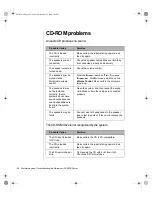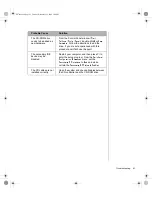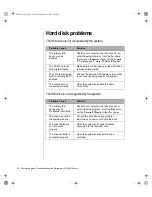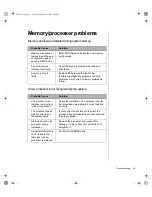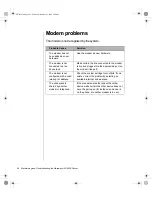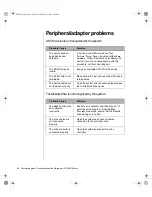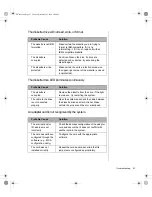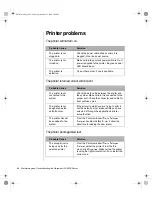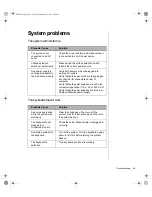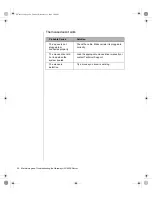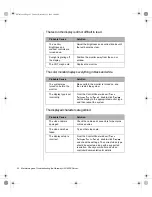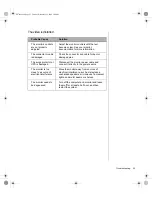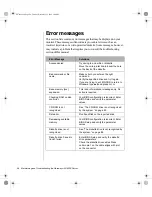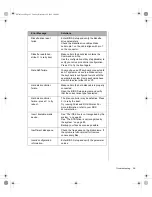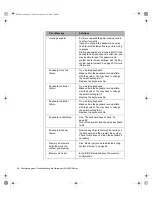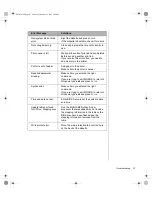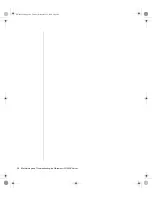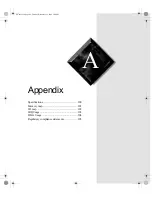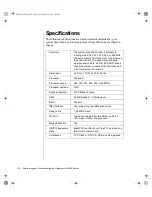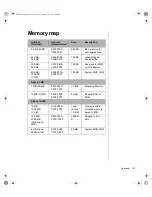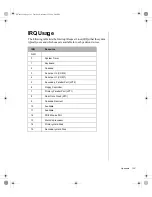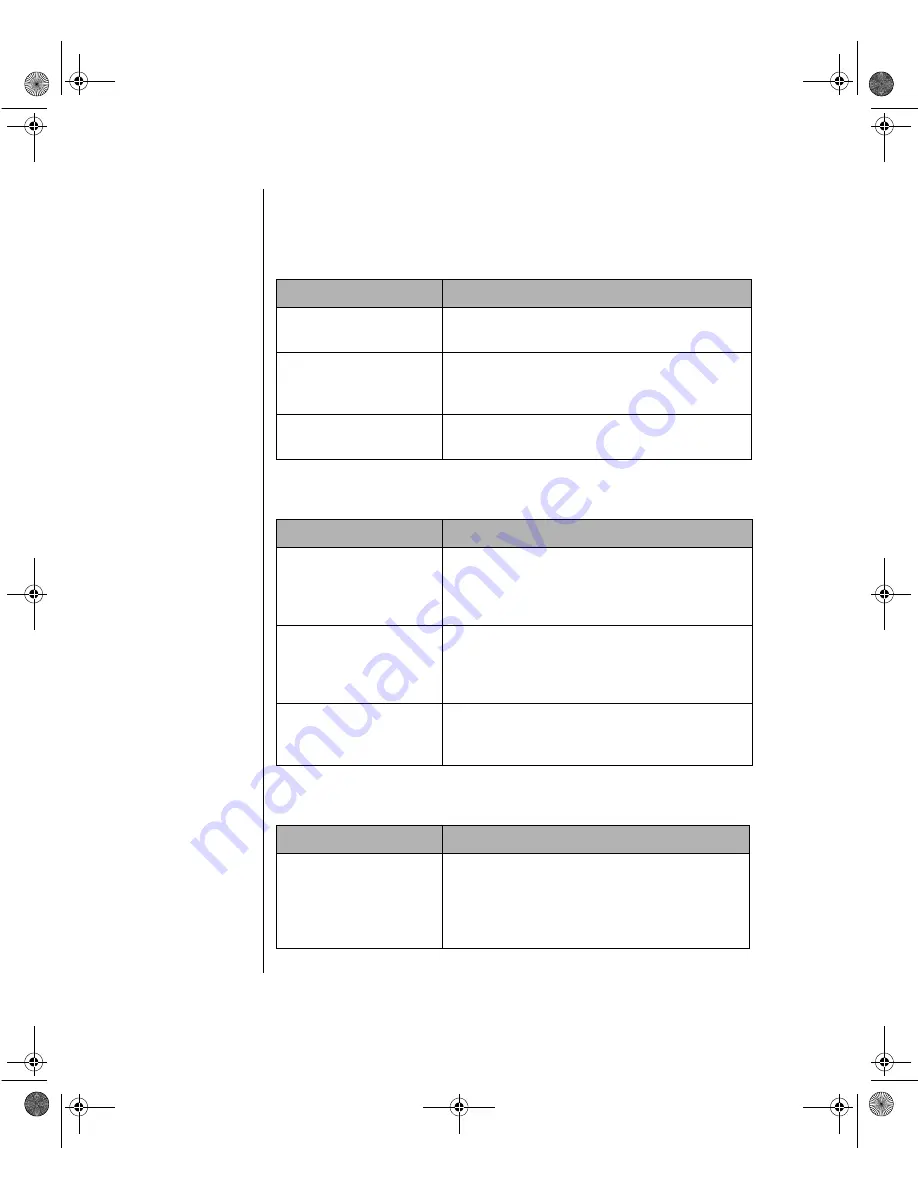
88 Maintaining and Troubleshooting the Gateway ALR 8200 Server
Printer problems
The printer will not turn on.
The printer is turned on but will not print.
The printer prints garbled text.
Probable Cause
Solution
The printer is not
plugged in.
Check the power cable. Make certain it is
plugged into a live power source.
The printer is not
turned on.
Make certain the printer’s power switch is On. If
power is applied to the printer, the green power
LED should be on.
The printer is
defective.
Try another printer, if one is available.
Probable Cause
Solution
The printer is not
connected to the
system.
Check the data cable between the printer and
the system. Make certain it is connected to the
proper port. Check the connector and cable for
bent or broken pins.
The printer is not
designated as the
default printer.
If the printer to which you are trying to print is
not the default printer, make certain you have
selected it through the application’s printer
setup function.
The printer has not
been added to the
system.
From the Printers window
(Start > Settings >
Printers),
double-click
Add Printer.
Follow the
directions for adding the new printer.
Probable Cause
Solution
The wrong driver is
being used for the
selected printer.
From the Printers window
(Start > Settings >
Printers),
select the printer. From the
File
menu, click
Properties.
Make certain the printer
is using the right printer driver. If not, install the
correct one.
4079tl.book Page 88 Tuesday, December 22, 1998 2:04 PM