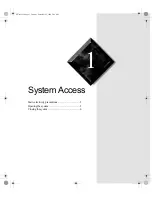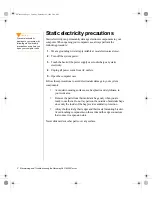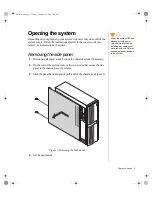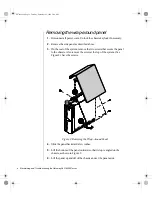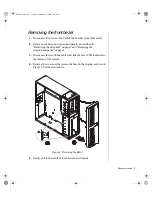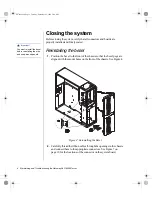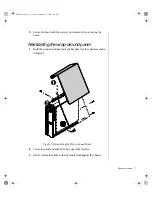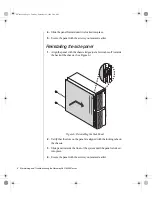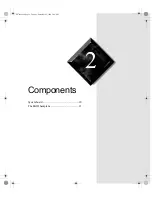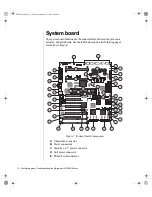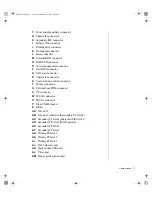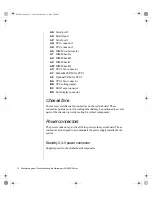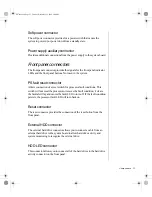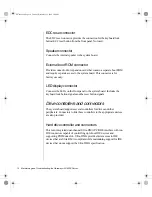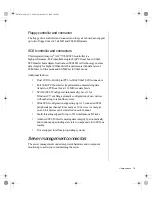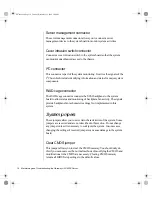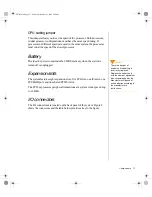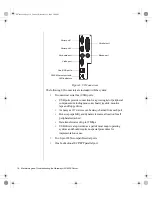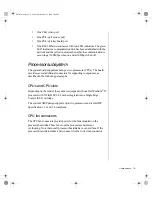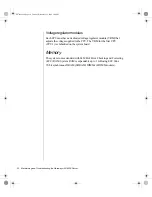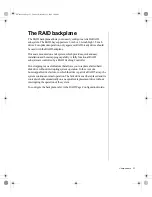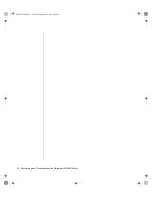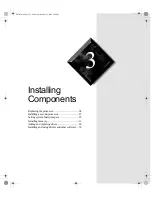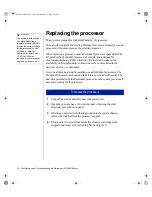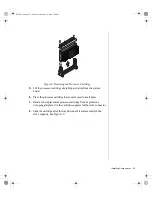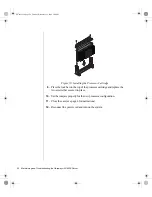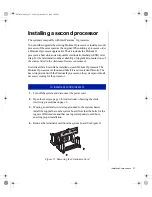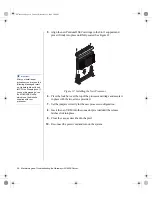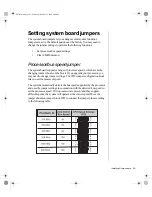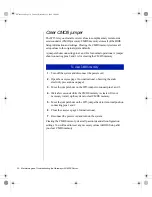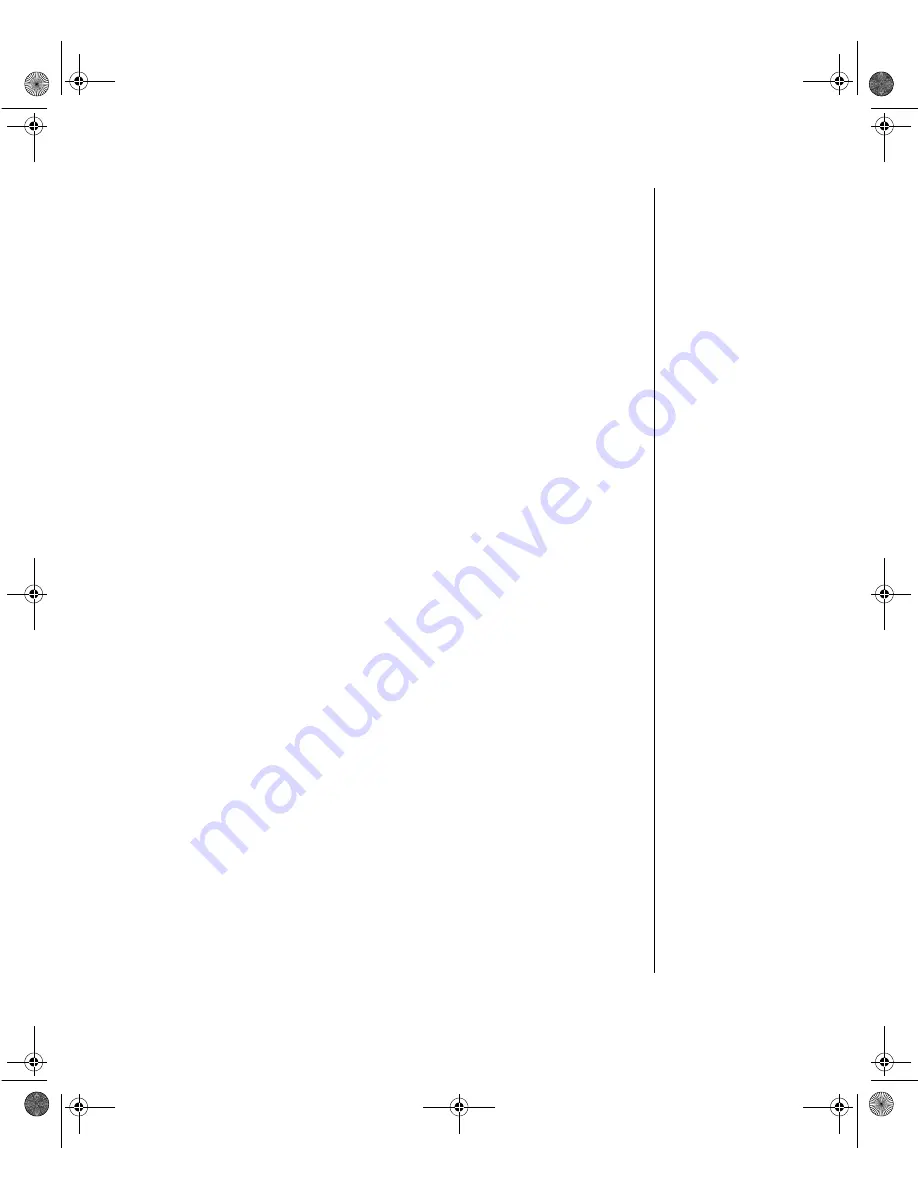
Components 15
Floppy controller and connector
The floppy drive controller and connector on the system board can support
up to two floppy drives of 1.44 MB and 2.88 MB formats.
SCSI controller and connectors
This integrated Adaptec
®
AIC™-7890 SCSI controller is a
high-performance, PnP compliant, single-chip PCI local bus-to-Ultra2
SCSI master host adapter. Its advanced SCSI I/O cell technology ensures
data integrity for higher I/O bandwidth requirements with data rates of
40-MB/sec in Ultra mode and 80-MB/sec in Ultra2 mode.
Additional features:
•
Dual LVD 16-bit (68-pin) PCI-to-Wide Ultra2 SCSI connectors
•
Full 32-bit PCI bus master implementation maximizing data
transfer on PCI local bus at 133 MB/sec data bursts
•
SCAM (SCSI Configured Automatically) Level 1 for
Windows 95
®,
enabling automatic configuration of new devices
without having to reboot the system.
•
Wide SCSI configuration supporting up to 15 connected SCSI
peripherals per channel for as many as 30 devices. As many as
seven 8-bit devices can be installed on each channel.
•
Multi-threading support for up to 255 simultaneous I/O tasks
•
Advanced SCSI I/O cell ensuring data integrity by automatically
and continuously adjusting slew rate to compensate for SCSI bus
loading
•
Driver support for all major operating systems.
Server management connectors
The server management connectors provide hardware and component
monitoring to assist you in maintaining the server.
4079tl.book Page 15 Tuesday, December 22, 1998 2:04 PM