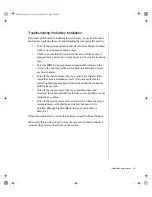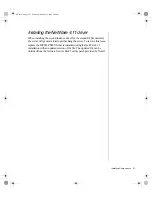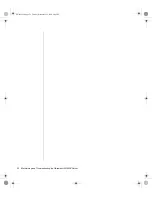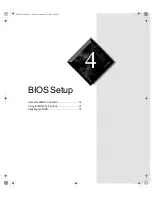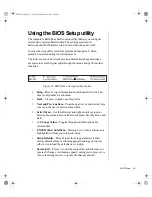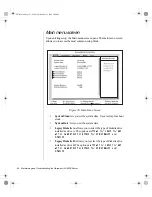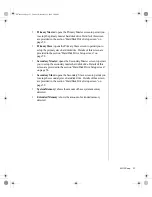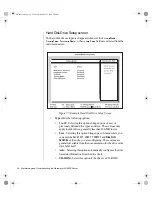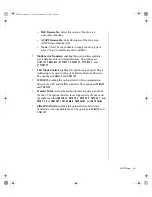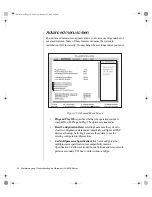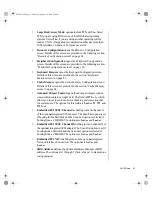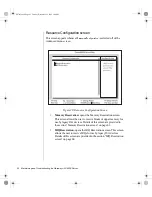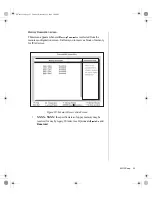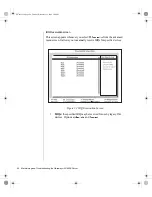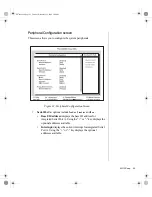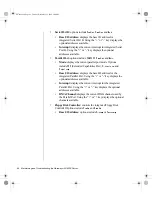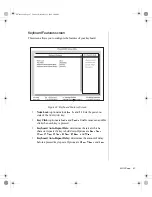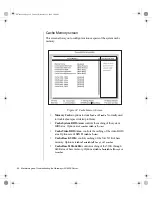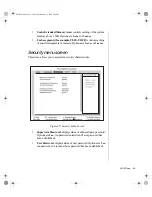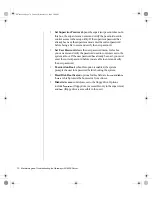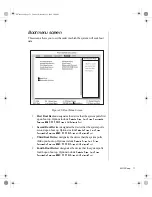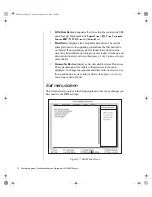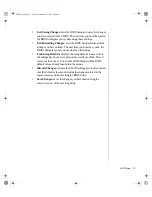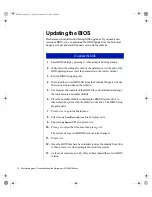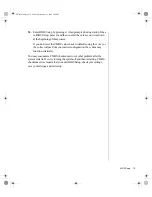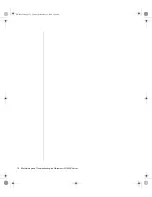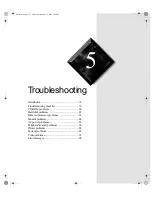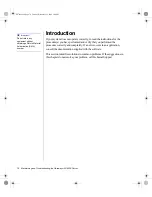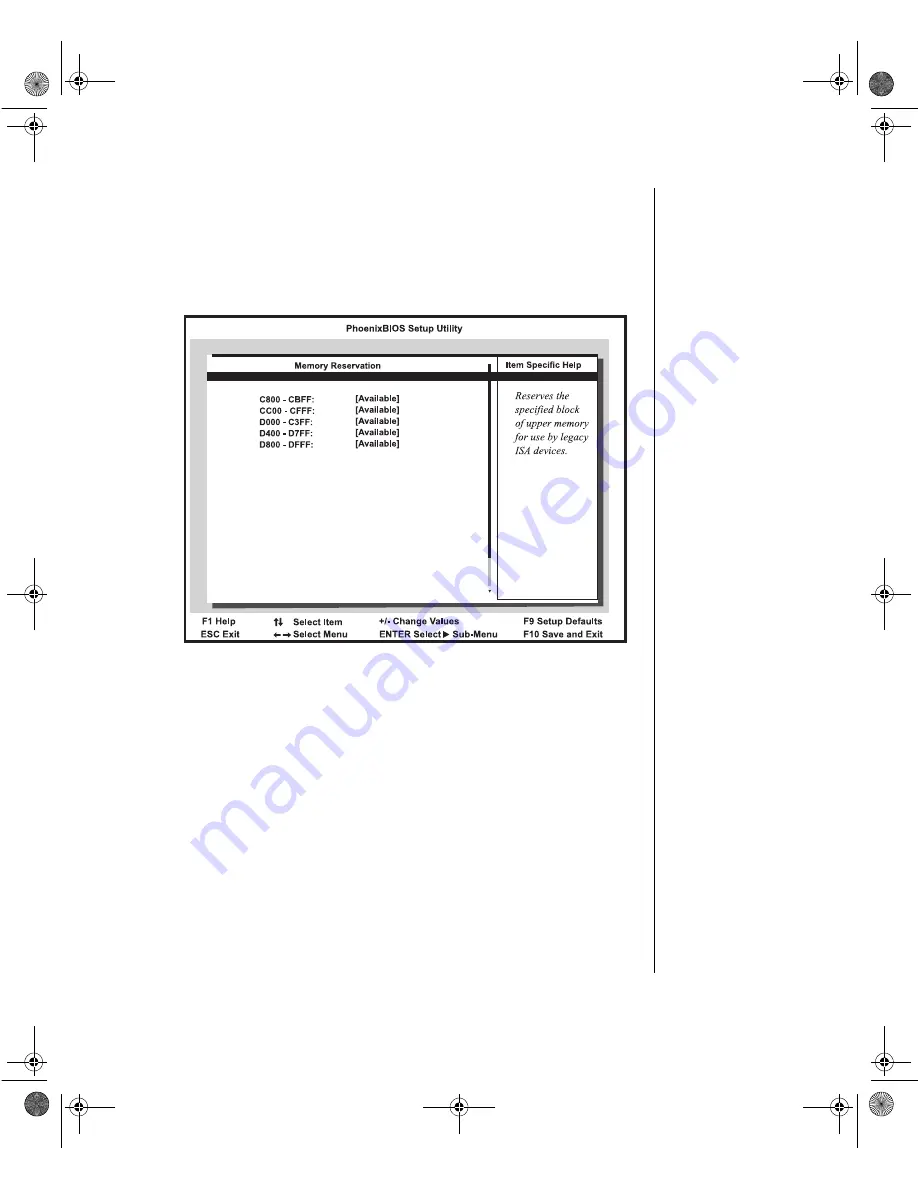
BIOS Setup 63
Memory Reservation screen
This screen appears whenever
Memory Reservation
is selected from the
resource configuration screen. It allows you to reserve a block of memory
for ISA devices.
Figure 30: Memory Reservation Screen
•
XXXX - XXXX: the specified area of upper memory may be
reserved for use by legacy ISA devices. Options are
Available
and
Reserved
.
4079tl.book Page 63 Tuesday, December 22, 1998 2:04 PM