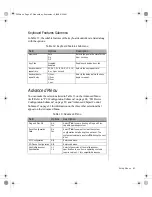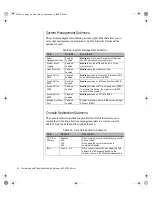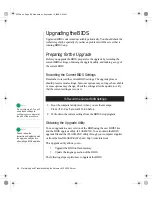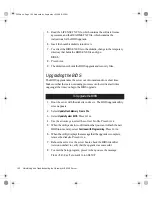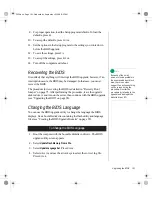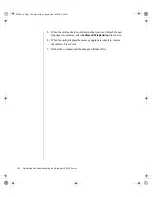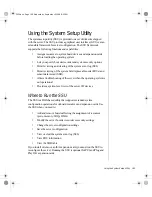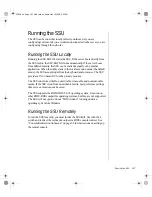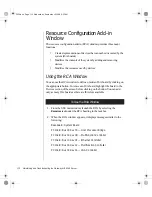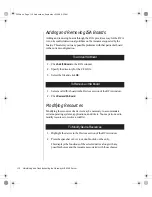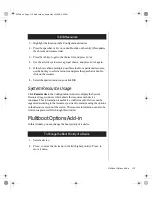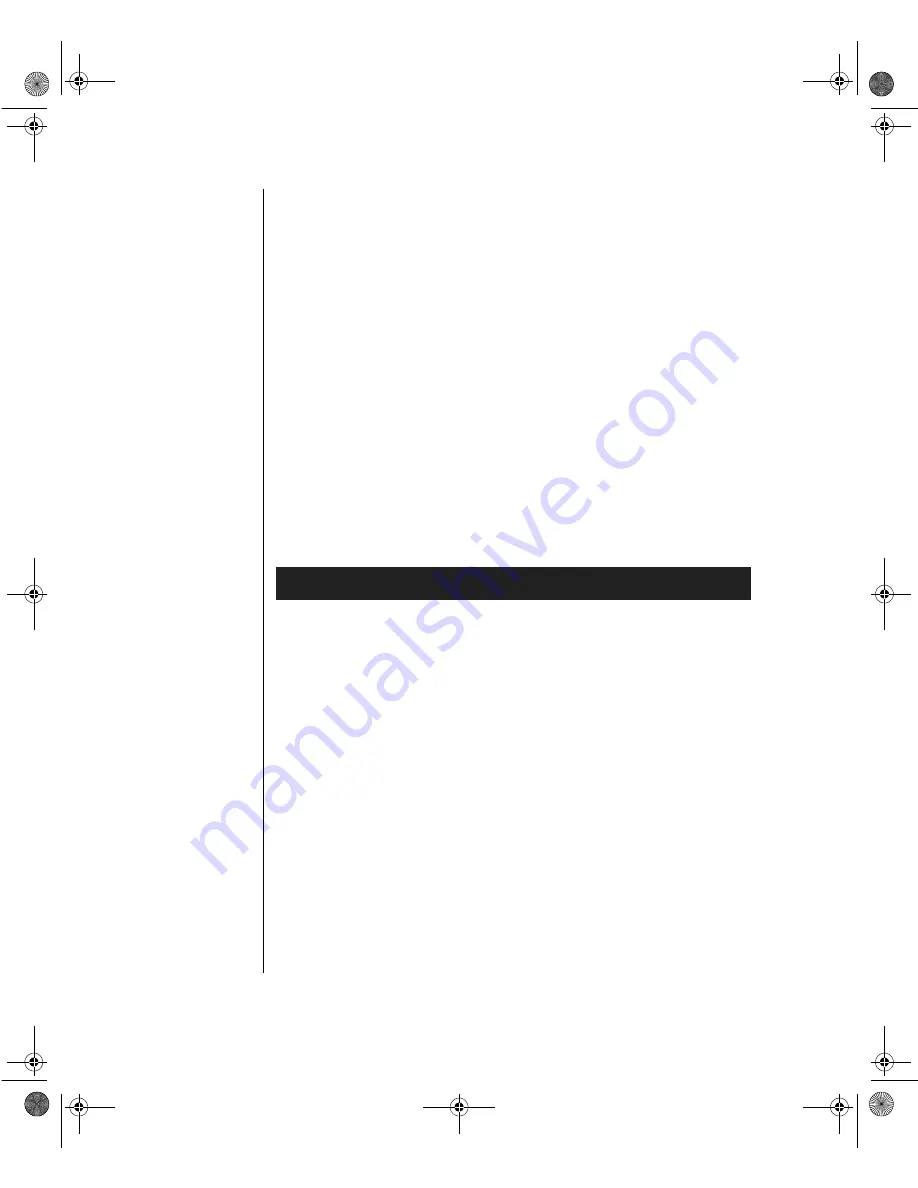
100 Maintaining and Troubleshooting the Gateway ALR 9200 Server
5.
Read the LICENSE.TXT file, which contains the software license
agreement, and the README.TXT file, which contains the
instructions for the BIOS upgrade.
6.
Insert the bootable diskette into drive A.
7.
To extract the BIOS.EXE file to the diskette, change to the temporary
directory that holds the BIOS.EXE file and type:
BIOS A:
8.
Press
E
NTER
.
9.
The diskette now holds the BIOS upgrade and recovery files.
Upgrading the BIOS
The BIOS upgrade takes the server out of commission for a short time.
Make sure that there are no running processes or other critical activities
ongoing at the time you begin the BIOS upgrade.
1.
Boot the server with the diskette in drive A. The BIOS upgrade utility
screen appears.
2.
Select
Update Flash Memory From a File
.
3.
Select
Update System BIOS
. Press
E
NTER
.
4.
Use the arrow keys to select the correct .bio file. Press
E
NTER
.
5.
When the utility asks for confirmation that you want to flash the new
BIOS into memory, select
Continue with Programming
. Press
E
NTER
.
6.
When the utility displays the message that the upgrade is complete,
remove the diskette. Press
E
NTER
.
7.
Reboot the server. As the server boots, check the BIOS identifier
(version number) to verify that the upgrade was successful.
8.
To enter the Setup program, press
F
2
when you see the message:
Press <F2> Key if you want to run SETUP
To Upgrade the BIOS
3424.boo Page 100 Wednesday, September 2, 1998 9:23 AM