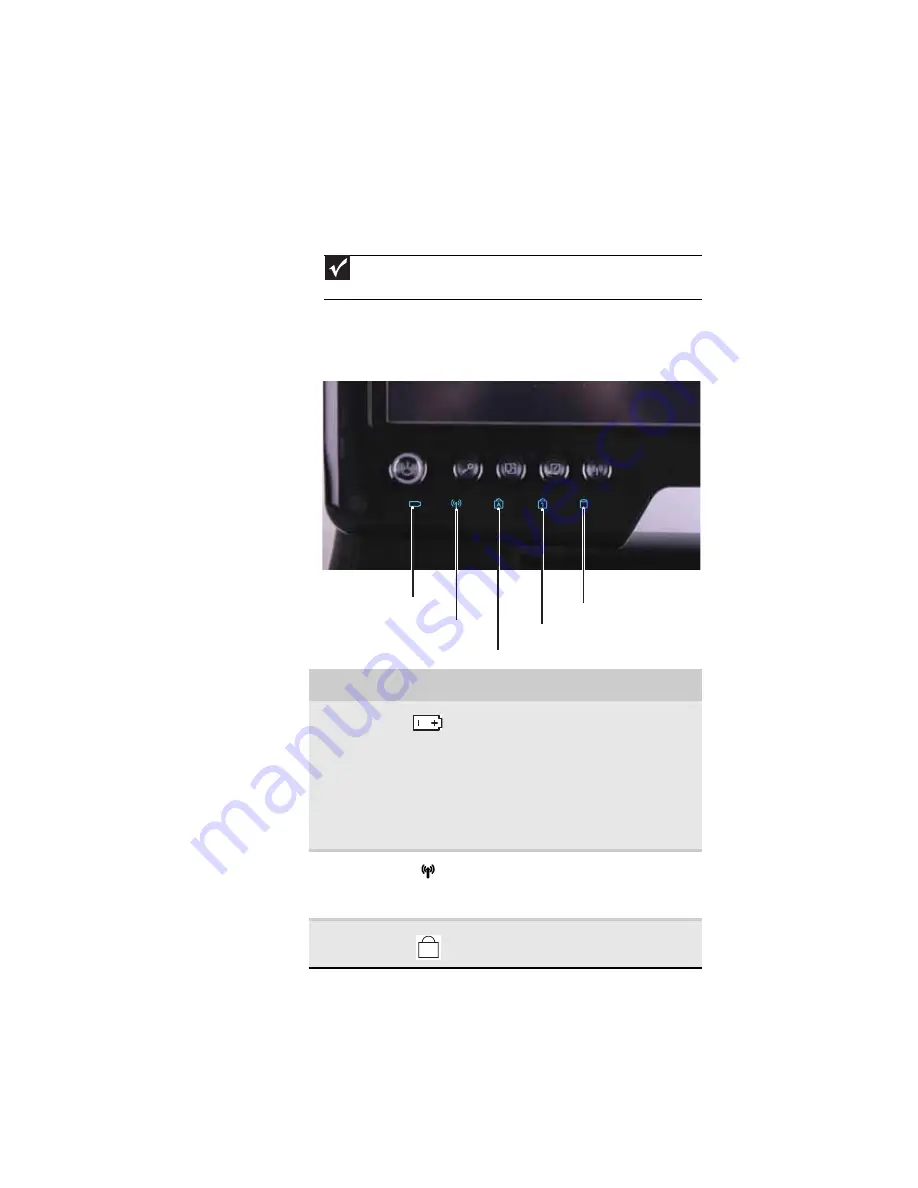
www.gateway.com
25
Using the status indicators
Status indicators inform you when a drive is being used or
when a button has been pressed that affects how the keyboard
is used. The status indicators are located at the bottom of the
LCD panel.
Important
If none of the indicators are on, you may need to press
F
N
+F1
to toggle
the status indicators on.
Indicator
Icon
Description
Battery
charge
■
LED blue - Battery is fully charged.
■
LED purple - Battery is charging.
■
LED blinking red - Battery charge is
very low.
■
LED solid red - Battery is
malfunctioning.
Important: This LED only lights up when
your convertible notebook is connected to
AC power or the battery charge is very
low.
Wireless
network
■
LED on - Optional wireless IEEE 802.11
radio is turned on.
■
LED off - Optional wireless IEEE 802.11
radio is turned off.
Caps lock
■
LED on - Caps lock is turned on.
■
LED off - Caps lock is turned off.
Wireless network
Drive
Num lock
Caps lock
Battery charge
A
Summary of Contents for C-120
Page 1: ... CONVERTIBLE NOTEBOOK REFERENCEGUIDE ...
Page 2: ......
Page 8: ...Contents vi ...
Page 13: ...CHAPTER2 5 Checking Out Your Notebook Top Front Left Right Back Bottom Keyboard area ...
Page 22: ...CHAPTER 2 Checking Out Your Notebook 14 ...
Page 70: ...CHAPTER 4 Using Drives and Accessories 62 ...
Page 84: ...CHAPTER 5 Managing Power 76 ...
Page 98: ...CHAPTER 7 Maintaining Your Notebook 90 ...
Page 108: ...CHAPTER 8 Upgrading Your Notebook 100 ...
Page 109: ...CHAPTER9 101 Troubleshooting Safety guidelines First steps Troubleshooting Telephone support ...
Page 154: ...146 Index ...
Page 155: ......
Page 156: ...MAN PHOENIX HW REF GDE XP R1 7 07 ...
















































