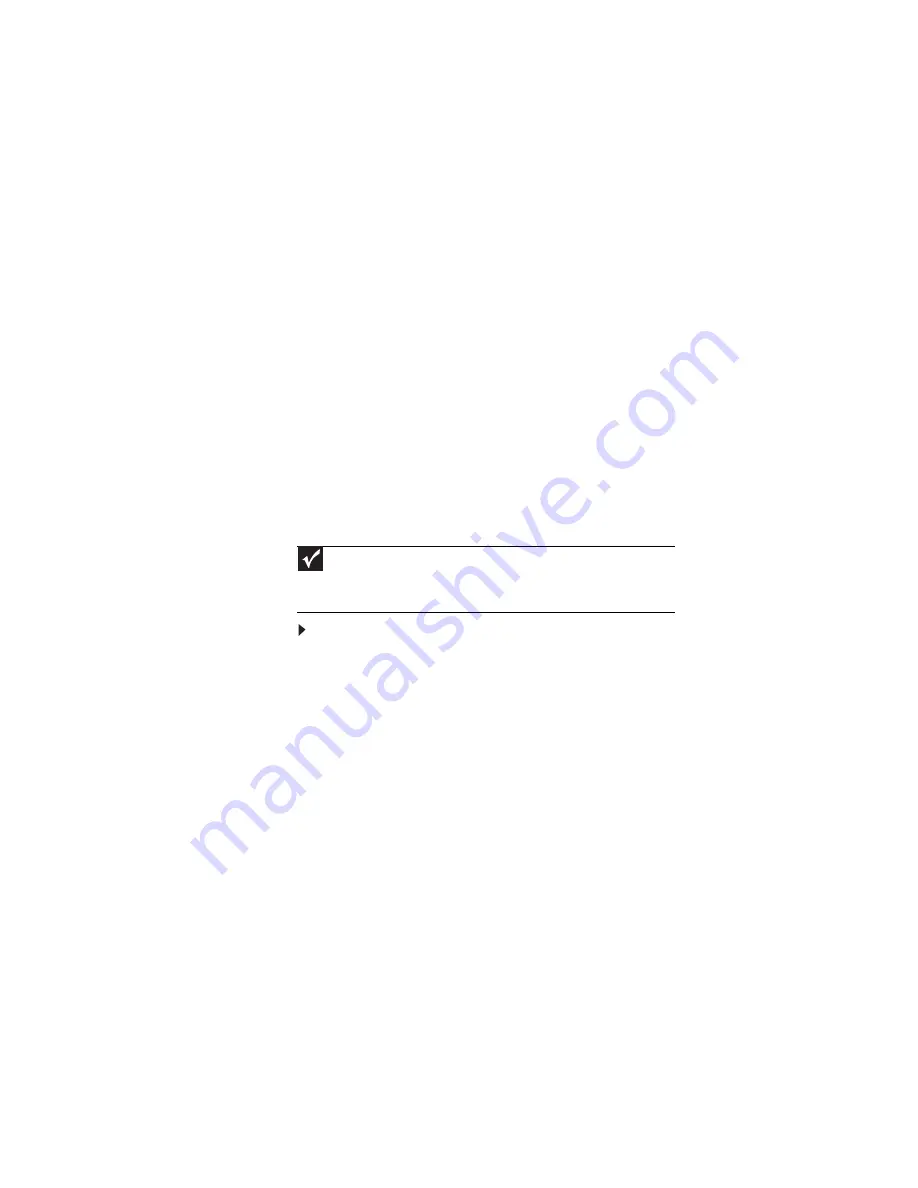
CHAPTER 3: Setting Up and Getting Started
42
Using the display
Your convertible notebook’s screen combines the eye-soothing
readability of a liquid-crystal display with the responsiveness
of a pen controller. The screen provides a hard, smooth writing
surface, minimizes glare, and increases readability.
•
Your convertible notebook’s display responds to your
convertible notebook’s digital pen, to a PDA stylus, or to
the touch of a fingertip.
•
Steady your hand on the display surface while writing.
The pressure of your hand or fingers will not affect any
open programs.
•
Switching from AC to battery power dims the display
slightly to save battery power.
Converting from notebook to tablet mode
You can convert the display from notebook to tablet mode with
the convertible notebook turned on or off.
To convert the display from notebook mode to tablet
mode:
1
Open the LCD panel to the normal viewing position.
Important
Although you can use the digital pen to write on the screen when the
convertible notebook is in notebook mode, for best results and maximum
stability, only write on the screen while the convertible notebook is in tablet
mode.
Summary of Contents for C-120
Page 1: ... CONVERTIBLE NOTEBOOK REFERENCEGUIDE ...
Page 2: ......
Page 8: ...Contents vi ...
Page 13: ...CHAPTER2 5 Checking Out Your Notebook Top Front Left Right Back Bottom Keyboard area ...
Page 22: ...CHAPTER 2 Checking Out Your Notebook 14 ...
Page 70: ...CHAPTER 4 Using Drives and Accessories 62 ...
Page 84: ...CHAPTER 5 Managing Power 76 ...
Page 98: ...CHAPTER 7 Maintaining Your Notebook 90 ...
Page 108: ...CHAPTER 8 Upgrading Your Notebook 100 ...
Page 109: ...CHAPTER9 101 Troubleshooting Safety guidelines First steps Troubleshooting Telephone support ...
Page 154: ...146 Index ...
Page 155: ......
Page 156: ...MAN PHOENIX HW REF GDE XP R1 7 07 ...
















































