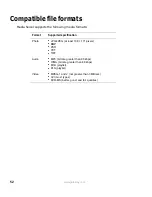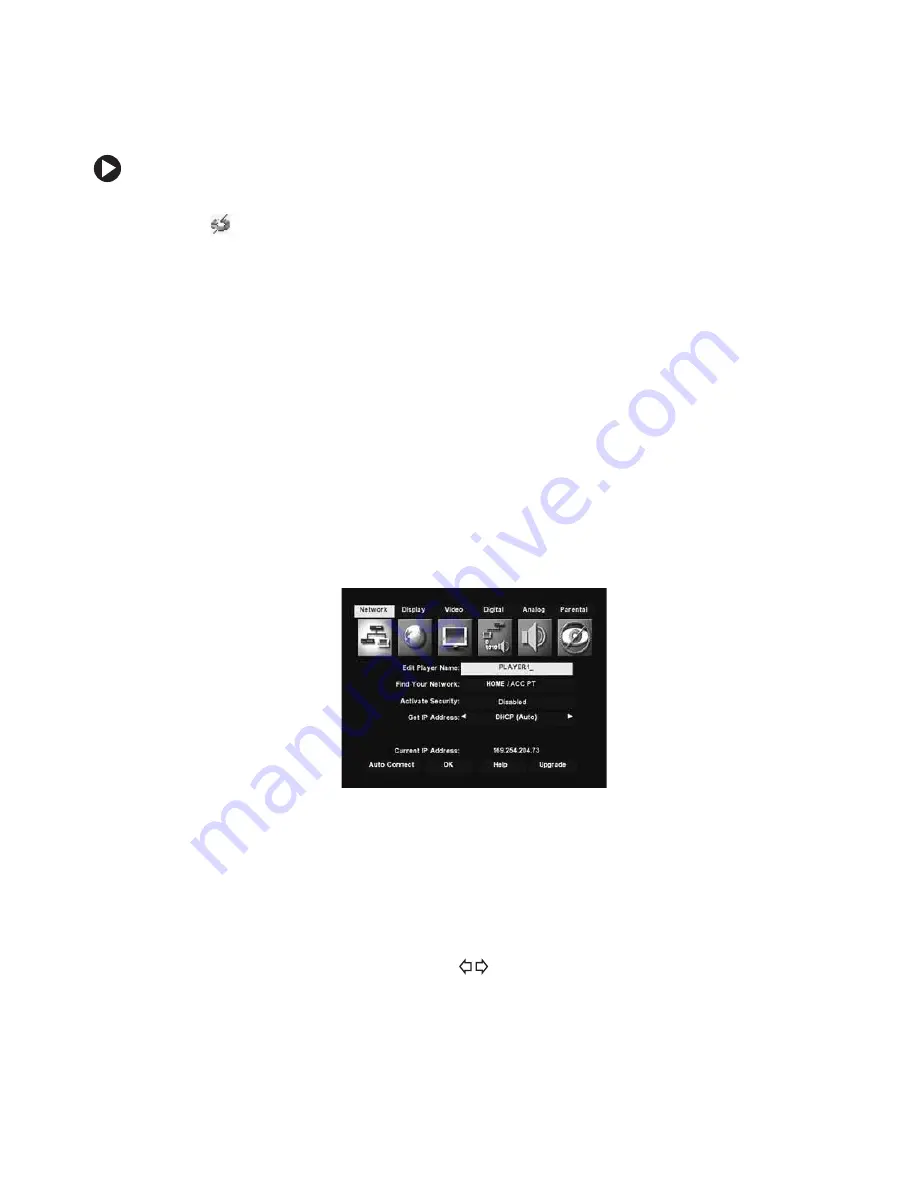
37
www.gateway.com
Wireless access point setup
To configure the player for a wireless access point network:
1
Make sure that your computer is on and Media Server is running. The Media Server
icon
in the Windows taskbar shows that the program is running.
If the Media Server icon has a red “x” on it, Media Server is running but cannot
connect to the network. See
“Network troubleshooting” on page 83
.
2
On the player’s remote control, press
STOP
, then press
SETUP
. The Welcome to Setup
screen opens on the TV.
3
Use your remote control’s arrow buttons to highlight
Network
, then press
ENTER
.
4
Highlight
Find Your Network
, then press
ENTER
to search for an available network. A list
of available networks opens. Names of networks using wireless access points end with
“ACC PT.”
5
Highlight one of the detected networks, then press
ENTER
. The message “Joining new
network please wait” appears, then the message “Successfully joined [network name]”
appears.
6
Press
ENTER
to continue. The main Network menu opens.
The IP address appears in the lower-right corner of the screen. To change the way the
IP address is selected, see
“Setting the IP address” on page 42
.
To change the player name (as it appears to other players), see
“Changing the player
name” on page 43
.
7
Highlight
View WEP Settings
, then press
ENTER
.
8
Highlight
Key Format
, then press the
buttons to select either
Passphrase, Hex digits
,
ASCII characters
, or
Disabled
.
Summary of Contents for Connected DVD Player
Page 1: ...User Guide Gateway Connected DVD Player...
Page 2: ......
Page 6: ...iv www gateway com...
Page 7: ...Chapter 1 1 Checking Out Your Gateway Connected DVD Player Features Controls Connectors...
Page 18: ...12 www gateway com...
Page 50: ...44 www gateway com...
Page 56: ...50 www gateway com...
Page 74: ...68 www gateway com...
Page 95: ...Appendix A 89 Specifications...
Page 98: ...92 www gateway com...
Page 99: ...Appendix B 93 Safety Regulatory and Legal Information...
Page 107: ......
Page 108: ...MAN EU FR CONNECT DVD PSTR R3 6 04...