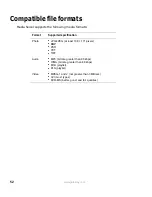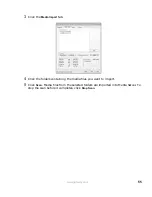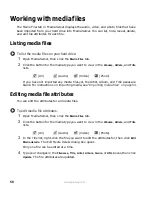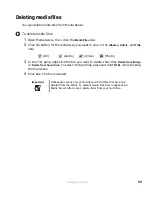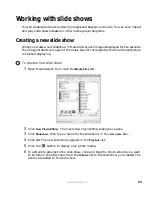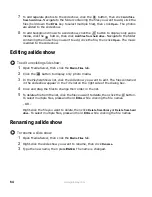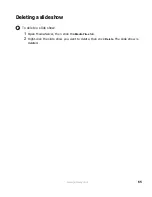Summary of Contents for Connected DVD Player
Page 1: ...User Guide Gateway Connected DVD Player...
Page 2: ......
Page 6: ...iv www gateway com...
Page 7: ...Chapter 1 1 Checking Out Your Gateway Connected DVD Player Features Controls Connectors...
Page 18: ...12 www gateway com...
Page 50: ...44 www gateway com...
Page 56: ...50 www gateway com...
Page 74: ...68 www gateway com...
Page 95: ...Appendix A 89 Specifications...
Page 98: ...92 www gateway com...
Page 99: ...Appendix B 93 Safety Regulatory and Legal Information...
Page 107: ......
Page 108: ...MAN EU FR CONNECT DVD PSTR R3 6 04...