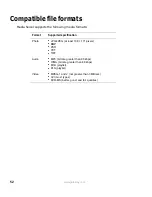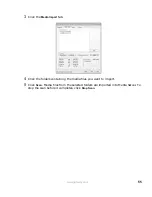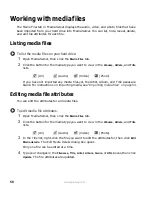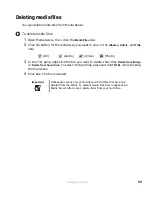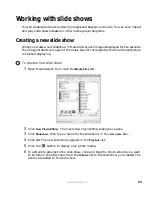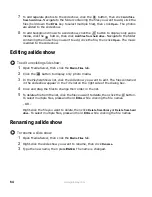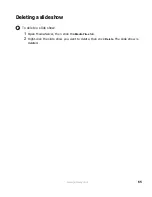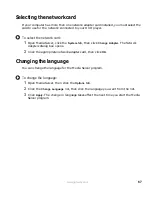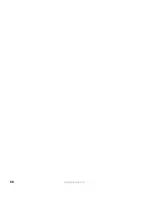58
www.gateway.com
Working with media files
The Media Files tab in Media Server displays the audio, video, and photo files that have
been imported from your hard drive into Media Server. You can list, hide, reveal, delete,
and edit file attributes for each file.
Listing media files
To list the media files on your hard drive:
1
Open Media Server, then click the
Media Files
tab.
2
Click the button for the media type you want to view in the
Albums
,
Artists
, and
Title
lists.
If you have not imported any media files yet, the Artist, Album, and Title panes are
blank. For instructions on importing media, see
“Importing media files” on page 54
.
Editing media file attributes
You can edit the attributes for all media files.
To edit media file attributes:
1
Open Media Server, then click the
Media Files
tab.
2
Click the button for the media type you want to view in the
Albums
,
Artists
, and
Title
lists.
3
In the Title list, right-click the file you want to edit the attributes for, then click
Edit
Media details
. The Edit Media Details dialog box opens.
Only one file can be edited at a time.
4
Type your changes in the
Filename
,
Title
,
Artist
,
Album
,
Genre
, or
URL
boxes, then click
Update
. The file attributes are updated.
(All)
(Audio)
(Video)
(Photo)
(All)
(Audio)
(Video)
(Photo)
Summary of Contents for Connected DVD Player
Page 1: ...User Guide Gateway Connected DVD Player...
Page 2: ......
Page 6: ...iv www gateway com...
Page 7: ...Chapter 1 1 Checking Out Your Gateway Connected DVD Player Features Controls Connectors...
Page 18: ...12 www gateway com...
Page 50: ...44 www gateway com...
Page 56: ...50 www gateway com...
Page 74: ...68 www gateway com...
Page 95: ...Appendix A 89 Specifications...
Page 98: ...92 www gateway com...
Page 99: ...Appendix B 93 Safety Regulatory and Legal Information...
Page 107: ......
Page 108: ...MAN EU FR CONNECT DVD PSTR R3 6 04...