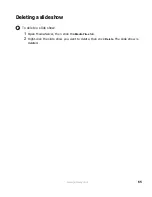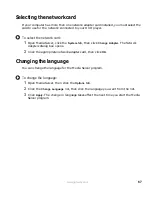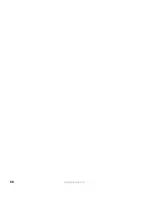79
www.gateway.com
Playing a playlist
For information on creating a playlist, see
“Working with playlists” on page 60
.
To play a playlist:
1
Enter Network mode by pressing CONNECT on the player’s remote control. For more
information, see
“Entering Network mode” on page 77
.
2
Highlight
Audio
, then press
ENTER
.
3
Highlight
Playlists
, then press
ENTER
.
4
Highlight the playlist you want, then press
PLAY
to play the entire playlist.
- OR -
If you want to play only a certain song within playlist, highlight the playlist, press
ENTER
, then highlight the song and press
PLAY
.
Playing movies
You can play video files from your computer on your TV.
To play a movie:
1
Enter Network mode by pressing CONNECT on the player’s remote control. For more
information, see
“Entering Network mode” on page 77
.
2
Highlight
Video
, then press
ENTER
.
3
To play one movie, highlight the movie, then press
ENTER
.
- OR -
To play all movies in a repeating loop, highlight the first movie you want to play,
then press
PLAY
.
Viewing pictures
To view a picture:
1
Enter Network mode by pressing CONNECT on the player’s remote control. For more
information, see
“Entering Network mode” on page 77
.
2
Highlight
Images
, then press
ENTER
.
Summary of Contents for Connected DVD Player
Page 1: ...User Guide Gateway Connected DVD Player...
Page 2: ......
Page 6: ...iv www gateway com...
Page 7: ...Chapter 1 1 Checking Out Your Gateway Connected DVD Player Features Controls Connectors...
Page 18: ...12 www gateway com...
Page 50: ...44 www gateway com...
Page 56: ...50 www gateway com...
Page 74: ...68 www gateway com...
Page 95: ...Appendix A 89 Specifications...
Page 98: ...92 www gateway com...
Page 99: ...Appendix B 93 Safety Regulatory and Legal Information...
Page 107: ......
Page 108: ...MAN EU FR CONNECT DVD PSTR R3 6 04...