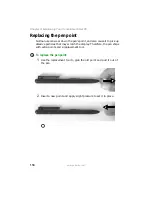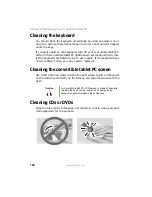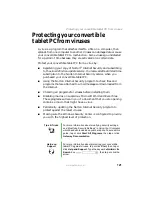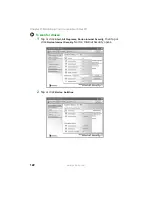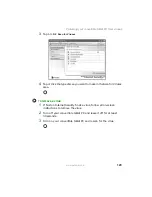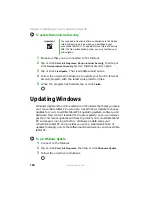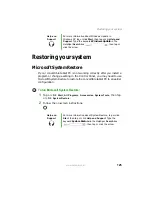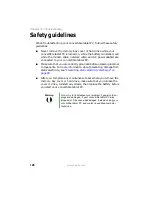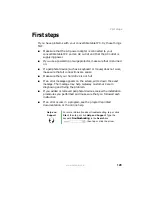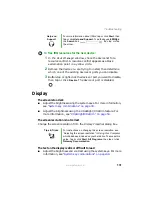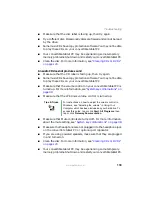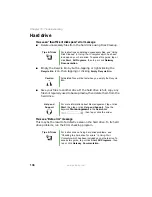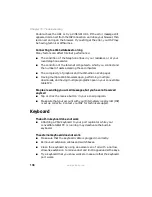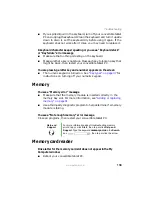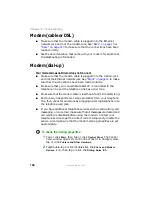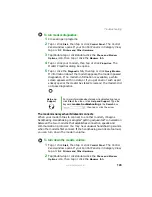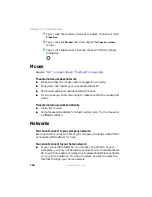131
www.gateway.com
Troubleshooting
To free IRQ resources for the new device:
1
In the Device Manager window, check the device list for a
resource conflict. A resource conflict appears as a black
exclamation point in a yellow circle.
2
Remove the device you are trying to install, then determine
which one of the existing devices or ports you can disable.
3
Button-tap or right-click the device or port you want to disable,
then tap or click
Disable
. The device or port is disabled.
Display
The screen is too dark
■
Adjust the brightness using the system keys. For more information,
see
“System key combinations” on page 38
.
■
Adjust the brightness using the XtraBright/XtraDim feature. For
more information, see
“XtraBright/XtraDim” on page 50
The screen resolution is not correct
Change the screen resolution from the Display Properties dialog box.
The text on the display is dim or difficult to read
■
Adjust the brightness and contrast using the system keys. For more
information, see
“System key combinations” on page 38
.
Help and
Support
For more information about IRQs, tap or click Start, then
tap or click Help and Support. Type the keyword
IRQs
in
the Search box
, then tap or click
the arrow.
Tips & Tricks
For instructions on changing the screen resolution, see
“Adjusting the screen resolution” in
Using Your Computer
which has been included on your hard drive. To access this
guide, tap or click Start, All Programs, then tap or click
Gateway Documentation.
Summary of Contents for Convertible Notebook pc
Page 1: ...Gateway Convertible Tablet PC User Guide...
Page 2: ......
Page 7: ...v www gateway com A Safety Regulatory and Legal Information 155 Index 167...
Page 8: ...vi www gateway com...
Page 30: ...22 www gateway com Chapter 2 Checking Out Your Gateway Convertible Tablet PC...
Page 96: ...88 www gateway com Chapter 6 Managing Power...
Page 162: ...154 www gateway com Chapter 10 Troubleshooting...
Page 185: ......
Page 186: ...MAN M275 USR GDE R0 6 05...