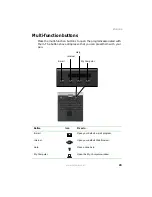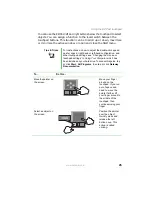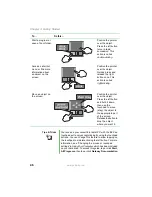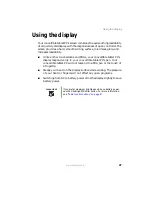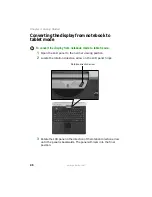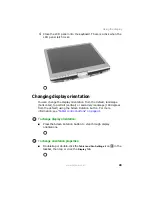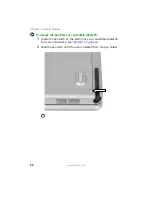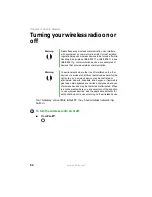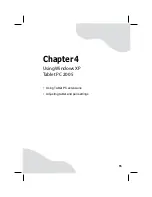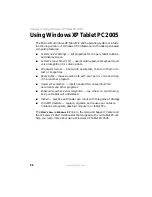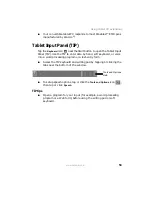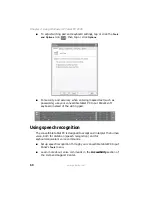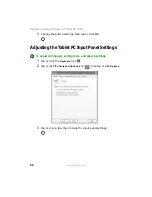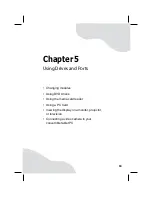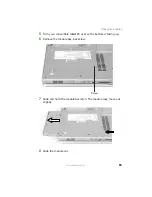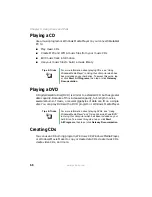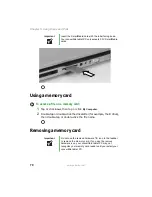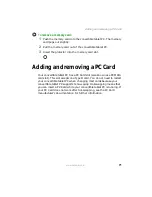57
www.gateway.com
Using Tablet PC extensions
Using Tablet PC extensions
Calibration
The first time you use your convertible tablet PC, you should calibrate
your pen for both portrait and landscape orientations. Calibration
ensures the accuracy of the pen and adjusts the screen’s performance for
different users.
If the on-screen pointer does not seem to line up with the tip of the
pen—for example, because someone else has used your convertible
tablet PC and adjusted it for their own use—recalibrate it to your tapping
patterns.
Recalibrate if you write with the opposite hand from the previous
user—right-handed writer to left-handed writer.
To open the calibration program:
■
Double-tap or double-click
(
Tablet and Pen Settings
) in the taskbar.
Tap or click
Properties
, then tap or click
Calibrate
. Follow the
on-screen instructions.
Gestures
A gesture is a shape you draw with your tablet PC pen to send a command
to your convertible tablet PC. In Input Panel, you can also use gestures
to control the insertion point in the active program. When you use these
gestures, you get the same result as pressing the corresponding key on a
standard keyboard.
■
Open the Tablet Input Panel by waving the pen back and forth over
the screen.
■
Backspace by drawing a right-to-left line on the display surface.
■
In most text input programs, you can erase text by scratching it out.
Windows interprets a scratchout as a delete command.
Summary of Contents for Convertible Notebook pc
Page 1: ...Gateway Convertible Tablet PC User Guide...
Page 2: ......
Page 7: ...v www gateway com A Safety Regulatory and Legal Information 155 Index 167...
Page 8: ...vi www gateway com...
Page 30: ...22 www gateway com Chapter 2 Checking Out Your Gateway Convertible Tablet PC...
Page 96: ...88 www gateway com Chapter 6 Managing Power...
Page 162: ...154 www gateway com Chapter 10 Troubleshooting...
Page 185: ......
Page 186: ...MAN M275 USR GDE R0 6 05...