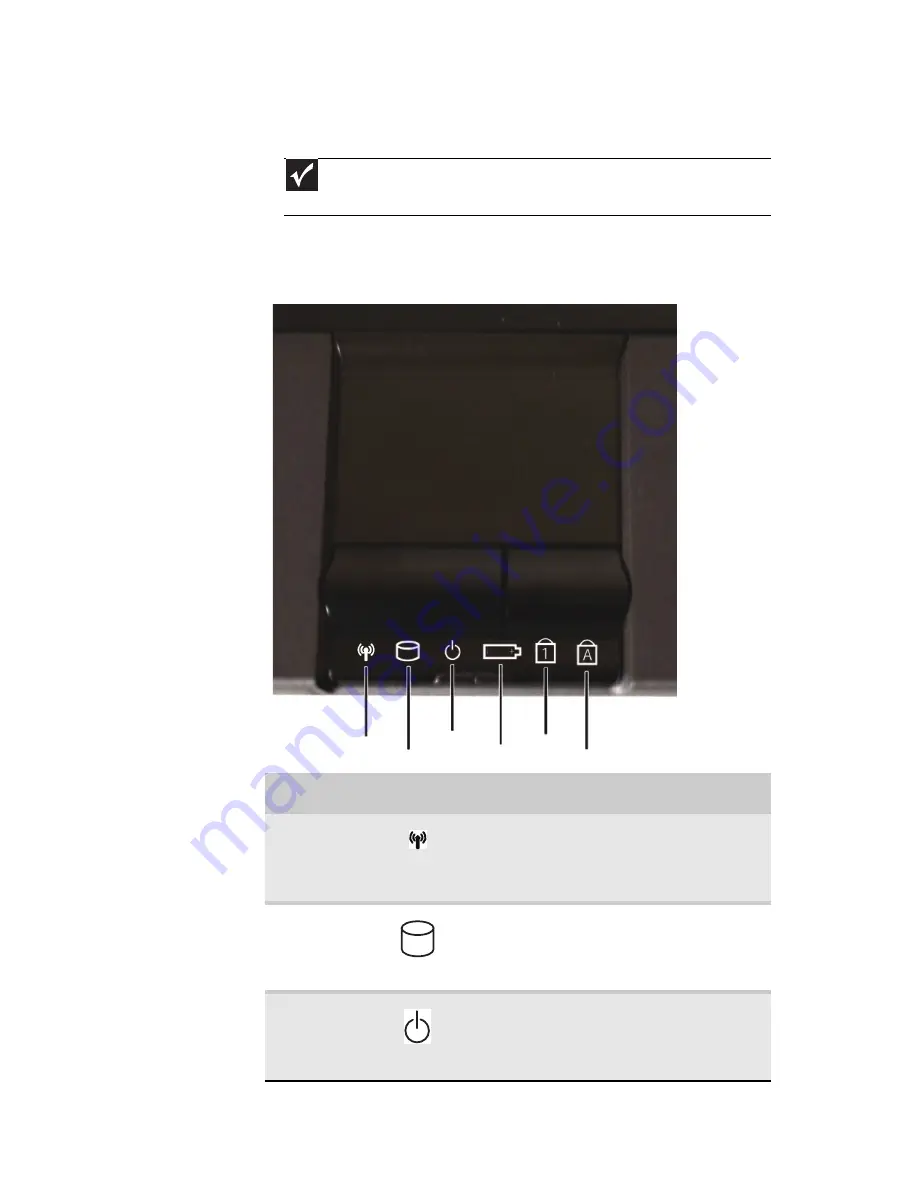
www.mpccorp.com
19
Using the status indicators
Status indicators inform you when a drive is being used or when
a button has been pressed that affects how the keyboard is used.
The status indicators are located below the touchpad.
Important
If none of the indicators are on, you may need to press F
N
+F1 to toggle
the status indicators on.
Indicator
Icon
Description
Wireless
network
(optional)
n
LED on - Wireless IEEE 802.11 radio
is turned on.
n
LED off - Wireless IEEE 802.11 radio
is turned off.
Hard drive
n
LED blinking - Hard drive is being
accessed.
n
LED off - Hard drive is not being
accessed.
Power
n
LED on - Notebook is on.
n
LED blinking - Notebook is in Sleep
mode.
n
LED off - Notebook is off.
Hard drive
Caps lock
Num lock
Wireless network
Power
Battery charge
Summary of Contents for E-100M
Page 1: ...NOTEBOOK DE E 100M Technical Reference Manual ...
Page 2: ......
Page 9: ...CHAPTER2 3 Checking Out Your Notebook Front Left Right Bottom Keyboard area ...
Page 16: ...CHAPTER 2 Checking Out Your Notebook 10 ...
Page 44: ...CHAPTER 4 Using Drives and Accessories 38 ...
Page 50: ...CHAPTER 5 Managing Power 44 ...
Page 56: ...CHAPTER 6 Traveling with Your Notebook 50 ...
Page 73: ...CHAPTER9 67 Troubleshooting Safety guidelines First steps Troubleshooting Telephone support ...
Page 116: ...110 Index ...
Page 117: ......
















































