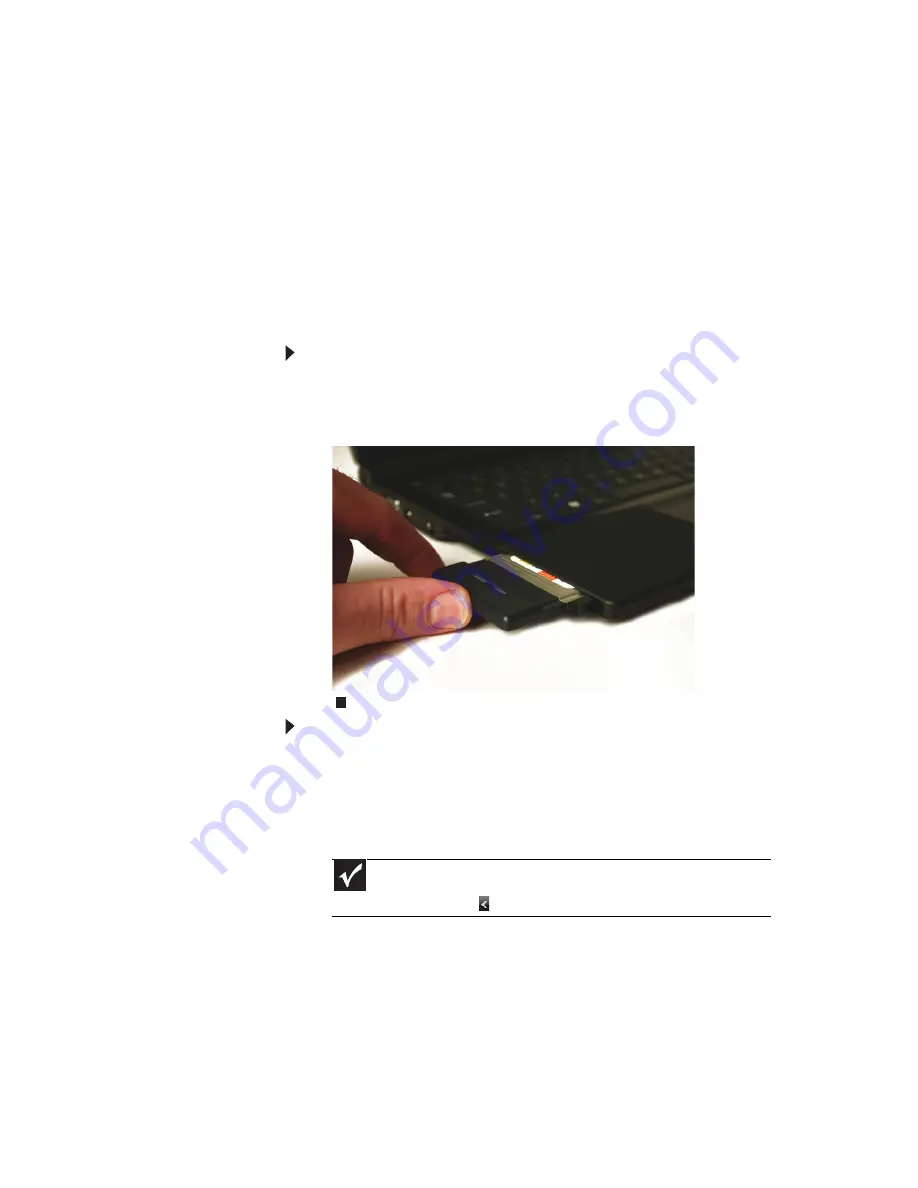
www.mpccorp.com
31
Adding and removing a
PC Card
Your notebook has a PC Card slot (also known as a PCMCIA
card slot). This slot accepts one Type II card. You do not need
to restart your notebook when changing most cards because
your notebook supports
hot-swapping
. Hot-swapping means
that you can insert a PC Card while your notebook is running.
If your PC Card does not work after hot-swapping, see the
PC Card manufacturer’s documentation for further information.
To insert a PC Card:
•
Push the card firmly into the PC Card slot, label-side up,
until the outer edge of the card is flush with the side of
your notebook.
To remove a PC Card:
1
Turn off your notebook, then go to
Step 5
.
-OR-
Double-click the remove hardware icon in the taskbar.
The
Safely Remove Hardware
dialog box opens.
2
Click the PC Card name, then click
Stop
. The
Stop a
Hardware device
dialog box opens.
3
Click the PC Card name, then click
OK
. The
Safe to
Remove Hardware
dialog box opens.
4
Click
OK
.
5
Release the eject button by pressing the PC Card eject
button once.
Important
If the remove hardware icon does not appear on the taskbar, click
the show hidden icons
button.
Summary of Contents for E-100M
Page 1: ...NOTEBOOK DE E 100M Technical Reference Manual ...
Page 2: ......
Page 9: ...CHAPTER2 3 Checking Out Your Notebook Front Left Right Bottom Keyboard area ...
Page 16: ...CHAPTER 2 Checking Out Your Notebook 10 ...
Page 44: ...CHAPTER 4 Using Drives and Accessories 38 ...
Page 50: ...CHAPTER 5 Managing Power 44 ...
Page 56: ...CHAPTER 6 Traveling with Your Notebook 50 ...
Page 73: ...CHAPTER9 67 Troubleshooting Safety guidelines First steps Troubleshooting Telephone support ...
Page 116: ...110 Index ...
Page 117: ......
















































