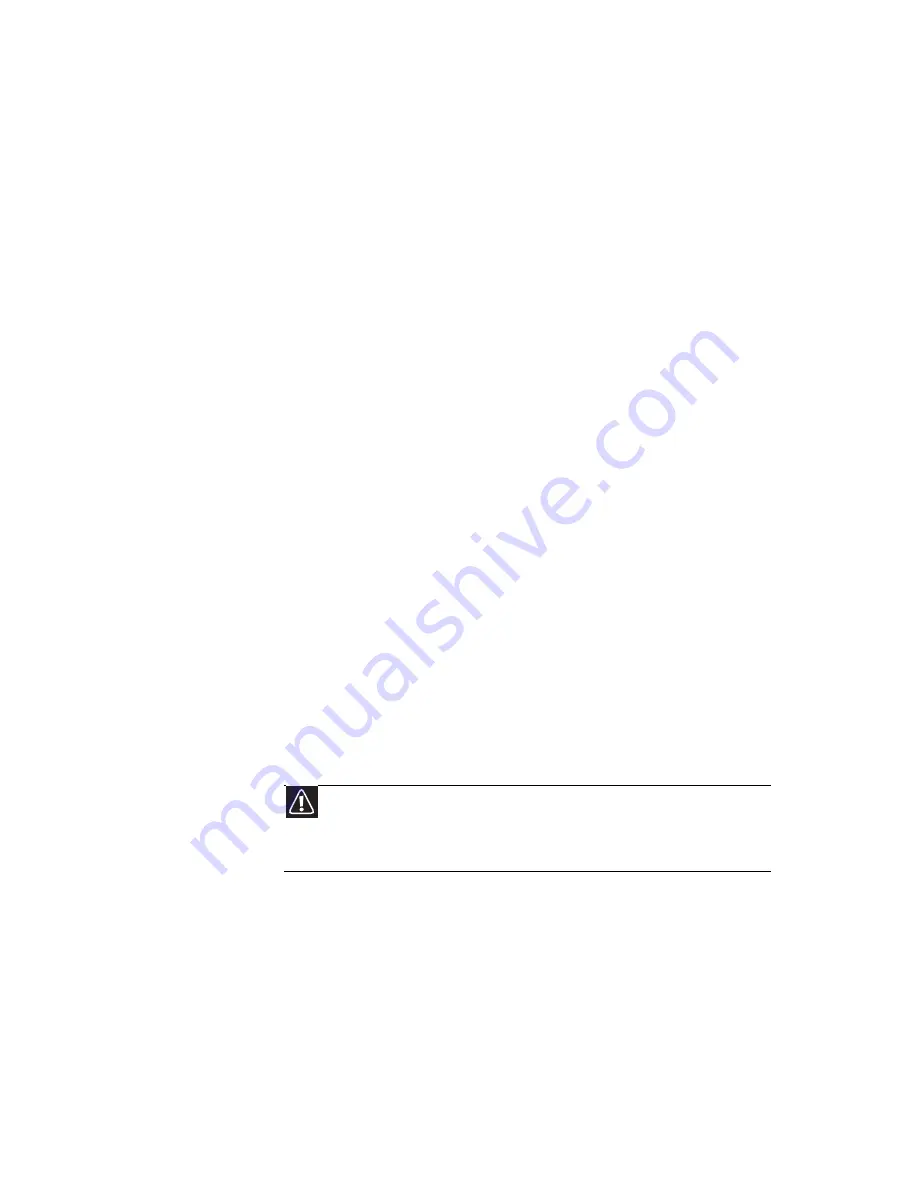
www.mpccorp.com
55
Using the right charger is important. By now you probably
know that each kind of battery has its own technology, its own
rate of charge, and so on. Charging lithium batteries correctly
is one way to extend their life and to avoid damage.
Clean the gold or silver connector on the battery (the part of
the battery that makes contact with the notebook) with alcohol
or electronic contact cleaner. Cleaning helps maintain good
contact, which improves the transfer of power from the battery
to the notebook.
Storing batteries
Do not charge up the battery, then store it away. A stored battery
should be used every three to four weeks. Let the battery fully
discharge, then recharge to 40% if you plan to store it again.
If you store a battery for longer than three to four weeks, the
battery could fully discharge because the battery circuitry itself
consumes power.
If you have a spare lithium-ion battery, use one exclusively and
keep the other cool by placing it in the refrigerator. Make sure
that it is wrapped protectively and that nothing will be dropped
on it. Do not freeze the battery.
Do not use old batteries. Avoid purchasing spare lithium-ion
batteries and storing them for later use. Do not buy old stock,
even if it is sold at clearance prices. While it makes sense to
have 2 or 3 extra batteries, so that you always have a fresh one
charged up and ready to go, if you buy batteries and store them
for years, they may not work when you decide to use them.
Consider removing the battery from your notebook when
running on fixed power. However, remember that when you
have removed the battery from your notebook while using it
with an electrical outlet, the automatic battery charger no longer
keeps the battery charged.
Caution
When the battery is in the notebook and the notebook is running on AC
power, the battery constantly charges, even though it has a full charge. This
reduces the life of the battery. If the battery is fully charged and you want to
run on AC power, remove the battery.
Summary of Contents for E-100M
Page 1: ...NOTEBOOK DE E 100M Technical Reference Manual ...
Page 2: ......
Page 9: ...CHAPTER2 3 Checking Out Your Notebook Front Left Right Bottom Keyboard area ...
Page 16: ...CHAPTER 2 Checking Out Your Notebook 10 ...
Page 44: ...CHAPTER 4 Using Drives and Accessories 38 ...
Page 50: ...CHAPTER 5 Managing Power 44 ...
Page 56: ...CHAPTER 6 Traveling with Your Notebook 50 ...
Page 73: ...CHAPTER9 67 Troubleshooting Safety guidelines First steps Troubleshooting Telephone support ...
Page 116: ...110 Index ...
Page 117: ......
















































