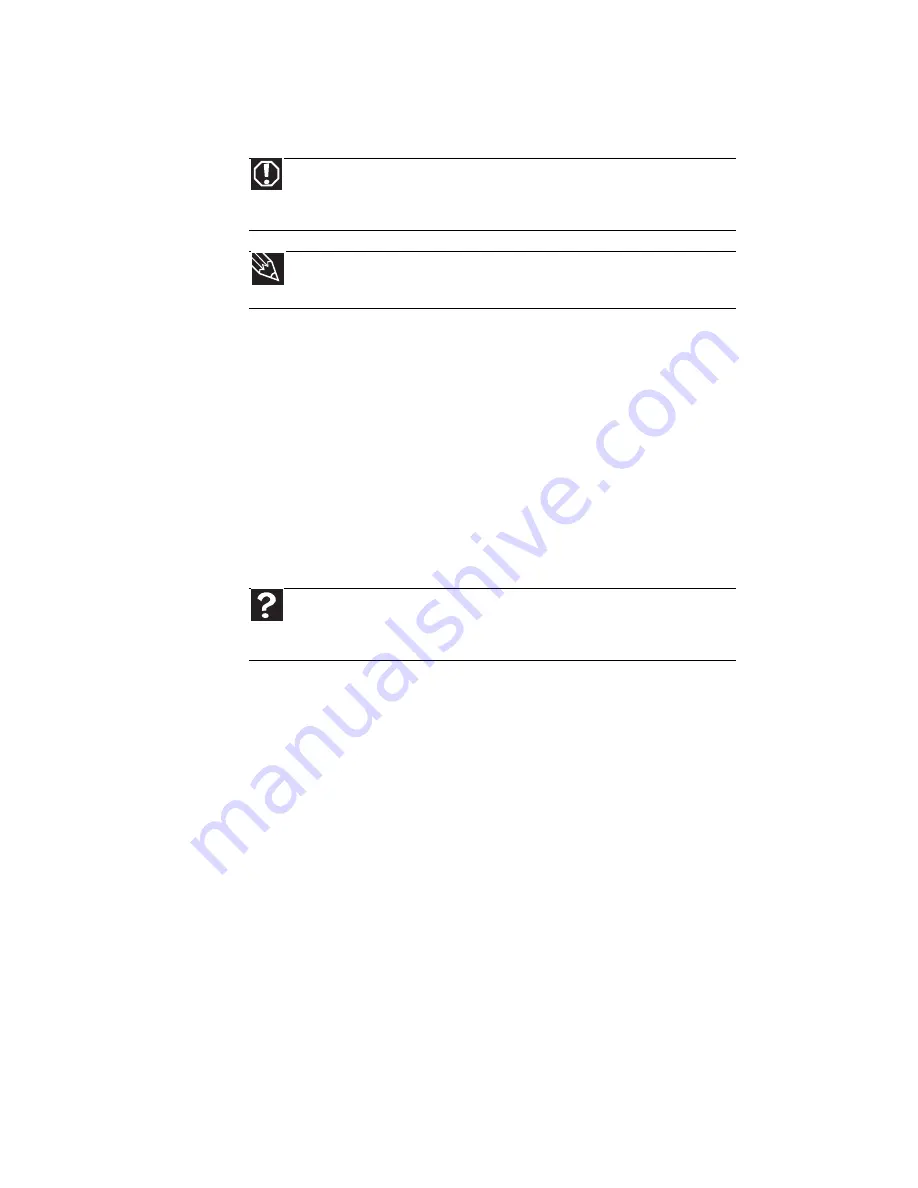
CHAPTER 9: Troubleshooting
68
Safety guidelines
While troubleshooting your notebook, follow these safety
guidelines:
•
Never remove the memory bay or hard drive bay cover
while your notebook is turned on, while the battery is
installed, and while the modem cable, network cable, and
AC power adapter are connected to your notebook.
•
Make sure that you are correctly grounded before
accessing internal components.
•
After you complete any maintenance tasks where you
remove the memory bay or hard drive bay cover, make
sure that you replace the cover, reinstall any screws, then
replace the battery before you start your notebook.
First steps
If you have problems with your notebook, try these things first:
•
Make sure that the AC power adapter is connected to
your notebook and an AC outlet and that the AC outlet
is supplying power.
•
Make sure that the power cord is firmly connected to the
AC power adapter.
•
If you use a power strip or surge protector, make sure that
it is turned on.
•
If the notebook will not turn on, try turning it on with
the notebook plugged in and the battery removed, then
try turning the notebook on with the notebook unplugged
and the battery installed.
Warning
Do not try to troubleshoot your problem if power cords or plugs are
damaged, if your notebook was dropped, or if the case was damaged. Instead,
unplug your notebook and contact a qualified computer technician.
Tip
For more information about preventing damage from static electricity,
see
“Preventing static electricity discharge” on page 60
.
Help
For more information about troubleshooting, click
Start
, then click
Help and Support
. Type the keyword
troubleshooting
in the
Search Help
box
, then press
E
NTER
.
Summary of Contents for E-100M
Page 1: ...NOTEBOOK DE E 100M Technical Reference Manual ...
Page 2: ......
Page 9: ...CHAPTER2 3 Checking Out Your Notebook Front Left Right Bottom Keyboard area ...
Page 16: ...CHAPTER 2 Checking Out Your Notebook 10 ...
Page 44: ...CHAPTER 4 Using Drives and Accessories 38 ...
Page 50: ...CHAPTER 5 Managing Power 44 ...
Page 56: ...CHAPTER 6 Traveling with Your Notebook 50 ...
Page 73: ...CHAPTER9 67 Troubleshooting Safety guidelines First steps Troubleshooting Telephone support ...
Page 116: ...110 Index ...
Page 117: ......
















































