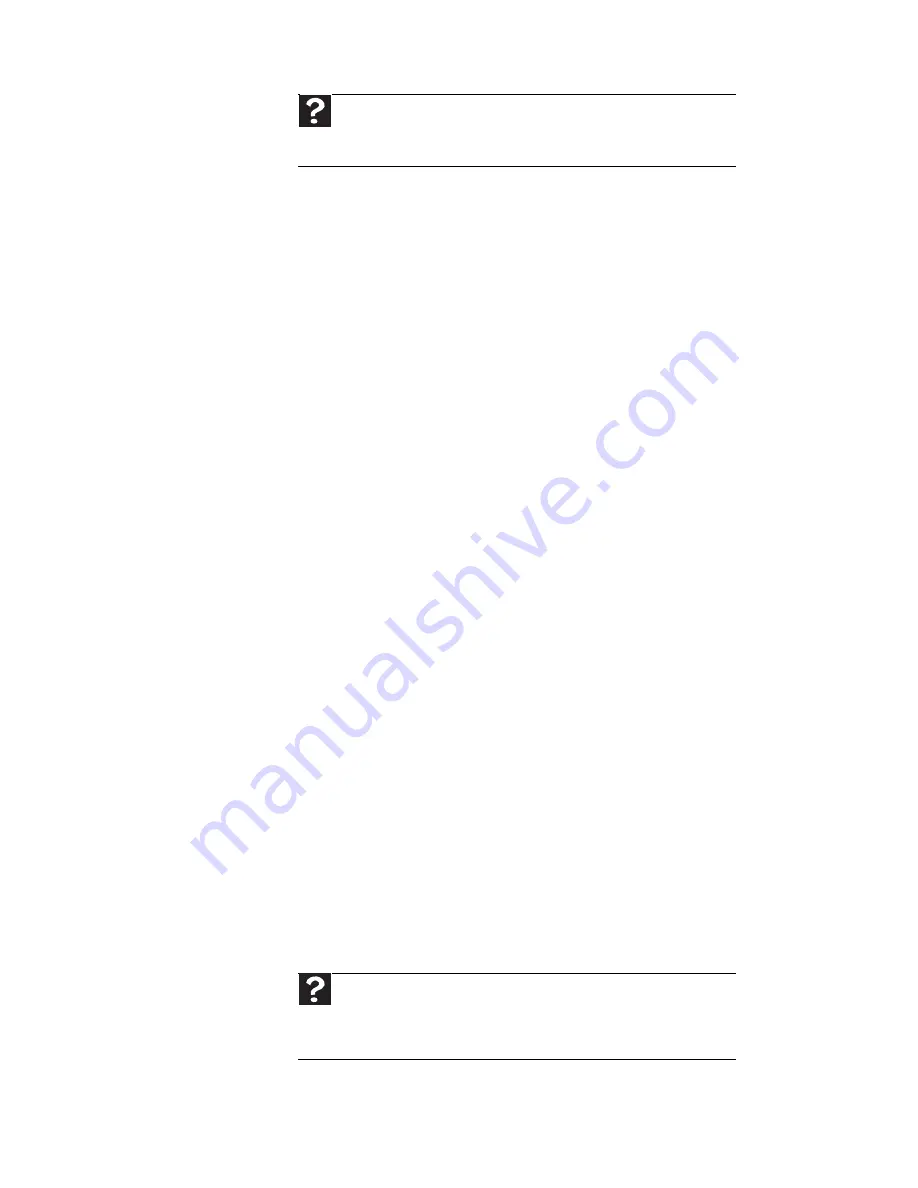
CHAPTER 9: Troubleshooting
74
You see a “Data error” message
This may be the result of a defective area on the hard drive.
To fix hard drive problems, run the Error checking program.
The hard drive cannot be accessed, or you see a “General failure
reading drive C” error message
•
If a diskette is in the diskette drive, eject it and restart
your notebook.
•
Make sure that the hard drive is installed correctly.
Remove it, firmly reinsert it, then restart your notebook.
For more information about removing your hard drive,
see
“Replacing the hard drive kit” on page 64
.
•
If your notebook has been subjected to static electricity
or physical shock, you may need to reinstall the operating
system.
Internet
You cannot connect to the Internet
•
If you are using a dial-up modem, make sure that the
modem cable is plugged into the modem jack and not the
Ethernet network jack. For the location of your modem
jack, see
“Right” on page 6
.
-OR-
If you are using a cable or DSL modem, make sure that
the modem cable is plugged into the Ethernet network
jack and not the modem jack. For the location of your
network jack, see
“Right” on page 6
.
•
Make sure that you do not have a problem with your
modem. For more information, see
“Modem (dial-up)”
on page 80
.
•
Make sure that your account with your Internet service
provider (ISP) is set up correctly. Contact your ISP
technical support for help.
Help
For more information about file management, click
Start
, then
click
Help and Support
. Type the keyword
file management
in the
Search Help
box
, then press
E
NTER
.
Help
For more information about troubleshooting Internet
connections, click
Start
, then click
Help and Support
. Type the
keyword
troubleshooting connections
in the
Search Help
box
, then
press
E
NTER
.
Summary of Contents for E-100M
Page 1: ...NOTEBOOK DE E 100M Technical Reference Manual ...
Page 2: ......
Page 9: ...CHAPTER2 3 Checking Out Your Notebook Front Left Right Bottom Keyboard area ...
Page 16: ...CHAPTER 2 Checking Out Your Notebook 10 ...
Page 44: ...CHAPTER 4 Using Drives and Accessories 38 ...
Page 50: ...CHAPTER 5 Managing Power 44 ...
Page 56: ...CHAPTER 6 Traveling with Your Notebook 50 ...
Page 73: ...CHAPTER9 67 Troubleshooting Safety guidelines First steps Troubleshooting Telephone support ...
Page 116: ...110 Index ...
Page 117: ......
















































