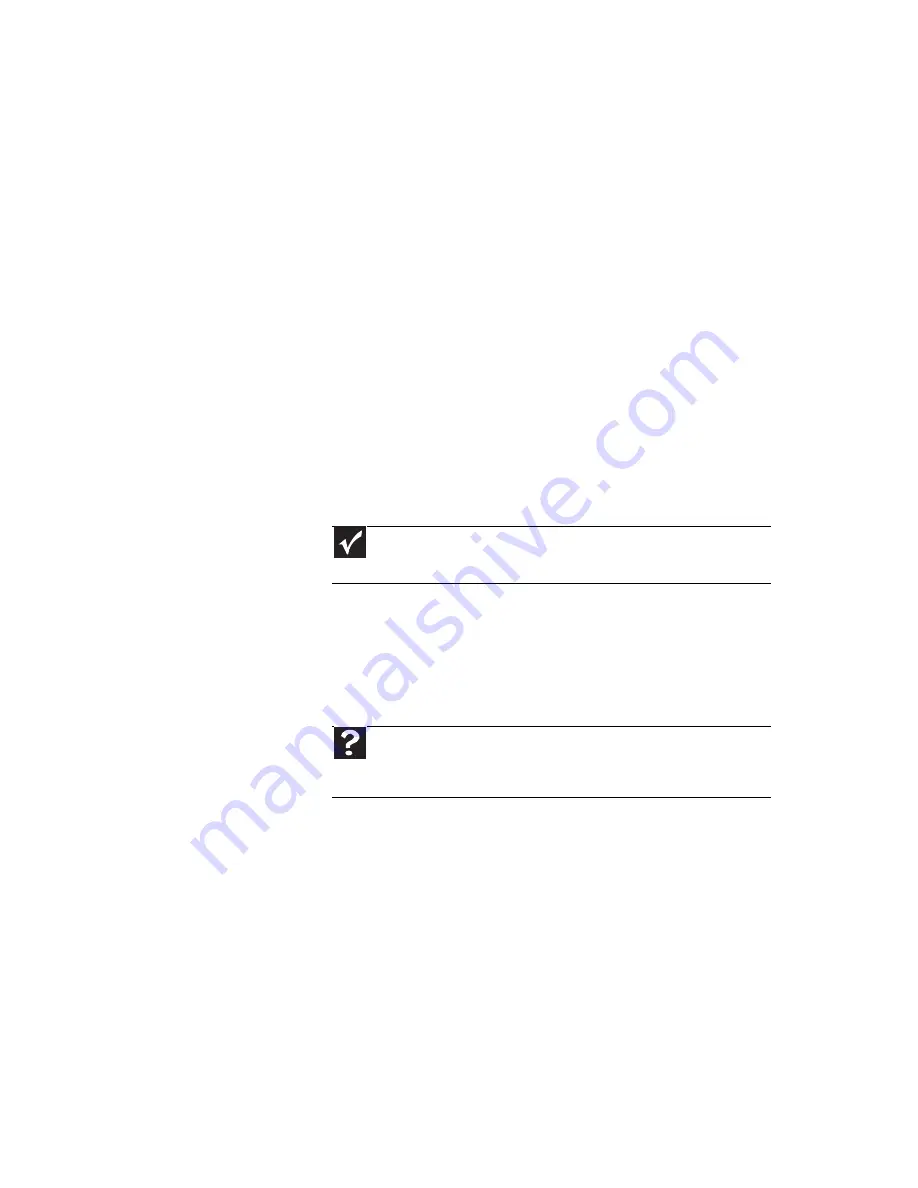
www.mpccorp.com
77
•
Display type
—The Media Center is best viewed on
display devices that were offered with the Media Center
computer when you purchased it from MPC. Other types
of display devices, including retail TVs, may provide
lower quality video. If you did not order a display device
when you purchased your Media Center computer, a
progressive scan display device with a VGA input is the
best choice.
•
Type of connection used
—You can connect the Media
Center computer video output to a TV. However, the
connection type has an affect on the video quality. The
Media Center has VGA video output. If your TV includes
a VGA port, connect the VGA cable from the Media
Center computer’s VGA (monitor) port to the TV’s VGA
In port for the best quality. Many TVs do not have a VGA
port.
•
Quality of video cables
—Poor quality or the incorrect
type of video cables can cause problems and affect the
video quality. MPC recommends using high-quality
video cables that can be purchased from the MPC
Accessory Store.
•
Screen resolution
—By default, the notebook uses a
screen resolution optimized for the LCD screen. Many
TVs cannot display this high of a resolution and may
shift, scramble, or scroll the picture. For a better picture
on a TV display, you may need to lower the Media Center
screen resolution to 800 × 600 or 640 × 480.
•
Size of display device
—Small computer monitors for
standard computer applications are generally not
optimized for motion video playback. Although they
offer excellent resolutions and refresh rates, they are
designed to make static white backgrounds with black
text look readable. Some small display devices do not
make colorful motion video look its best. Generally,
video will look better on a larger display device.
•
Age of the TV
—Newer TVs usually have more
advanced features, produce a better quality picture, and
support higher screen resolutions. The Media Center
video display will likely be better on a newer model TV.
Important
Cable connections must be made correctly for optimal video
quality. A poor cable connection can lower video quality.
Help
For more information about adjusting display settings, click
Start
, then click
Help and Support
. Type the keyword
changing
display settings
in the
Search Help
box
, then click the arrow.
Summary of Contents for E-100M
Page 1: ...NOTEBOOK DE E 100M Technical Reference Manual ...
Page 2: ......
Page 9: ...CHAPTER2 3 Checking Out Your Notebook Front Left Right Bottom Keyboard area ...
Page 16: ...CHAPTER 2 Checking Out Your Notebook 10 ...
Page 44: ...CHAPTER 4 Using Drives and Accessories 38 ...
Page 50: ...CHAPTER 5 Managing Power 44 ...
Page 56: ...CHAPTER 6 Traveling with Your Notebook 50 ...
Page 73: ...CHAPTER9 67 Troubleshooting Safety guidelines First steps Troubleshooting Telephone support ...
Page 116: ...110 Index ...
Page 117: ......
















































