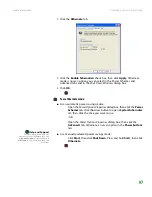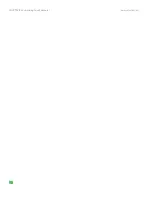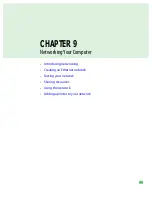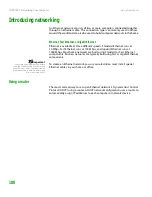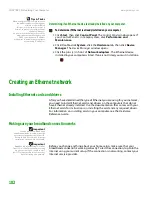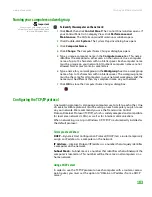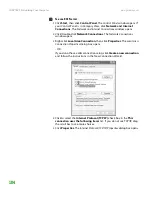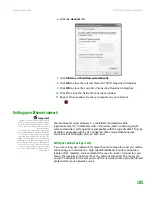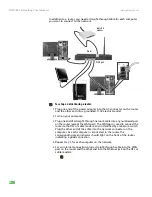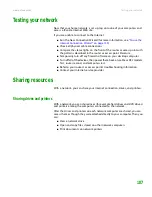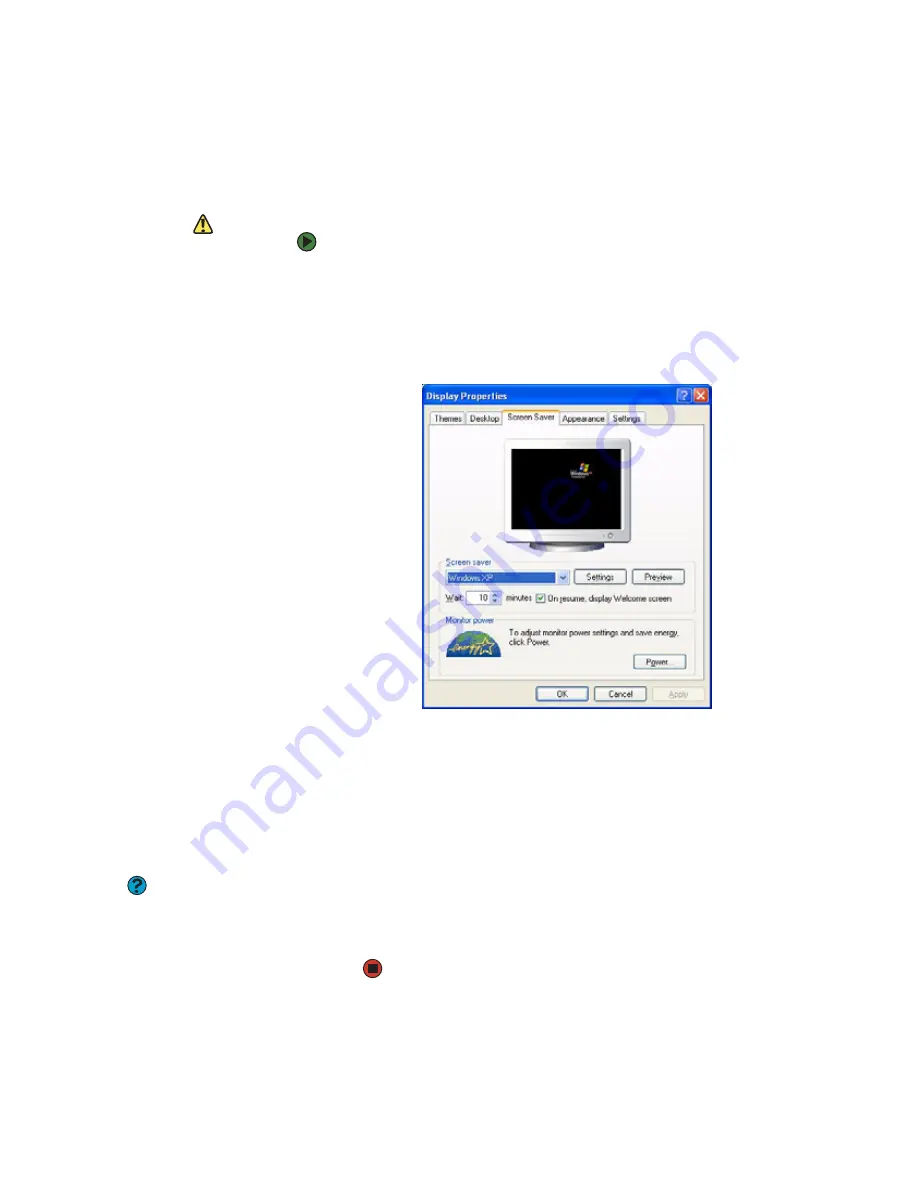
CHAPTER 8: Customizing Your Computer
www.gateway.com
92
Selecting a screen saver
You can use a screen saver to keep others from viewing your screen while you
are away from your computer. Windows supplies a variety of screen savers that
you can choose from, and many more are available from the Internet and as
commercial products.
Caution
If you are using a monitor (not a
flat-panel display), an image may get
burned in on your monitor screen if you
leave your computer on for long periods
of time without using it. You should use a
screen saver which constantly changes
its image to avoid this damage. Flat
panel displays cannot be damaged with
image burn-in.
To select a screen saver:
1
Click
Start
, then click
Control Panel
. The
Control Panel
window opens. If
your Control Panel is in Category View, click
Appearance and Themes
.
2
Click/Double-click the
Display
icon. The
Display Properties
dialog box
opens.
3
Click the
Screen Saver
tab.
4
Click the arrow button to open the
Screen Saver
list, then click the screen
saver you want. Windows previews the screen saver.
■
If you want to customize the screen saver, click
Settings
, then make
your changes
.
If the Settings button is not available, you cannot
customize the screen saver you selected.
■
If you want to display the Welcome (Login) screen whenever you
exit the screen saver, click the
On resume, display Welcome
screen
check box.
Help and Support
For more information about screen
savers, click
Start,
then click
Help and
Support
. Type the keyword
screen
savers
in the Search box, then click the
arrow.
■
If you want to change the time before the screen saver is activated,
click the up or down arrows next to the
Wait
box.
5
Click
OK
.
Summary of Contents for E-1500
Page 1: ...USER GUIDE Gateway Computer...
Page 13: ...CHAPTER 1 Getting Help www gateway com 6...
Page 27: ...CHAPTER 2 Getting Started www gateway com 20...
Page 57: ...CHAPTER 5 Sending and Receiving Faxes www gateway com 50...
Page 105: ...CHAPTER 8 Customizing Your Computer www gateway com 98...
Page 119: ...CHAPTER 9 Networking Your Computer www gateway com 112...
Page 135: ...CHAPTER 11 Recovering Your System www gateway com 128...
Page 149: ...CHAPTER 12 Maintaining Your Computer www gateway com 142...
Page 189: ...CHAPTER 14 Troubleshooting www gateway com 182...
Page 195: ...APPENDIX A Safety Regulatory and Legal Information www gateway com 188...
Page 203: ...Index www gateway com 196...
Page 204: ...MAN GW ATX PRO USR GDE R0 3 06...