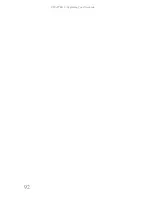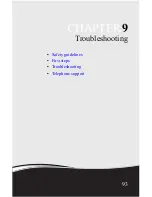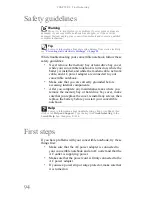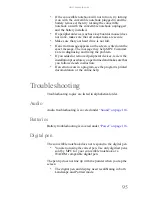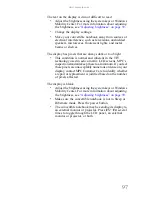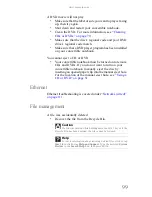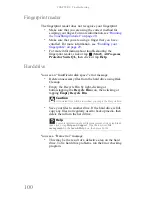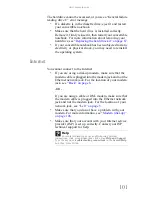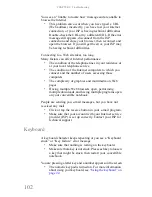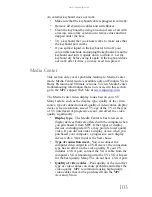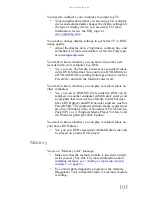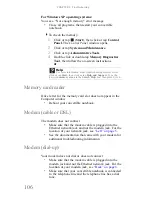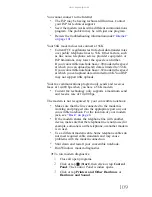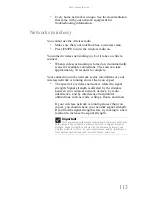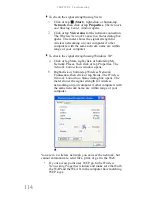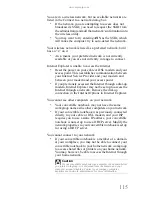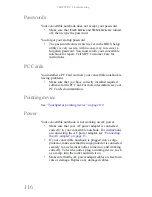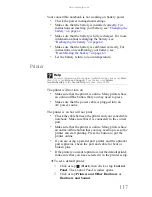CHAPTER 9: Troubleshooting
102
You see an “Unable to locate host” message and are unable to
browse the Internet
•
This problem can occur when you have typed a URL
(Web address) incorrectly, you have lost your Internet
connection, or your ISP is having technical difficulties.
Double-check the URL or try a different URL. If the error
message still appears, disconnect from the ISP
connection and close your browser, then reconnect and
open the browser. If you still get the error, your ISP may
be having technical difficulties.
Connecting to a Web site takes too long
Many factors can affect Internet performance:
•
The condition of the telephone lines in your residence or
at your local telephone service
•
The condition of the Internet computers to which you
connect and the number of users accessing those
computers
•
The complexity of graphics and multimedia on Web
pages
•
Having multiple Web browsers open, performing
multiple downloads, and having multiple programs open
on your convertible notebook
People are sending you e-mail messages, but you have not
received any mail
•
Click or tap the receive button in your e-mail program.
•
Make sure that your account with your Internet service
provider (ISP) is set up correctly. Contact your ISP for
technical support.
Keyboard
A keyboard character keeps repeating or you see a “Keyboard
stuck” or “Key failure” error message
•
Make sure that nothing is resting on the keyboard.
•
Make sure that a key is not stuck. Press each key to loosen
a key that might be stuck, then restart your convertible
notebook.
You are pressing a letter key and a number appears on the screen
•
The numeric keypad is turned on. For more information
about using your keyboard, see
“Using the keyboard” on
page 22
.
Summary of Contents for E-155C
Page 1: ... 155C Technical Reference Manual E 155C Technical Reference Manual ...
Page 2: ......
Page 7: ...www mpccorp com v EMA001128 00 ...
Page 10: ...CHAPTER2 3 Checking Out Your Notebook Top Front Left Right Back Bottom Keyboard area ...
Page 39: ...CHAPTER 3 Setting Up and Getting Started 32 9 Click or tap Finish ...
Page 55: ...CHAPTER 3 Setting Up and Getting Started 48 ...
Page 79: ...CHAPTER 6 Traveling with Your Notebook 72 ...
Page 99: ...CHAPTER 8 Upgrading Your Notebook 92 ...
Page 100: ...CHAPTER9 93 Troubleshooting Safety guidelines First steps Troubleshooting Telephone support ...
Page 146: ......
Page 147: ...MAN PHOENIX HW REF GDE V R1 2 08 EMA001128 00 ...