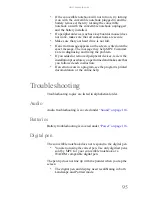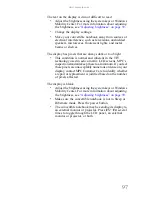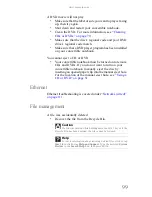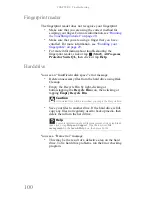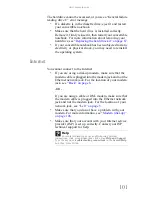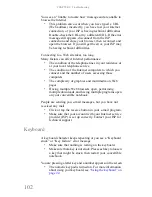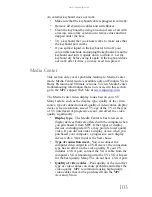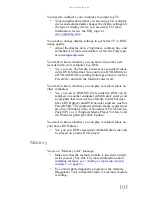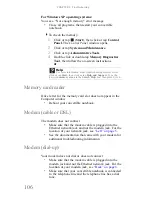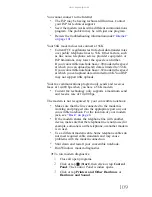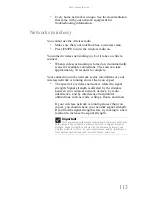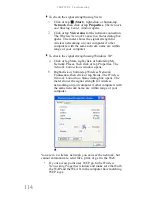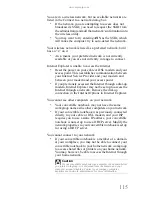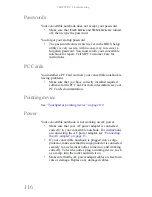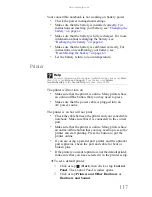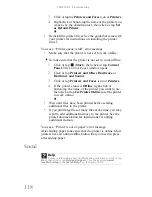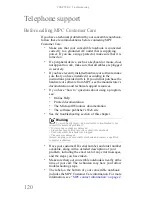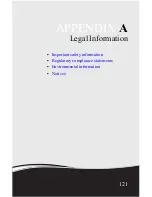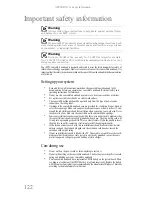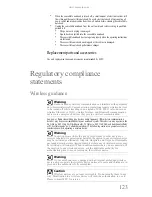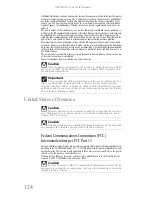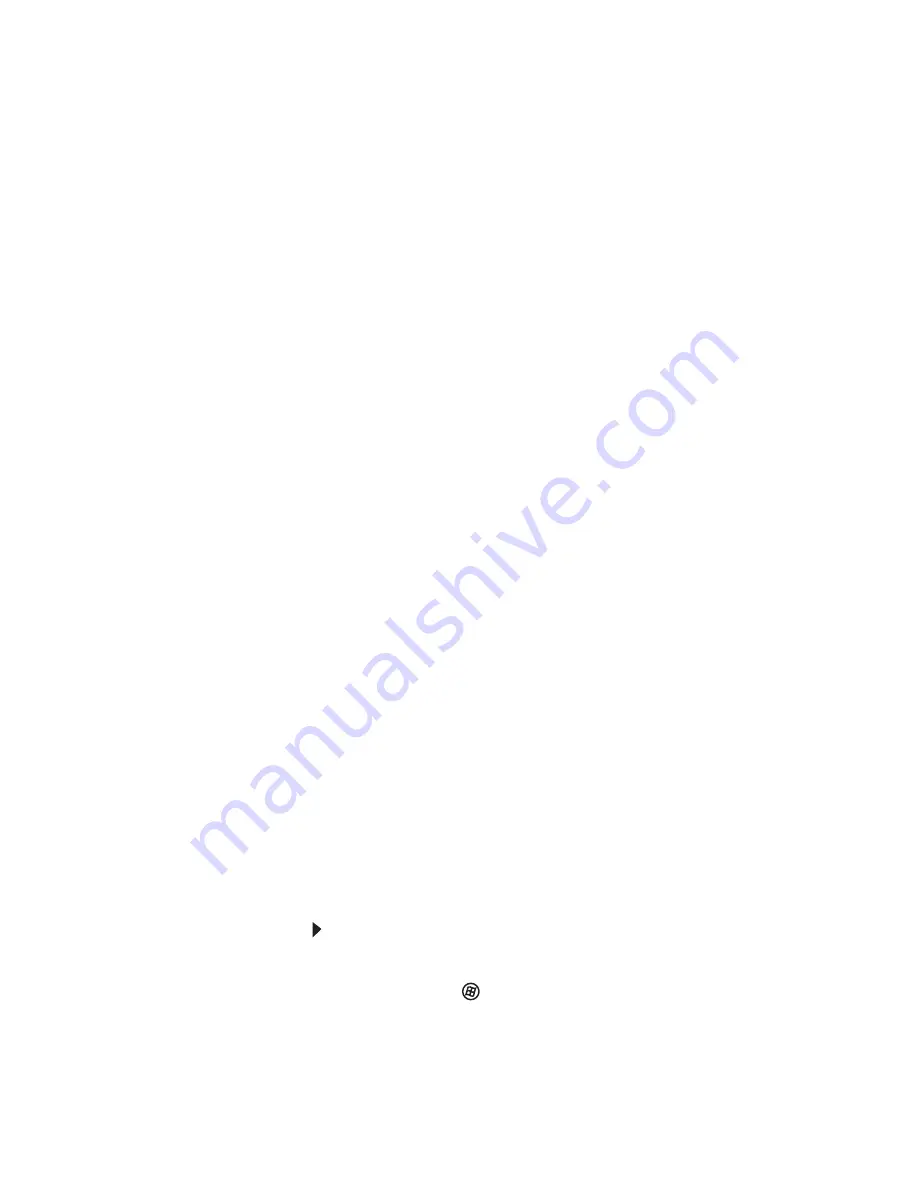
www.mpccorp.com
109
You cannot connect to the Internet
•
The ISP may be having technical difficulties. Contact
your ISP for technical support.
•
See if the modem works with a different communications
program. The problem may be with just one program.
•
Review the troubleshooting information under
“Internet”
on page 101
.
Your 56K modem does not connect at 56K
•
Current FCC regulations restrict actual data transfer rates
over public telephone lines to 53K. Other factors, such
as line noise, telephone service provider equipment, or
ISP limitations, may lower the speed even further.
If your convertible notebook has a v.90 modem, the speed
at which you can upload (send) data is limited to 33.6K.
If your convertible notebook has a v.92 modem, the speed
at which you can upload data is limited to 48K. Your ISP
may not support 48K uploads.
Your fax communications program only sends and receives
faxes at 14,400 bps when you have a 56K modem
•
Current fax technology only supports a maximum send
and receive rate of 14,400 bps.
The modem is not recognized by your convertible notebook
•
Make sure that the line connected to the modem is
working and plugged into the appropriate port on your
convertible notebook. For the location of your modem
jack, see
“Back” on page 8
.
•
If the modem shares the telephone line with another
device, make sure that the telephone line is not in use (for
example, someone is on the telephone, or another modem
is in use).
•
Use a different modem cable. Some telephone cables do
not meet required cable standards and may cause
problems with the modem connection.
•
Shut down and restart your convertible notebook.
•
Run Windows modem diagnostics.
To run modem diagnostics:
1
Close all open programs.
2
Click or tap
(
Start
), then click or tap
Control
Panel
. The
Control Panel
window opens.
3
Click or tap
Printers and Other Hardware
or
Hardware and Sound
.
Summary of Contents for E-155C
Page 1: ... 155C Technical Reference Manual E 155C Technical Reference Manual ...
Page 2: ......
Page 7: ...www mpccorp com v EMA001128 00 ...
Page 10: ...CHAPTER2 3 Checking Out Your Notebook Top Front Left Right Back Bottom Keyboard area ...
Page 39: ...CHAPTER 3 Setting Up and Getting Started 32 9 Click or tap Finish ...
Page 55: ...CHAPTER 3 Setting Up and Getting Started 48 ...
Page 79: ...CHAPTER 6 Traveling with Your Notebook 72 ...
Page 99: ...CHAPTER 8 Upgrading Your Notebook 92 ...
Page 100: ...CHAPTER9 93 Troubleshooting Safety guidelines First steps Troubleshooting Telephone support ...
Page 146: ......
Page 147: ...MAN PHOENIX HW REF GDE V R1 2 08 EMA001128 00 ...