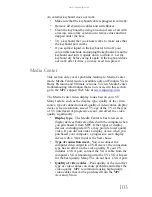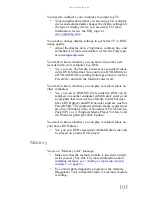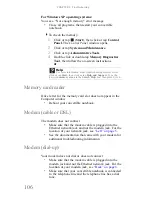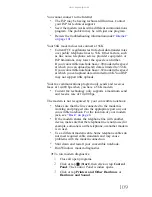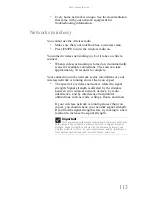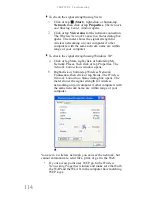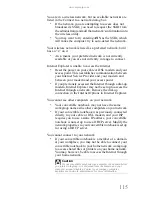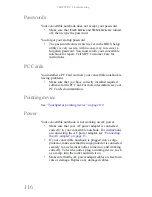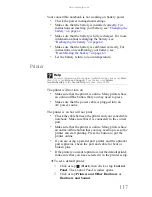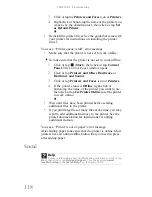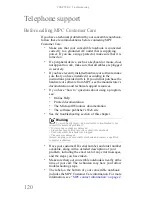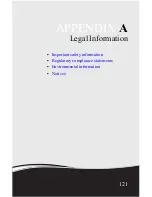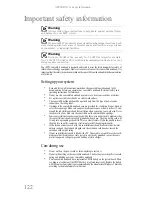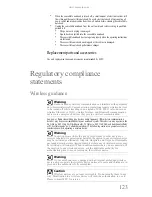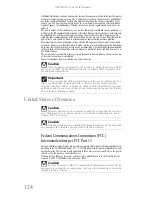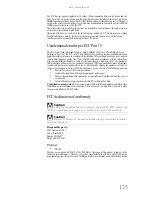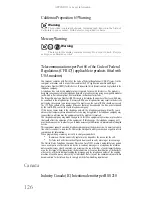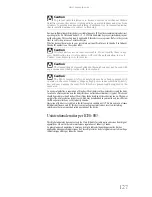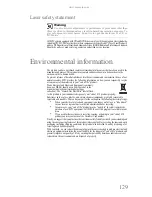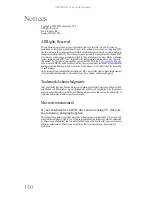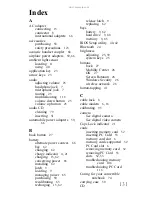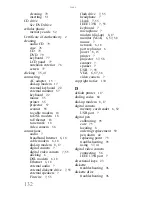www.mpccorp.com
117
Your convertible notebook is not working on battery power
•
Check the power management settings.
•
Make sure that the battery is installed correctly. For
instructions on inserting your battery, see
“Changing the
battery” on page 62
.
•
Make sure that the battery is fully recharged. For more
information about recharging the battery, see
“Recharging the battery” on page 62
.
•
Make sure that the battery is calibrated correctly. For
instructions on recalibrating your battery, see
“Recalibrating the battery” on page 63
.
•
Let the battery return to room temperature.
Printer
The printer will not turn on
•
Make sure that the printer is online. Many printers have
an online/offline button that you may need to press.
•
Make sure that the power cable is plugged into an
AC power source.
The printer is on but will not print
•
Check the cable between the printer and your convertible
notebook. Make sure that it is connected to the correct
port.
•
Make sure that the printer is online. Many printers have
an online/offline button that you may need to press so the
printer can start printing. Press the button to put the
printer online.
•
If you are using a parallel port printer and the optional
port replicator, check the port and cable for bent or
broken pins.
•
If the printer you want to print to is not the default printer,
make sure that you have selected it in the printer setup.
To set a default printer:
1
Click or tap
(
Start
), then click or tap
Control
Panel
. The
Control Panel
window opens.
2
Click or tap
Printers and Other Hardware
or
Hardware and Sound
.
Help
For more information about printer troubleshooting, click or tap
Start
,
then click or tap
Help and Support
. Type the keyword
printer
troubleshooting
in the
Search Help
box, then press E
NTER
.
Summary of Contents for E-155C
Page 1: ... 155C Technical Reference Manual E 155C Technical Reference Manual ...
Page 2: ......
Page 7: ...www mpccorp com v EMA001128 00 ...
Page 10: ...CHAPTER2 3 Checking Out Your Notebook Top Front Left Right Back Bottom Keyboard area ...
Page 39: ...CHAPTER 3 Setting Up and Getting Started 32 9 Click or tap Finish ...
Page 55: ...CHAPTER 3 Setting Up and Getting Started 48 ...
Page 79: ...CHAPTER 6 Traveling with Your Notebook 72 ...
Page 99: ...CHAPTER 8 Upgrading Your Notebook 92 ...
Page 100: ...CHAPTER9 93 Troubleshooting Safety guidelines First steps Troubleshooting Telephone support ...
Page 146: ......
Page 147: ...MAN PHOENIX HW REF GDE V R1 2 08 EMA001128 00 ...