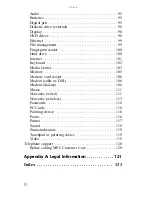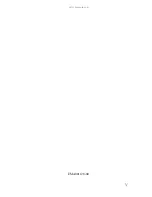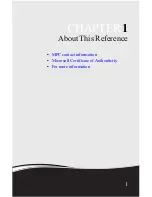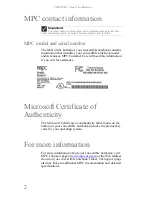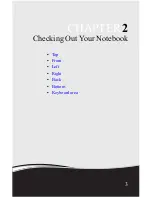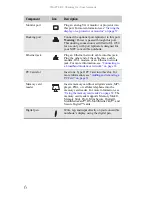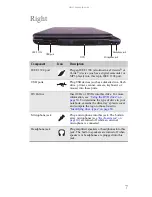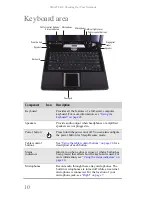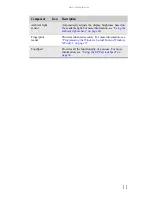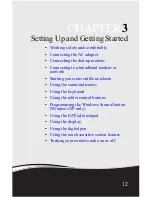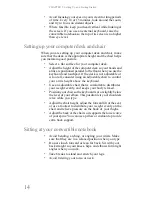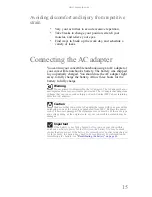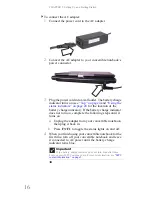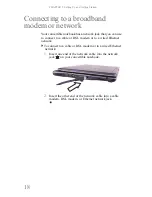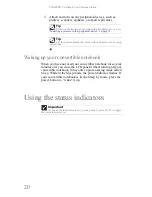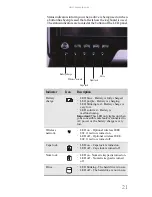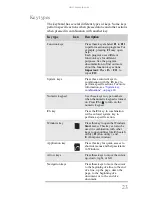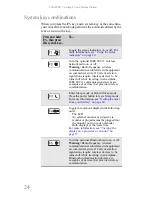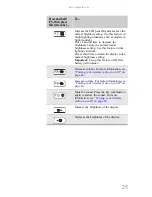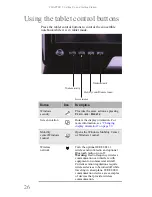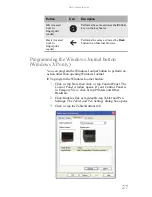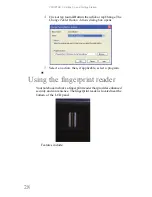www.mpccorp.com
13
Working safely and
comfortably
Before using your convertible notebook, follow these general
guidelines for setting up a safe and comfortable work area and
avoiding discomfort and strain:
•
Keep hands and arms parallel to the floor.
•
Adjust the screen so it is perpendicular to your line of
sight.
•
Place your feet flat on the floor or on a footrest.
•
Although notebooks are sometimes called “laptops,” do
not use your convertible notebook while it rests on your
unprotected
lap. Convertible notebook operating
temperatures can become quite high, increasing the risk
of burns to your legs. Instead, use a laptop desk to protect
your legs.
•
Do not use the convertible notebook on any soft,
conforming surface, such as your lap, a blanket, carpet,
or a sofa. Soft surfaces can block your convertible
notebook’s ventilation openings, leading to overheating,
permanent damage to your convertible notebook, and fire
danger. Instead, place your convertible notebook on a
rigid, hard surface, and make sure that you keep the
ventilation openings on the sides clear.
Reducing eye strain
Sunlight or bright indoor lighting should not reflect on the
screen or shine directly into your eyes.
•
Position the computer desk and screen so you can avoid
glare on your screen and light shining directly into your
eyes. Reduce glare by installing shades or curtains on
windows.
•
Use soft, indirect lighting in your work area. Do not use
your convertible notebook in a dark room.
Warning
Do not use your convertible notebook on a soft surface, such as
your lap, a blanket, carpet, or a sofa. You must keep your convertible
notebook’s ventilation openings clear of obstructions, or your
convertible notebook may overheat, increasing the risk of fire and
personal injury.
Summary of Contents for E-155C
Page 1: ... 155C Technical Reference Manual E 155C Technical Reference Manual ...
Page 2: ......
Page 7: ...www mpccorp com v EMA001128 00 ...
Page 10: ...CHAPTER2 3 Checking Out Your Notebook Top Front Left Right Back Bottom Keyboard area ...
Page 39: ...CHAPTER 3 Setting Up and Getting Started 32 9 Click or tap Finish ...
Page 55: ...CHAPTER 3 Setting Up and Getting Started 48 ...
Page 79: ...CHAPTER 6 Traveling with Your Notebook 72 ...
Page 99: ...CHAPTER 8 Upgrading Your Notebook 92 ...
Page 100: ...CHAPTER9 93 Troubleshooting Safety guidelines First steps Troubleshooting Telephone support ...
Page 146: ......
Page 147: ...MAN PHOENIX HW REF GDE V R1 2 08 EMA001128 00 ...