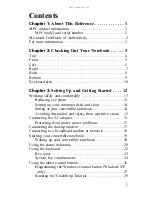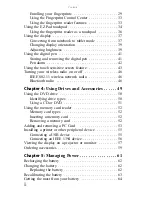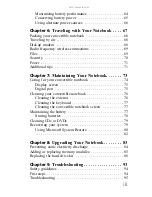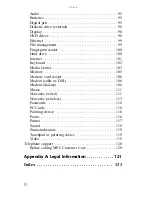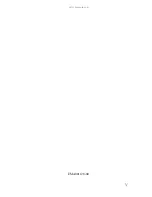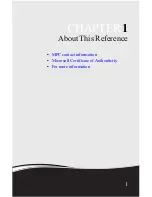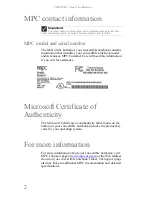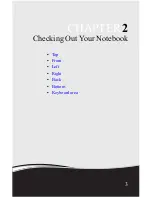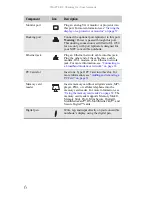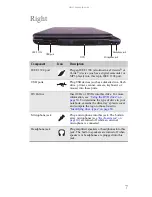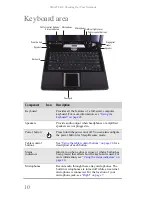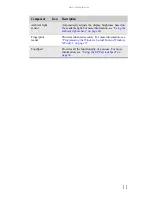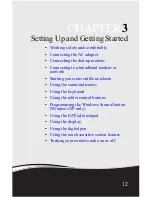Contents
ii
Enrolling your fingerprints . . . . . . . . . . . . . . . . . . . . . . . 29
Using the Fingerprint Control Center . . . . . . . . . . . . . . . 33
Using the fingerprint reader features . . . . . . . . . . . . . . . 33
Using the EZ Pad touchpad . . . . . . . . . . . . . . . . . . . . . . . . . 34
Using the fingerprint reader as a touchpad . . . . . . . . . . 36
Using the display . . . . . . . . . . . . . . . . . . . . . . . . . . . . . . . . . . 37
Converting from notebook to tablet mode . . . . . . . . . . . 37
Changing display orientation . . . . . . . . . . . . . . . . . . . . . 39
Adjusting brightness . . . . . . . . . . . . . . . . . . . . . . . . . . . . 39
Using the digital pen . . . . . . . . . . . . . . . . . . . . . . . . . . . . . . . 41
Storing and removing the digital pen . . . . . . . . . . . . . . . 41
Pen alarm . . . . . . . . . . . . . . . . . . . . . . . . . . . . . . . . . . . . . 42
Using the touch sensitive screen feature . . . . . . . . . . . . . . . 43
Turning your wireless radio on or off . . . . . . . . . . . . . . . . . 46
IEEE 802.11 wireless network radio . . . . . . . . . . . . . . . 46
Bluetooth radio . . . . . . . . . . . . . . . . . . . . . . . . . . . . . . . . 46
Chapter 4:
Using Drives and Accessories . . . . . . 49
Using the DVD drive . . . . . . . . . . . . . . . . . . . . . . . . . . . . . . 50
Identifying drive types . . . . . . . . . . . . . . . . . . . . . . . . . . 50
Using a CD or DVD . . . . . . . . . . . . . . . . . . . . . . . . . . . . 51
Using the memory card reader . . . . . . . . . . . . . . . . . . . . . . . 52
Memory card types . . . . . . . . . . . . . . . . . . . . . . . . . . . . . 52
Inserting a memory card . . . . . . . . . . . . . . . . . . . . . . . . . 52
Removing a memory card . . . . . . . . . . . . . . . . . . . . . . . . 52
Adding and removing a PC Card . . . . . . . . . . . . . . . . . . . . . 53
Installing a printer or other peripheral device . . . . . . . . . . . 55
Connecting a USB device . . . . . . . . . . . . . . . . . . . . . . . . 55
Connecting an IEEE 1394 device . . . . . . . . . . . . . . . . . . 56
Viewing the display on a projector or monitor . . . . . . . . . . 57
Ordering accessories . . . . . . . . . . . . . . . . . . . . . . . . . . . . . . . 59
Chapter 5:
Managing Power . . . . . . . . . . . . . . . . . 61
Recharging the battery . . . . . . . . . . . . . . . . . . . . . . . . . . . . . 62
Changing the battery . . . . . . . . . . . . . . . . . . . . . . . . . . . . . . . 62
Replacing the battery . . . . . . . . . . . . . . . . . . . . . . . . . . . . 62
Recalibrating the battery . . . . . . . . . . . . . . . . . . . . . . . . . . . . 63
Getting the most from your battery . . . . . . . . . . . . . . . . . . . 64
Summary of Contents for E-155C
Page 1: ... 155C Technical Reference Manual E 155C Technical Reference Manual ...
Page 2: ......
Page 7: ...www mpccorp com v EMA001128 00 ...
Page 10: ...CHAPTER2 3 Checking Out Your Notebook Top Front Left Right Back Bottom Keyboard area ...
Page 39: ...CHAPTER 3 Setting Up and Getting Started 32 9 Click or tap Finish ...
Page 55: ...CHAPTER 3 Setting Up and Getting Started 48 ...
Page 79: ...CHAPTER 6 Traveling with Your Notebook 72 ...
Page 99: ...CHAPTER 8 Upgrading Your Notebook 92 ...
Page 100: ...CHAPTER9 93 Troubleshooting Safety guidelines First steps Troubleshooting Telephone support ...
Page 146: ......
Page 147: ...MAN PHOENIX HW REF GDE V R1 2 08 EMA001128 00 ...