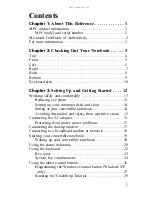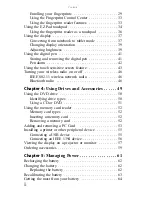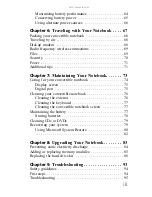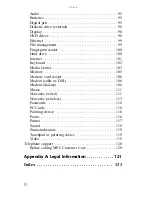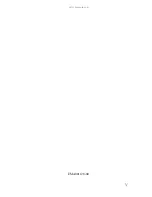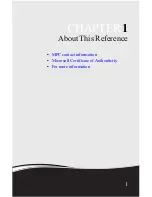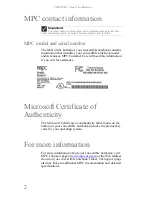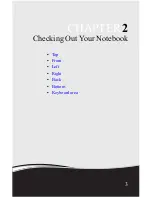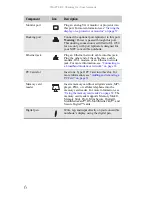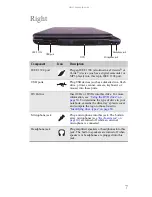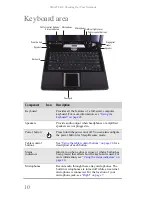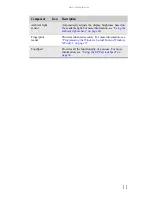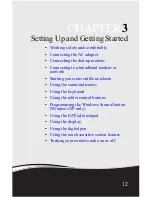www.mpccorp.com
iii
Maximizing battery performance . . . . . . . . . . . . . . . . . . 64
Conserving battery power . . . . . . . . . . . . . . . . . . . . . . . . 65
Using alternate power sources . . . . . . . . . . . . . . . . . . . . 66
Chapter 6:
Traveling with Your Notebook . . . . 67
Packing your convertible notebook . . . . . . . . . . . . . . . . . . . 68
Traveling by air . . . . . . . . . . . . . . . . . . . . . . . . . . . . . . . . . . . 68
Dial-up modem . . . . . . . . . . . . . . . . . . . . . . . . . . . . . . . . . . . 68
Radio frequency wireless connections . . . . . . . . . . . . . . . . . 69
Files . . . . . . . . . . . . . . . . . . . . . . . . . . . . . . . . . . . . . . . . . . . . 69
Security . . . . . . . . . . . . . . . . . . . . . . . . . . . . . . . . . . . . . . . . . 70
Power . . . . . . . . . . . . . . . . . . . . . . . . . . . . . . . . . . . . . . . . . . . 71
Additional tips . . . . . . . . . . . . . . . . . . . . . . . . . . . . . . . . . . . . 71
Chapter 7:
Maintaining Your Notebook. . . . . . . 73
Caring for your convertible notebook . . . . . . . . . . . . . . . . . 74
Display screen . . . . . . . . . . . . . . . . . . . . . . . . . . . . . . . . . 75
Digital pen . . . . . . . . . . . . . . . . . . . . . . . . . . . . . . . . . . . . 75
Cleaning your convertible notebook . . . . . . . . . . . . . . . . . . . 76
Cleaning the exterior . . . . . . . . . . . . . . . . . . . . . . . . . . . . 76
Cleaning the keyboard . . . . . . . . . . . . . . . . . . . . . . . . . . . 77
Cleaning the convertible notebook screen . . . . . . . . . . . 77
Maintaining the battery . . . . . . . . . . . . . . . . . . . . . . . . . . . . . 77
Storing batteries . . . . . . . . . . . . . . . . . . . . . . . . . . . . . . . . 78
Cleaning CDs or DVDs . . . . . . . . . . . . . . . . . . . . . . . . . . . . 79
Recovering your system . . . . . . . . . . . . . . . . . . . . . . . . . . . . 79
Using Microsoft System Restore . . . . . . . . . . . . . . . . . . 80
. . . . . . . . . . . . . . . . . . . . . . . . . . . . . . . . . . . . . . . . . . . . . 82
Chapter 8:
Upgrading Your Notebook . . . . . . . . 83
Preventing static electricity discharge . . . . . . . . . . . . . . . . . 84
Adding or replacing memory modules . . . . . . . . . . . . . . . . . 85
Replacing the hard drive kit . . . . . . . . . . . . . . . . . . . . . . . . . 88
Chapter 9:
Troubleshooting . . . . . . . . . . . . . . . . . 93
Safety guidelines . . . . . . . . . . . . . . . . . . . . . . . . . . . . . . . . . . 94
First steps . . . . . . . . . . . . . . . . . . . . . . . . . . . . . . . . . . . . . . . . 94
Troubleshooting . . . . . . . . . . . . . . . . . . . . . . . . . . . . . . . . . . . 95
Summary of Contents for E-155C
Page 1: ... 155C Technical Reference Manual E 155C Technical Reference Manual ...
Page 2: ......
Page 7: ...www mpccorp com v EMA001128 00 ...
Page 10: ...CHAPTER2 3 Checking Out Your Notebook Top Front Left Right Back Bottom Keyboard area ...
Page 39: ...CHAPTER 3 Setting Up and Getting Started 32 9 Click or tap Finish ...
Page 55: ...CHAPTER 3 Setting Up and Getting Started 48 ...
Page 79: ...CHAPTER 6 Traveling with Your Notebook 72 ...
Page 99: ...CHAPTER 8 Upgrading Your Notebook 92 ...
Page 100: ...CHAPTER9 93 Troubleshooting Safety guidelines First steps Troubleshooting Telephone support ...
Page 146: ......
Page 147: ...MAN PHOENIX HW REF GDE V R1 2 08 EMA001128 00 ...