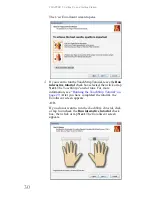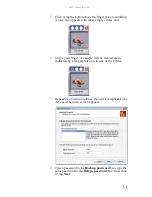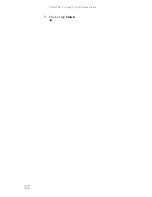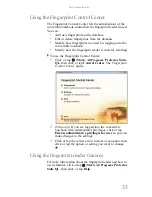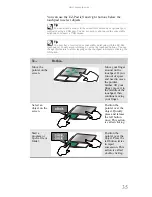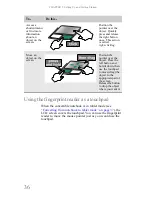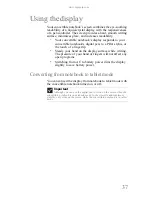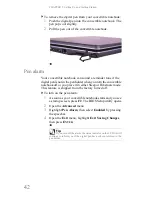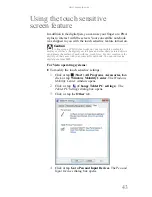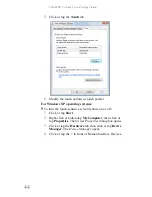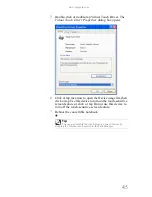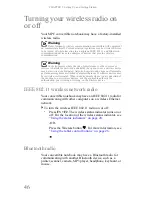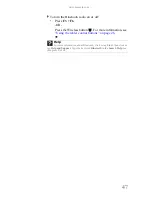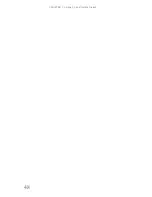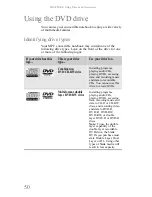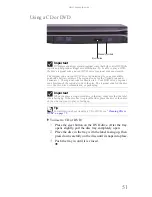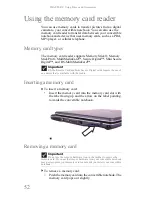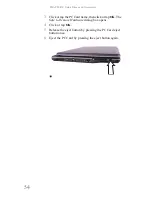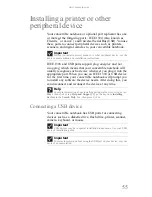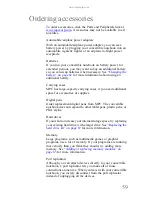CHAPTER 3: Setting Up and Getting Started
44
5
Click or tap the
Touch
tab.
6
Modify the touch actions or touch pointer.
For Windows XP operating systems:
To turn the touch-sensitive screen feature on or off:
1
Click or tap
Start
.
2
Right-click or button-tap
My Computer
, then click or
tap
Properties
. The
System Properties
dialog box opens.
3
Click or tap the
Hardware
tab, then click or tap
Device
Manager
. The
Device Manager
opens.
4
Click or tap the + in front of Human Interface Devices.
Summary of Contents for E-155C
Page 1: ... 155C Technical Reference Manual E 155C Technical Reference Manual ...
Page 2: ......
Page 7: ...www mpccorp com v EMA001128 00 ...
Page 10: ...CHAPTER2 3 Checking Out Your Notebook Top Front Left Right Back Bottom Keyboard area ...
Page 39: ...CHAPTER 3 Setting Up and Getting Started 32 9 Click or tap Finish ...
Page 55: ...CHAPTER 3 Setting Up and Getting Started 48 ...
Page 79: ...CHAPTER 6 Traveling with Your Notebook 72 ...
Page 99: ...CHAPTER 8 Upgrading Your Notebook 92 ...
Page 100: ...CHAPTER9 93 Troubleshooting Safety guidelines First steps Troubleshooting Telephone support ...
Page 146: ......
Page 147: ...MAN PHOENIX HW REF GDE V R1 2 08 EMA001128 00 ...