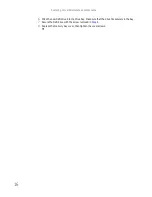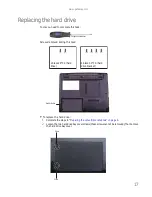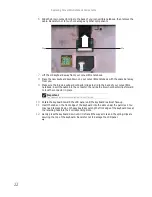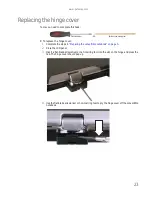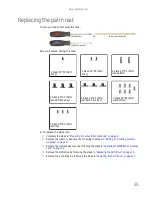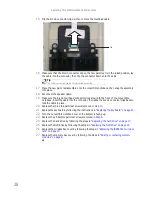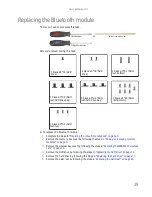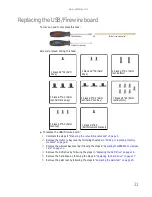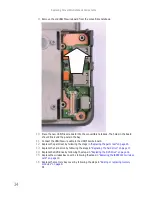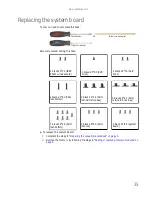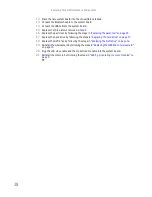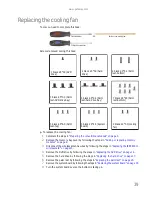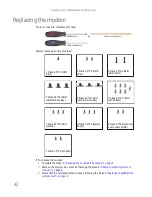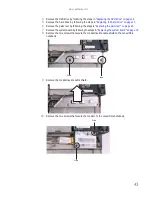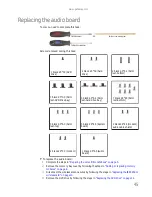Replacing Convertible Notebook Components
30
7
Disconnect the Bluetooth cable from the Bluetooth module.
8
Lift the right end of the old Bluetooth module, then slide the module out of the rubber holder.
9
Insert the left end of the new Bluetooth module under the flap in the rubber holder, then
press the right end down. The notch in the right end of the module should fit around the
pin located in the holder.
10
Connect the Bluetooth cable to the Bluetooth module.
11
Replace the palm rest by following the steps in
“Replacing the palm rest” on page 25
12
Replace the hard drive by following the steps in
“Replacing the hard drive” on page 17
13
Replace the DVD drive by following the steps in
“Replacing the DVD drive” on page 14
14
Replace the wireless bay cover by following the steps in
“Replacing the IEEE 802.11 wireless
15
Replace the memory bay cover by following the steps in
.
Connector
Summary of Contents for E-155C
Page 1: ... GATEWAY NOTEBOOK SERVICEGUIDE ...
Page 2: ......
Page 4: ...Contents ii ...
Page 37: ...www gateway com 33 8 Disconnect the USB Firewire cable from the USB Firewire board ...
Page 84: ...Replacing Convertible Notebook Components 80 ...
Page 85: ......
Page 86: ...MAN PHOENIX SVC GDE R0 4 07 ...