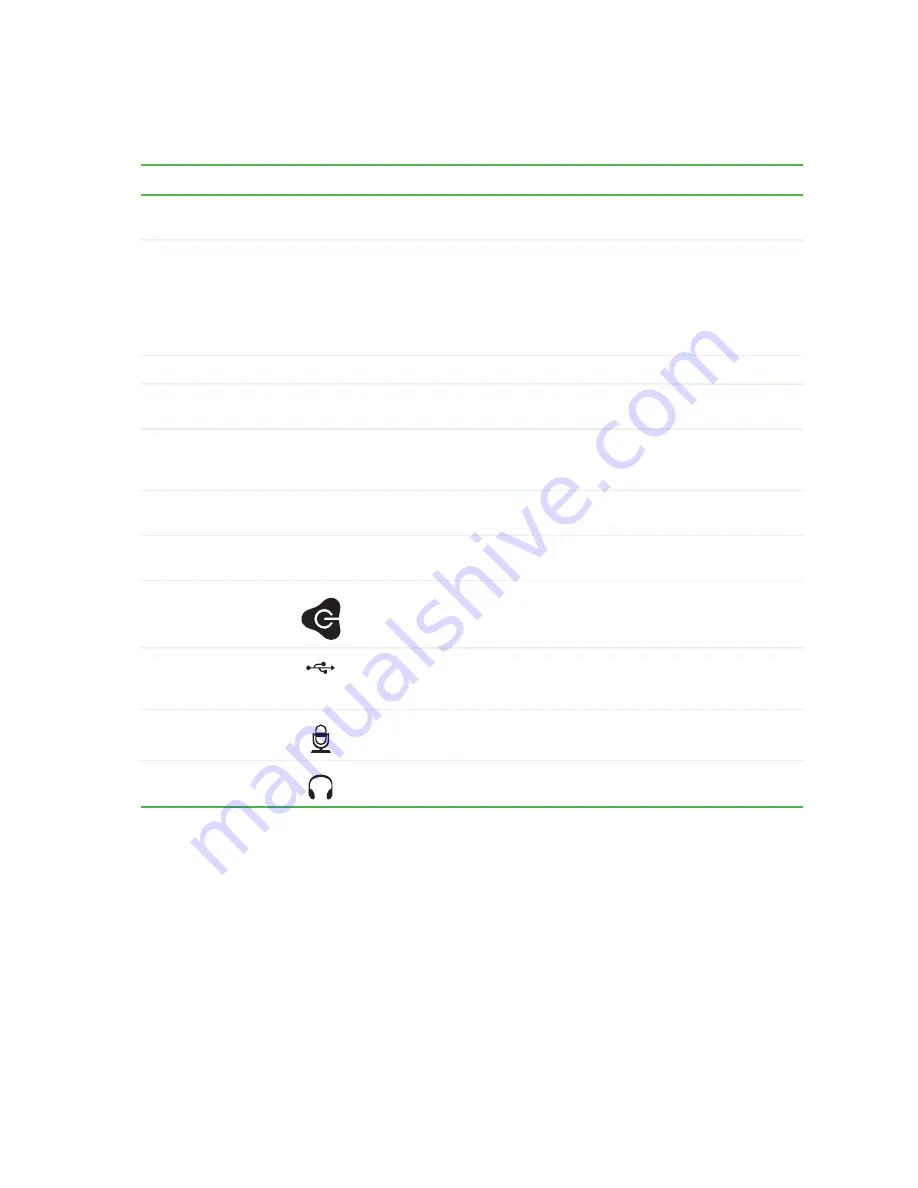
7
www.gateway.com
Component
Icon
Description
CD/DVD eject button
Press this button to open the CD or DVD drive tray. For more information,
see
“Using the CD or DVD drive” on page 34
CD/DVD/Recordable
drive
Use this drive to listen to audio CDs, install games and programs, watch
DVDs, and store large files onto recordable discs (depending on drive
type).
This drive may be a CD, recordable CD, DVD, or recordable DVD drive.
To identify your drive type and for more information about your drive, see
“Identifying drive types” on page 34
Zip drive eject button
Press this button to eject an inserted Zip disk.
Zip drive (optional)
Use this drive to store larger files on Zip disks. For more information,
see
“Using the Zip drive” on page 31
.
Memory card reader
(optional)
Insert a memory card from a digital camera, MP3 player, PDA, cellular
telephone, or other devices into the memory card reader. For more
information, see
“Using the memory card reader” on page 32
.
Diskette drive
Insert a standard 3.5-inch diskette into the optional diskette drive. For
more information, see
“Using the diskette drive” on page 30
.
Diskette eject button
Press this button to eject an inserted diskette. For more information, see
“Using the diskette drive” on page 30
.
Power button/
Power indicator
Press this button to turn the power on or off. You can also configure the
power button to operate in Standby/Resume mode or Hibernate mode.
The button lights when the computer is turned on.
USB ports
Plug a USB (Universal Serial Bus) device (such as a printer, scanner,
camera, keyboard, or mouse) into this port. For more information, see
“Installing a printer, scanner, or other peripheral device” on page 27
.
Microphone jack
(red or pink)
Plug a microphone into this jack.
Headphone jack
(green)
Plug powered, analog front speakers, an external amplifier, or
headphones into this jack.
Summary of Contents for E-2300
Page 1: ...User Guide Gateway E 2300...
Page 2: ......
Page 6: ...iv www gateway com...
Page 34: ...28 www gateway com...
Page 53: ...47 www gateway com 7 Lift the side panel up...
Page 54: ...48 www gateway com 8 Lift the side panel away from the case...
Page 63: ...Chapter 6 57 Troubleshooting Troubleshooting typical hardware and software problems...
Page 80: ...74 www gateway com...
Page 118: ...112 www gateway com...
Page 132: ...126 www gateway com...
Page 133: ......
Page 134: ...NSK DWL E2300 USR GDE R0 8 04...














































