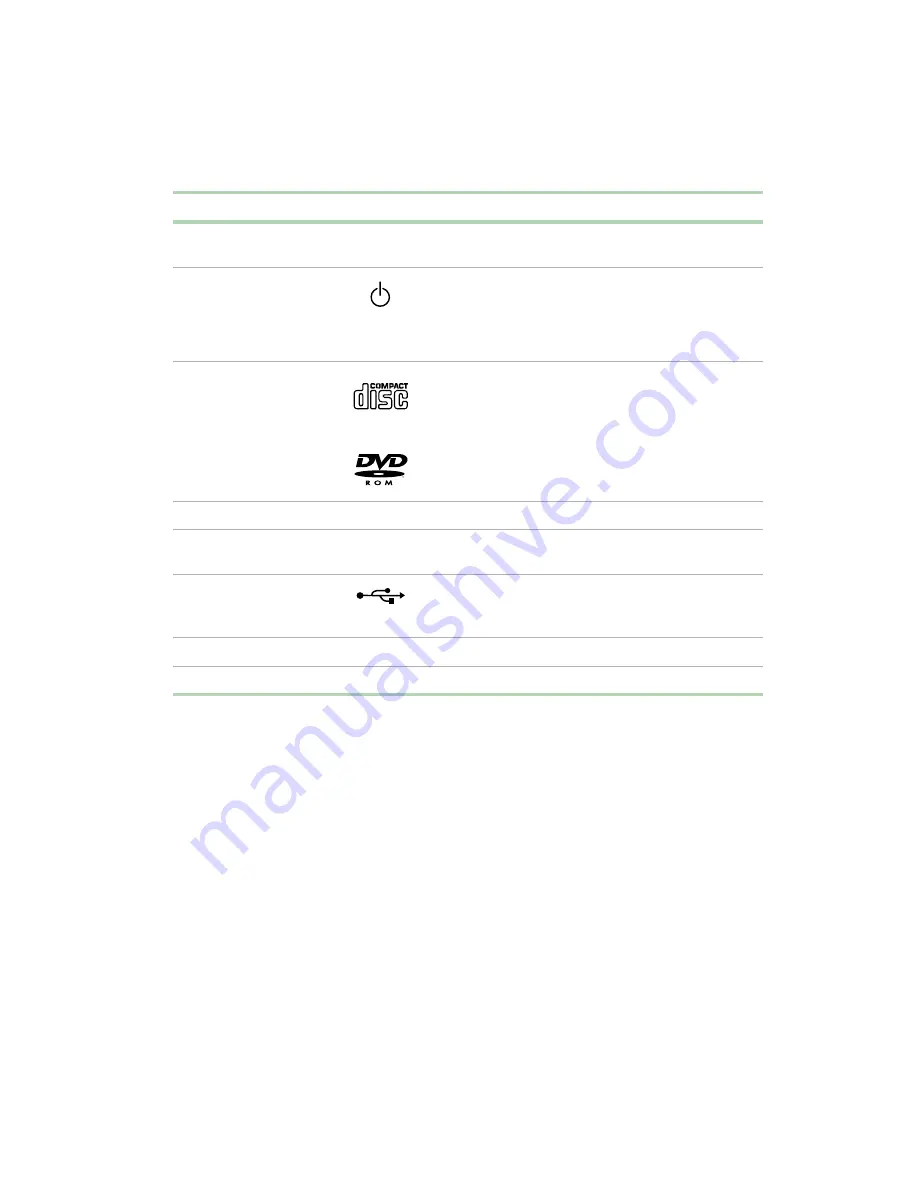
Gateway Desktop front
3
Component
Icon
Description
3.5-inch internal drive
expansion bay
Use this expansion bay for 3.5-inch form factor drives
and peripherals.
Power button
Press this button to turn the power on or off. You can
also configure the power button to operate in
Standby/Resume mode or Hibernate mode. For more
information on changing power button settings, see
“Power management” on page 81.
CD/DVD drive
Use a CD drive for installing programs, playing audio
CDs, and accessing data.
Use a DVD drive for installing programs, playing audio
CDs and DVDs, and accessing data.
CD/DVD eject button
Press this button to open the CD/DVD drive tray.
System audio
headphone jack
Plug headphones into this jack
USB ports
Plug USB (Universal Serial Bus) devices (such as a
USB Iomega™ Zip™ drive, scanner, or camera) into
these ports.
Diskette eject button
Press this button to eject an inserted diskette.
Diskette drive
Use this drive to store smaller files on diskettes.
Summary of Contents for E-3600
Page 1: ...Gateway E 3600 System Manual October 2001...
Page 2: ......
Page 6: ...vi...
Page 20: ...12 Checking Out Your Gateway Computer...
Page 26: ...18 System Setup...
Page 42: ...34 Working with the Gateway Desktop case 4 Remove the fan cover...
Page 43: ...Replacing the power supply 35 5 Remove the power supply screws Power supply screws...
Page 54: ...46 Working with the Gateway Desktop case...
Page 58: ...50 Working with the Gateway Mid Tower case 6 Swing the side panel away from the case...
Page 86: ...78 Using the BIOS Setup Utility...
Page 112: ...104 Managing Your Computer...
Page 132: ...124 Troubleshooting...
Page 148: ...140 Reference Data Section 2 O M R Q P N L J S A B G F E D C H I K...












































