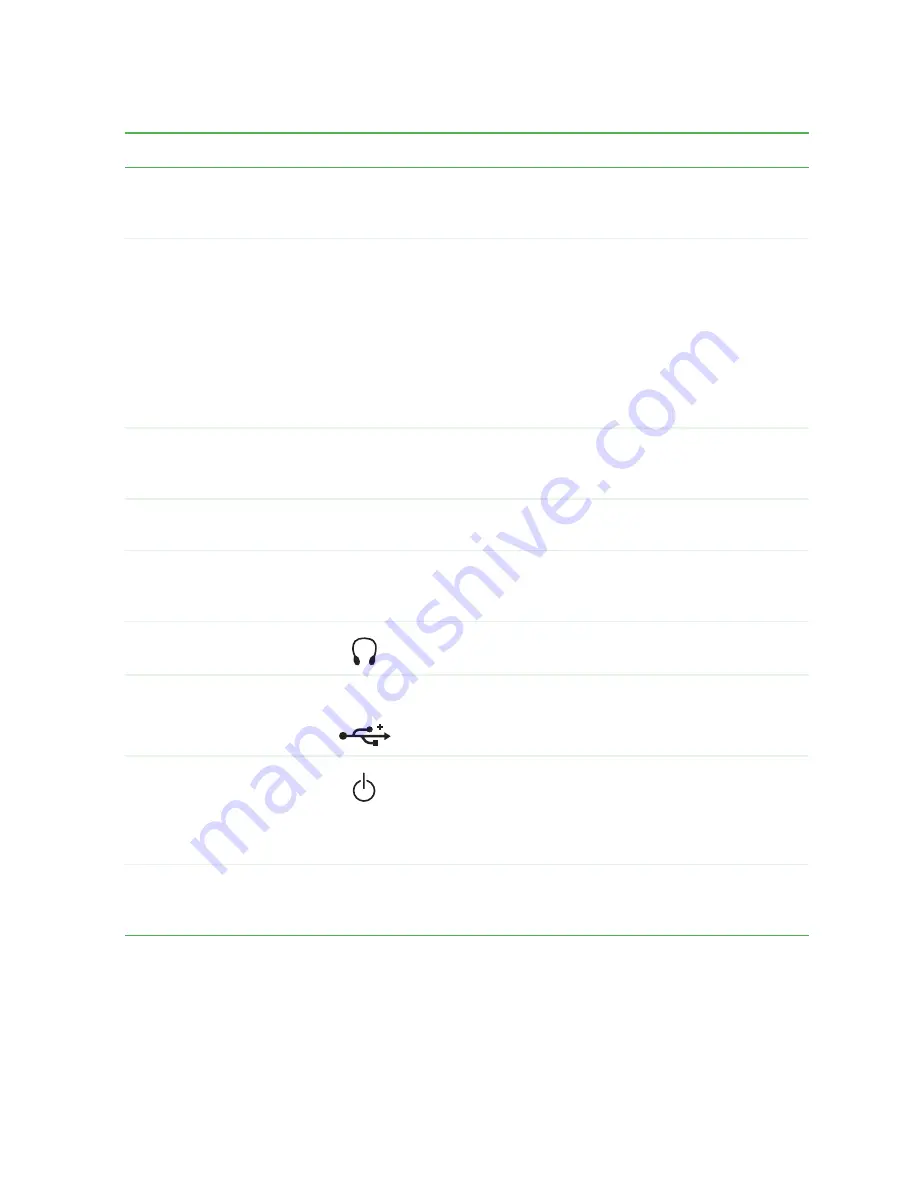
17
Gateway 4-bay Small Form Factor Front
www.gateway.com
Component
Icon
Description
CD/DVD eject button
Press this button to open the CD or DVD drive tray. For
more information, see
“Using the CD or DVD drive” on
page 46
.
CD/DVD/Recordable
drive
Use this drive to listen to audio CDs, install games and
programs, watch DVDs, and store large files onto
recordable CDs and DVDs (depending on drive type).
For more information, see
“Using the CD or DVD drive”
on page 46
.
This drive may be a CD, CD-RW, DVD, DVD/CD-RW, or
DVD-RAM/-R/-RW/CD-RW drive. To identify your drive
type and for more information about your drive, see
“Identifying drive types” on page 46
.
Removable base
Use this removable base for desktop conversion. For
more information, see
“Desktop to tower conversion” on
page 20
.
Diskette eject button
Press this button to eject an inserted diskette. For more
information, see
“Using the diskette drive” on page 44
.
Diskette drive
Use this drive to store smaller files on diskettes. For
more information, see
“Using the diskette drive” on
page 44
.
Headphone jack
Plug headphones into this jack. This jack is color-coded
lime green.
USB 2.0 ports
USB v2.0
Plug USB (Universal Serial Bus) devices (such as a
digital camera) into these ports.
Power button
Press this button to turn the power on or off. You can
also configure the power button to operate in
Standby/Resume mode or Hibernate mode. For more
information on changing the power button setting, see
“Changing power settings” on page 86
.
Expansion bay cover
Remove this cover to access the 3.5-inch expansion
bay. For more information, see
“Adding or replacing a
3.5-inch drive in the expansion bay” on page 167
.
Summary of Contents for e-4000
Page 1: ......
Page 2: ......
Page 108: ...102 Chapter 6 Restoring Software www gateway com...
Page 115: ...109 Gateway Mid Tower Case www gateway com 7 Pull the side panel away from the case...
Page 138: ...132 Chapter 7 Adding or Replacing Components www gateway com 9 Lift the side panel up...
Page 139: ...133 Gateway Micro Tower Case www gateway com 10 Lift the side panel away from the case...
Page 155: ...149 Gateway Micro Tower Case www gateway com 5 Swing the add in card retention cover open...
Page 196: ...190 Chapter 7 Adding or Replacing Components www gateway com...
Page 202: ...196 Chapter 8 Using the BIOS Setup Utility www gateway com...
Page 232: ...226 Chapter 9 Troubleshooting support gateway com...
Page 250: ...244 Appendix B Safety Regulatory and Legal Information www gateway com...
Page 258: ...252...
Page 259: ......
Page 260: ...MAN US E4000 SYS GDE R2 12 02...
















































