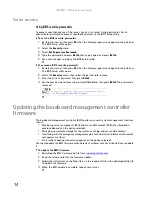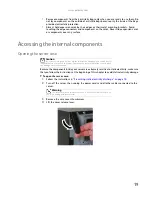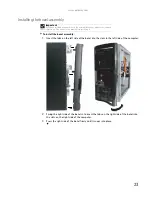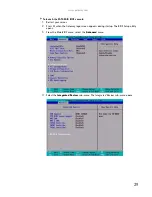CHAPTER 3: Maintaining Your Server
14
Server security
Using BIOS security passwords
To prevent unauthorized use of the server, you can set server startup passwords. Set an
administrator password to prevent unauthorized access to the BIOS Setup utility.
To set the BIOS security passwords:
1
Restart your server, then press
F2
when the Gateway logo screen appears during startup.
The BIOS Setup utility opens.
2
Select the
Security
menu.
3
Select
Set Supervisor Password
.
4
Type the password and press
E
NTER
, then type it again and press
E
NTER
.
5
Save your changes and close the BIOS Setup utility.
To remove a BIOS security password:
1
Restart your server, then press
F2
when the Gateway logo screen appears during startup.
The BIOS Setup utility opens.
2
Select the
Security
menu, then select the password to remove.
3
Enter the current password, then press
E
NTER
.
4
For the new password, leave the password field blank, then press
E
NTER
. The password is
removed.
Updating the baseboard management controller
firmware
The baseboard management controller (BMC) performs several system management functions
such as:
•
Monitoring server components (FRU) and sensor data records (SDR) (the information
provided depends on the option selected)
•
Managing non-volatile storage for the system event log and sensor data records
•
Interfacing with the emergency management port to send alerts and interact with remote
management systems
•
Fault resilient booting (the extent depends on the option selected)
You should update the BMC firmware when Gateway Customer Care has instructed you to update
it.
To update the BMC firmware:
1
Download the BMC firmware zip file from
support.gateway.com
.
2
Read the release notes for the firmware update.
3
Follow the instructions on the Web site or in the readme.txt file in the downloaded zip file
to update the firmware.
4
When the BMC update is complete, reboot your server.
Tip
Passwords can also be cleared using jumpers on the system board. For
instructions, see
“Resetting BIOS passwords” on page 50
.
Summary of Contents for E-9232T
Page 1: ... E 9232T Server USERGUIDE ...
Page 2: ......
Page 6: ...Contents iv ...
Page 7: ...CHAPTER1 1 Checking Out Your Gateway Server Front Back Interior System board Getting Help ...
Page 12: ...CHAPTER 1 Checking Out Your Gateway Server 6 ...
Page 52: ...CHAPTER 4 Installing Components 46 ...
Page 69: ...APPENDIXA 63 Server Specifications ...
Page 74: ...APPENDIX A Server Specifications 68 ...
Page 75: ...APPENDIXB 69 BIOS Settings ...
Page 84: ...APPENDIX B BIOS Settings 78 ...
Page 85: ...APPENDIXC 79 Legal Information ...
Page 90: ...APPENDIX C Legal Information 84 ...
Page 94: ...88 www gateway com ...
Page 95: ......
Page 96: ...A MAN E 9232T USR GDE R1 9 07 8512069 Back fm Page 8 Wednesday August 29 2007 3 28 PM ...