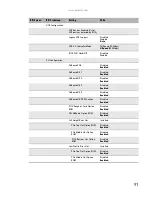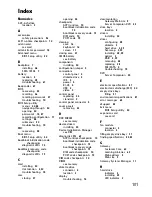Summary of Contents for E-9722R
Page 1: ... E 9722R Server USERGUIDE ...
Page 2: ......
Page 6: ...Contents iv ...
Page 16: ...CHAPTER 1 Checking Out Your Gateway Server 10 ...
Page 28: ...CHAPTER 3 Maintaining Your Server 22 ...
Page 58: ...CHAPTER 4 Installing Components 52 ...
Page 66: ...CHAPTER 5 Using the BIOS Setup Utility 60 ...
Page 84: ...CHAPTER 6 Troubleshooting 78 ...
Page 92: ...APPENDIX A Server Specifications 86 ...
Page 93: ...APPENDIXB 87 BIOS Settings ...
Page 101: ...APPENDIXC 95 Legal Information ...
Page 106: ...APPENDIX C Legal Information 100 ...
Page 110: ...Contents 104 ...
Page 111: ......
Page 112: ...A MAN E 9722R USR R0 02 07 ...