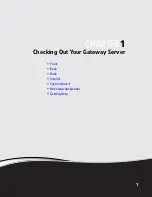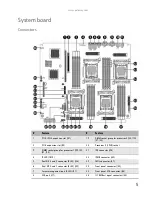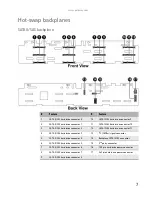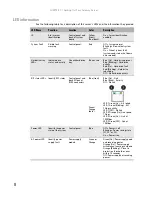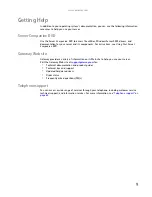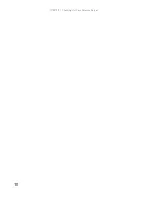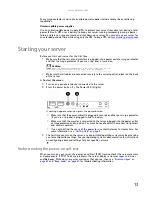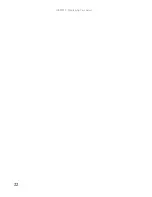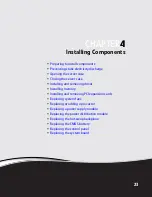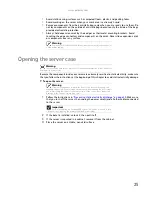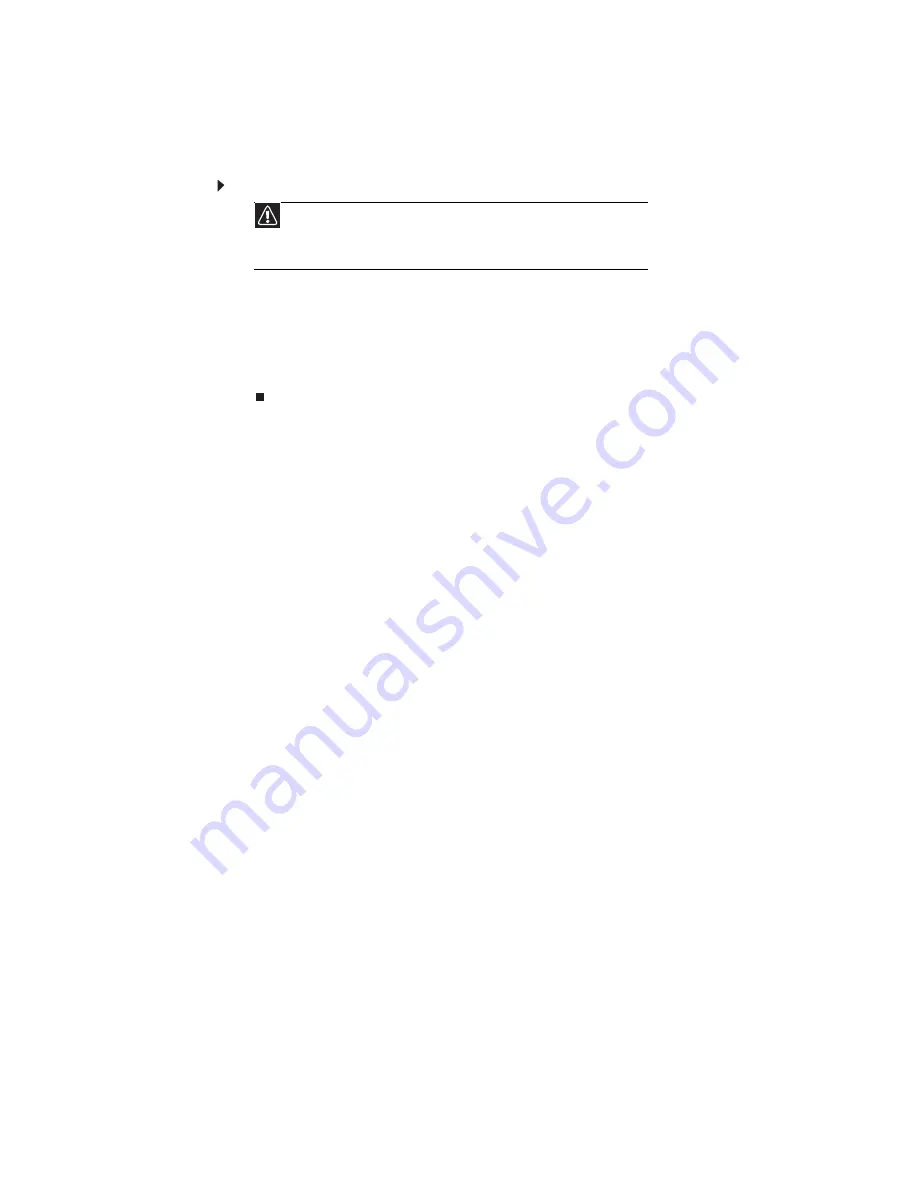
CHAPTER 2: Setting Up Your Server
14
Turning off your server
Every time you turn off your server, first shut down the operating system. You may lose data
if you do not follow the correct procedure.
To turn off the server:
1
See the operating system’s documentation or online help for instructions on shutting down
the operating system. Whenever possible, you should use the operating system’s shut
down procedure instead of pressing the power button.
2
If your server did not turn off automatically, press the power button.
- OR -
Press the reset button to reset the server.
Setting up the operating system
If you ordered your server with the operating system already installed by Gateway, in most cases
it is completely installed and the basic settings are already configured. The Windows Small
Business Server operating system may require additional installation, depending on the version
you ordered. See your operating system’s documentation for instructions on completing the
installation or configuring advanced settings for your specific network.
If you are installing an operating system because it was not already installed by Gateway, see
the appropriate installation guide for instructions.
Initial hardware settings
Your server comes from the manufacturer with the correct initial hardware settings to operate
your server as configured. However, at some point you might want to change settings to reflect
a tasking change, a change in security requirements, or the addition of new resources to your
server.
You can change general hardware settings by using the BIOS Setup utility. For information on
the BIOS Setup utility, see
“Using the BIOS Setup Utility” on page 53
. For information on BIOS
.
Caution
The power button on the server does not turn off server AC power. To
remove AC power from the server, you must unplug the AC power cords from the
wall outlet or power source. The power cords are considered the disconnect device
to the main (AC) power.
Summary of Contents for E-9722R
Page 1: ... E 9722R Server USERGUIDE ...
Page 2: ......
Page 6: ...Contents iv ...
Page 16: ...CHAPTER 1 Checking Out Your Gateway Server 10 ...
Page 28: ...CHAPTER 3 Maintaining Your Server 22 ...
Page 58: ...CHAPTER 4 Installing Components 52 ...
Page 66: ...CHAPTER 5 Using the BIOS Setup Utility 60 ...
Page 84: ...CHAPTER 6 Troubleshooting 78 ...
Page 92: ...APPENDIX A Server Specifications 86 ...
Page 93: ...APPENDIXB 87 BIOS Settings ...
Page 101: ...APPENDIXC 95 Legal Information ...
Page 106: ...APPENDIX C Legal Information 100 ...
Page 110: ...Contents 104 ...
Page 111: ......
Page 112: ...A MAN E 9722R USR R0 02 07 ...