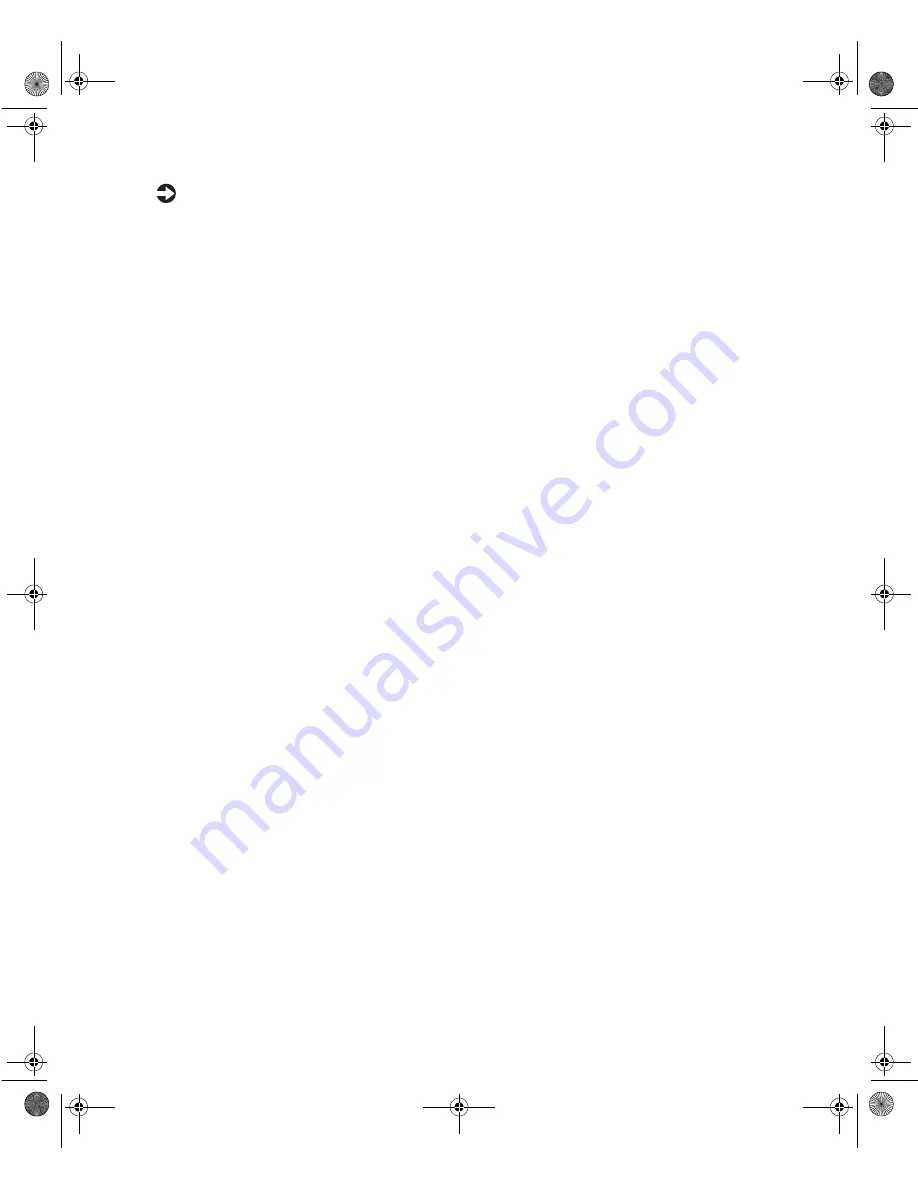
70
Using the BIOS Setup Utility
To recover the BIOS:
1
Turn off the computer, disconnect the power cord, then disconnect the
modem cord, if your computer has a modem.
2
Open the case. (See “Opening the case” on page 19 and observe the
“Static electricity precautions” on page 17.)
3
Remove the jumper from the J6C1 jumper (See “System board” on page 7
for location) and set it aside. You will need it in a later step.
4
Close the case (See “Closing the case” on page 23 for instructions.), then
reconnect the power cords.
5
Place the bootable diskette containing the BIOS files into drive A:, then
turn on the computer.
At the start of the BIOS recovery process, the computer beeps once. The
recovery process may take a few minutes.
6
When you hear two beeps, the BIOS has successfully recovered. Remove
the diskette from drive A:, turn off the computer, then disconnect the
power cord.
If you do not hear two beeps, the BIOS recovery was not successful. See
the troubleshooting section below for further information.
7
Open the case again (See “Opening the case” on page 19 and observe the
“Static electricity precautions” on page 17.)
8
Place the jumper back on pins 1-2 on the J6C1 jumper.
9
Close the case, reconnect the cords, then turn on the computer.
10
Enter BIOS Setup utility by pressing F1 when prompted during startup.
Once in BIOS Setup utility, press F9. The default settings for the BIOS
Setup utility are loaded.
11
Select a BIOS field that you want to change by using the
↑
=
(
up arrow)
and
↓
(down arrow) keys. Press E
NTER
, then reenter the values you wrote
down at the beginning of the BIOS update process.
Troubleshooting:
If the BIOS recovery was unsuccessful the computer will
beep continuously or will not beep at all. If the computer beeps continuously,
make sure all the BIOS files you downloaded are on your diskette. If the
computer does not beep at all and the diskette drive light stays on, make sure
your BIOS update diskette is a bootable diskette. If you continue to have
problems, contact Client Care or your system administrator.
05960.book Page 70 Monday, February 21, 2000 2:47 PM
Summary of Contents for E1400
Page 1: ...MAN US E1400 MT SYS GDE R0 02 00 E1400 Mid Tower System Manual...
Page 5: ...iv 05960 book Page iv Monday February 21 2000 2 47 PM...
Page 17: ...10 System Features 05960 book Page 10 Monday February 21 2000 2 47 PM...
Page 23: ...16 System Setup 05960 book Page 16 Monday February 21 2000 2 47 PM...
Page 71: ...64 System Components 05960 book Page 64 Monday February 21 2000 2 47 PM...
Page 115: ...108 Troubleshooting 05960 book Page 108 Monday February 21 2000 2 47 PM...
Page 135: ...128 Index 05960 book Page 128 Monday February 21 2000 2 47 PM...
Page 136: ...MAN US E1400 MT SYS GDE R0 02 00 E1400 Mid Tower System Manual...















































