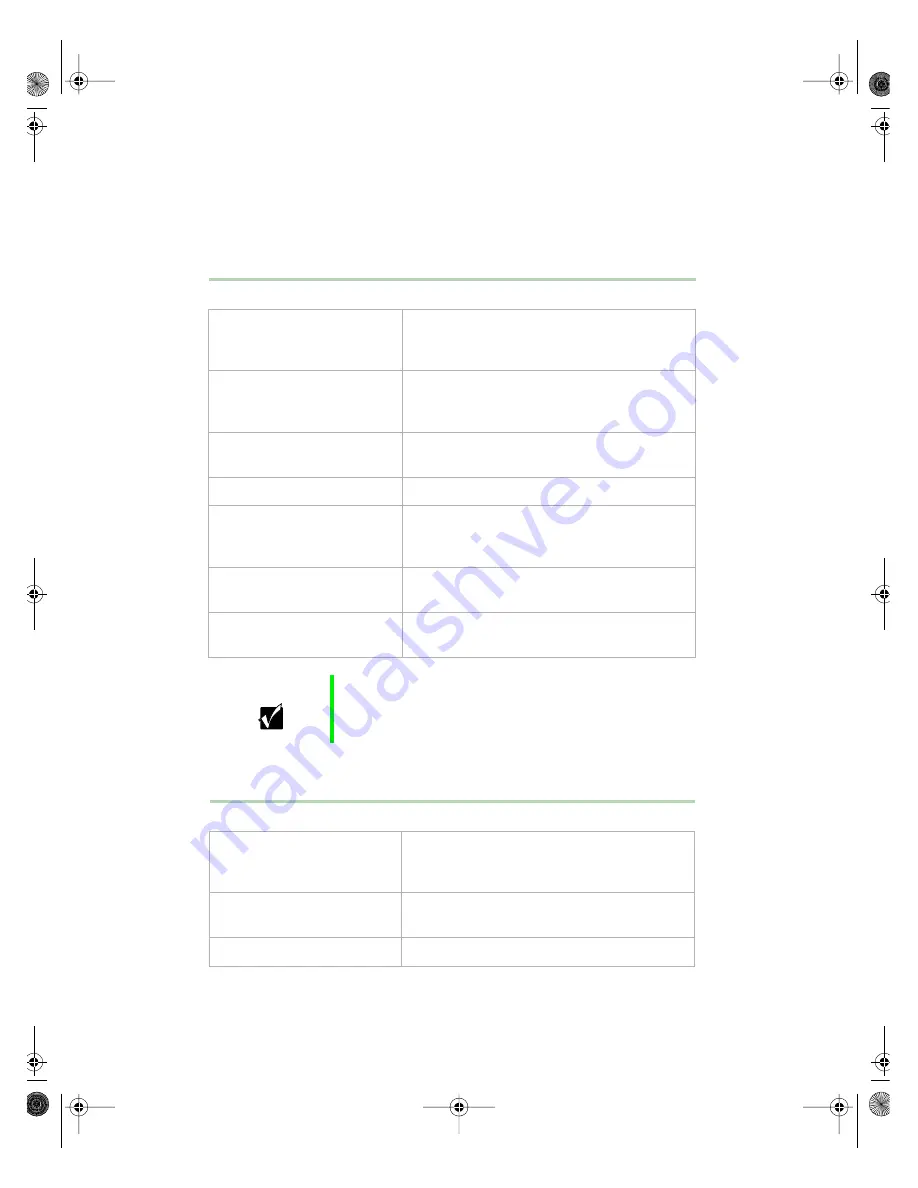
94
Troubleshooting
Video problems
The system is running but there is no display.
The text on the display is dim or difficult to read.
Probable Cause
Solution
The monitor is not turned on.
Make sure the monitor is plugged in and turned
on. If power is applied to the monitor, the green
power LED should illuminate.
The monitor’s data cable is
not connected.
Make sure the monitor’s data cable is
connected to the video controller on the back
of the system.
The connector or cable is
damaged.
Check the connector and cable for bent or
damaged pins.
The monitor is defective.
Connect a working monitor to the computer.
The monitor’s brightness and
contrast controls are turned
down.
Adjust the brightness and contrast knobs to the
center position.
The video card is not seated
correctly.
Open the system and reseat the video card.
The video card is not
compatible with the system.
Make sure the card is compatible with your
system. Try a different video card.
Important
Some systems do not have a video adapter card because
the video controller is built into the system board, so there
may not be a video adapter to remove and replace.
Probable Cause
Solution
The monitor’s brightness and
contrast controls are turned
down.
Adjust the brightness and contrast knobs until
the text becomes clear.
Sunlight is glaring off the
display.
Position the monitor away from the sun or
window.
The CRT may be old.
Replace the monitor.
05957.book Page 94 Monday, May 8, 2000 10:09 AM
Summary of Contents for E3400
Page 1: ...MAN US E3400 MT SYS GDE R0 04 00 E3400 Mid Tower System Manual...
Page 5: ...iv 05957 book Page iv Monday May 8 2000 10 09 AM...
Page 19: ...12 System Features 05957 book Page 12 Monday May 8 2000 10 09 AM...
Page 69: ...62 Replacing and Adding System Components 05957 book Page 62 Monday May 8 2000 10 09 AM...
Page 75: ...68 Using the BIOS Setup Utility 05957 book Page 68 Monday May 8 2000 10 09 AM...
Page 126: ...MAN US E3400 SYS GDE R0 04 00 E3400 Mid Tower System Manual...
















































