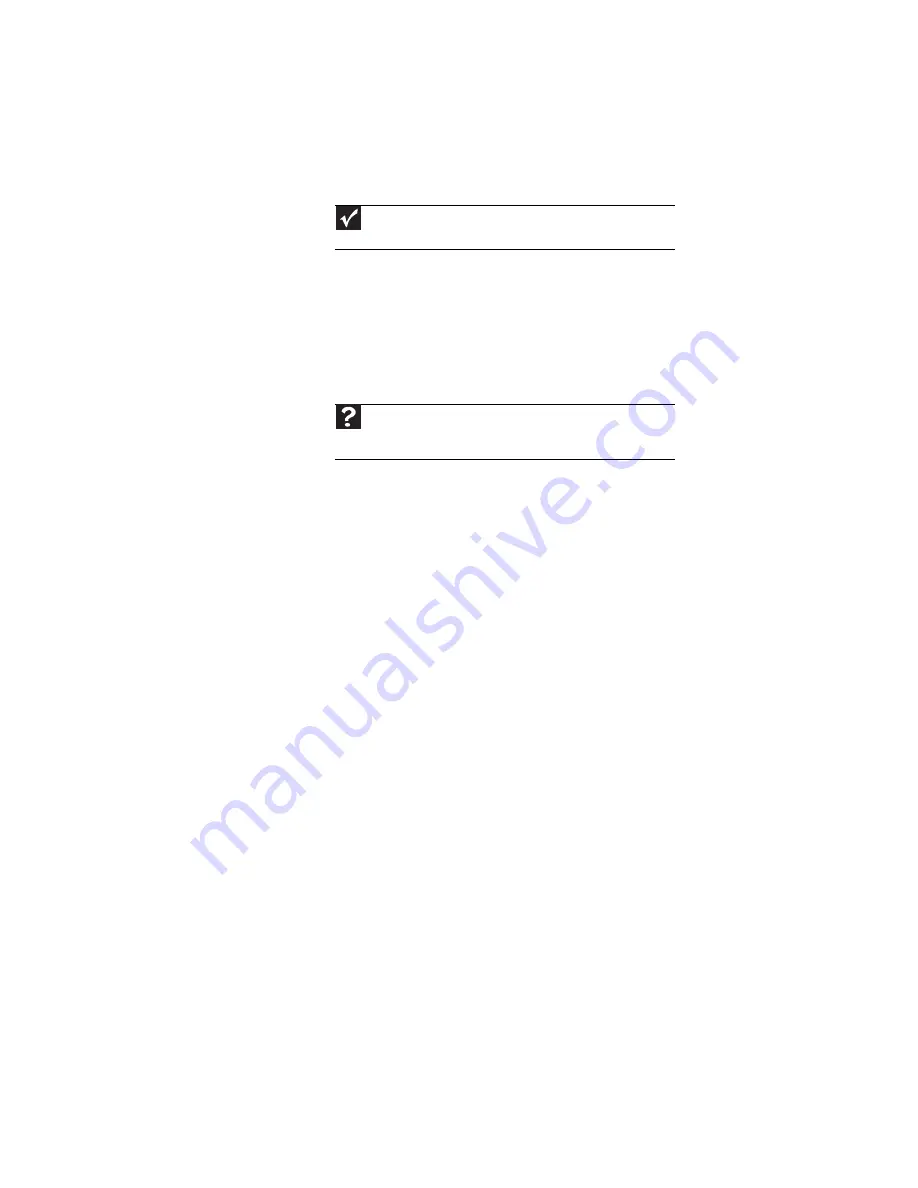
: Troubleshooting
100
•
Screen resolution
—By default, the notebook uses a
screen resolution optimized for the LCD screen. Many
TVs cannot display this high of a resolution and may
shift, scramble, or scroll the picture. For a better picture
on a TV display, you may need to lower the Media
Center screen resolution to 800 × 600 or 640 × 480. For
more information about changing the screen resolution,
see “Changing color depth and screen resolution” in
your online
User Guide
.
•
Size of display device
—Small computer monitors for
standard computer applications are generally not
optimized for motion video playback. Although they
offer excellent resolutions and refresh rates, they are
designed to make static white backgrounds with black
text look readable. Some small display devices do not
make colorful motion video look its best. Generally,
video will look better on a larger display device.
•
Age of the TV
—Newer TVs usually have more
advanced features, produce a better quality picture,
and support higher screen resolutions. The Media
Center video display will likely be better on a newer
model TV.
•
Type of TV
(interlaced or progressive scan)
Many TVs use interlaced video. Interlaced video displays
a video frame with two passes of alternating scan lines.
The TV screen first displays the video image odd lines
one at a time, sequentially from top to bottom, then it
fills in the other half of the video image with the even
lines. Because most TVs use this interlaced method to
display the picture on the screen, a standard interlaced
analog TV will most likely flicker when displaying thin
lines and small text. An interlaced video display device
will produce a lower quality display, especially when
viewing and using the Media Center computer
functions.
Important
Cable connections must be made correctly for optimal video
quality. A poor cable connection can lower video quality.
Help
For more information about adjusting display settings, click
Start
, then click
Help and Support
. Type the keyword
changing
display settings
in the
Search Help
box
, then click the arrow.
Summary of Contents for EC1440u
Page 1: ... NOTEBOOK REFERENCEGUIDE ...
Page 2: ......
Page 10: ...CHAPTER 1 About This Reference 4 ...
Page 11: ...CHAPTER2 5 Checking Out Your Notebook Front Left Right Back Bottom Keyboard area ...
Page 18: ...CHAPTER 2 Checking Out Your Notebook 12 ...
Page 95: ...CHAPTER9 89 Troubleshooting Safety guidelines First steps Troubleshooting Telephone support ...
Page 122: ...CHAPTER 9 Troubleshooting 116 ...
Page 141: ......
Page 142: ...MAN APACHE REF GDE V R1 4 07 ...
















































