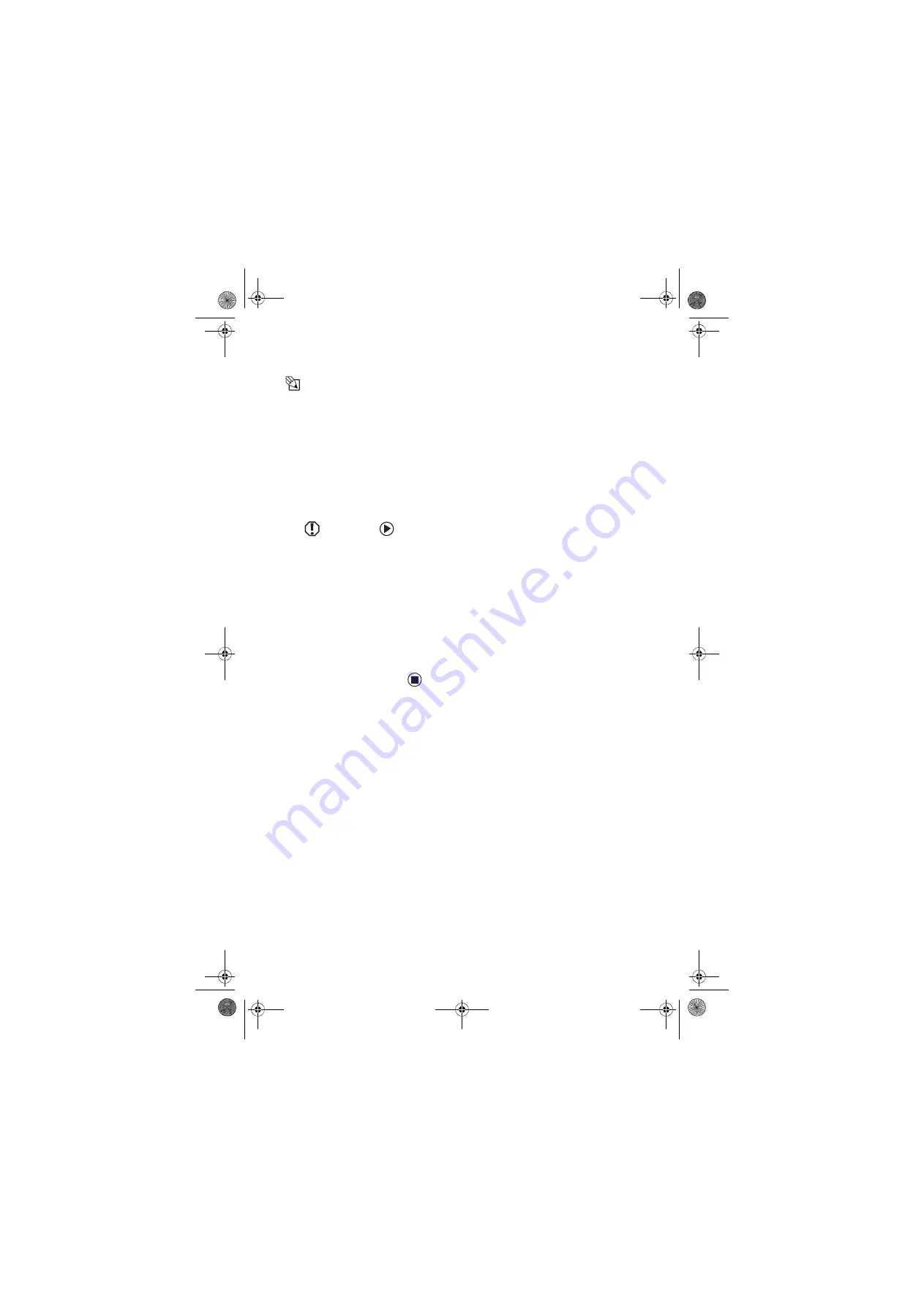
CHAPTER 3: Setting Up and Getting Started
16
www.gateway.com
Waking up your computer
Tips & Tricks
For more information
about changing the
power button mode,
see “Changing
power-saving
settings” in your online
User Guide.
When you have not used your computer for
several minutes, it may enter a power-saving
mode called
Standby
. While in Standby, the
power indicator flashes.
If your computer is in Standby mode, move the
mouse or press the power button to “wake” it up.
Turning off your computer
Warning
When you turn off your
computer, certain
components in the
power supply and
system board remain
energized. In order to
remove all electrical
power from your
computer, unplug the
power cord and
modem cable from the
wall outlets. We
recommend
disconnecting the
power cord and
modem cable when
your computer will not
be used for long
periods.
To turn off your computer:
1
Click
Start
,
then click
Turn Off Computer
.
The
Turn Off Computer
dialog box opens.
2
Click
Turn Off
. Windows shuts down and
turns off your computer.
3
If for some reason you cannot use the
Turn
Off Computer
option in Windows to turn
off your computer, press and hold the
power button for about five seconds. The
computer turns off.
Restarting (rebooting) your
computer
If your computer does not respond to keyboard
or mouse input, you may have to close programs
that are not responding. If closing unresponsive
programs does not restore your computer to
normal operation, you may have to restart
(reboot) your computer.
8511781.book Page 16 Tuesday, October 10, 2006 4:41 PM















































