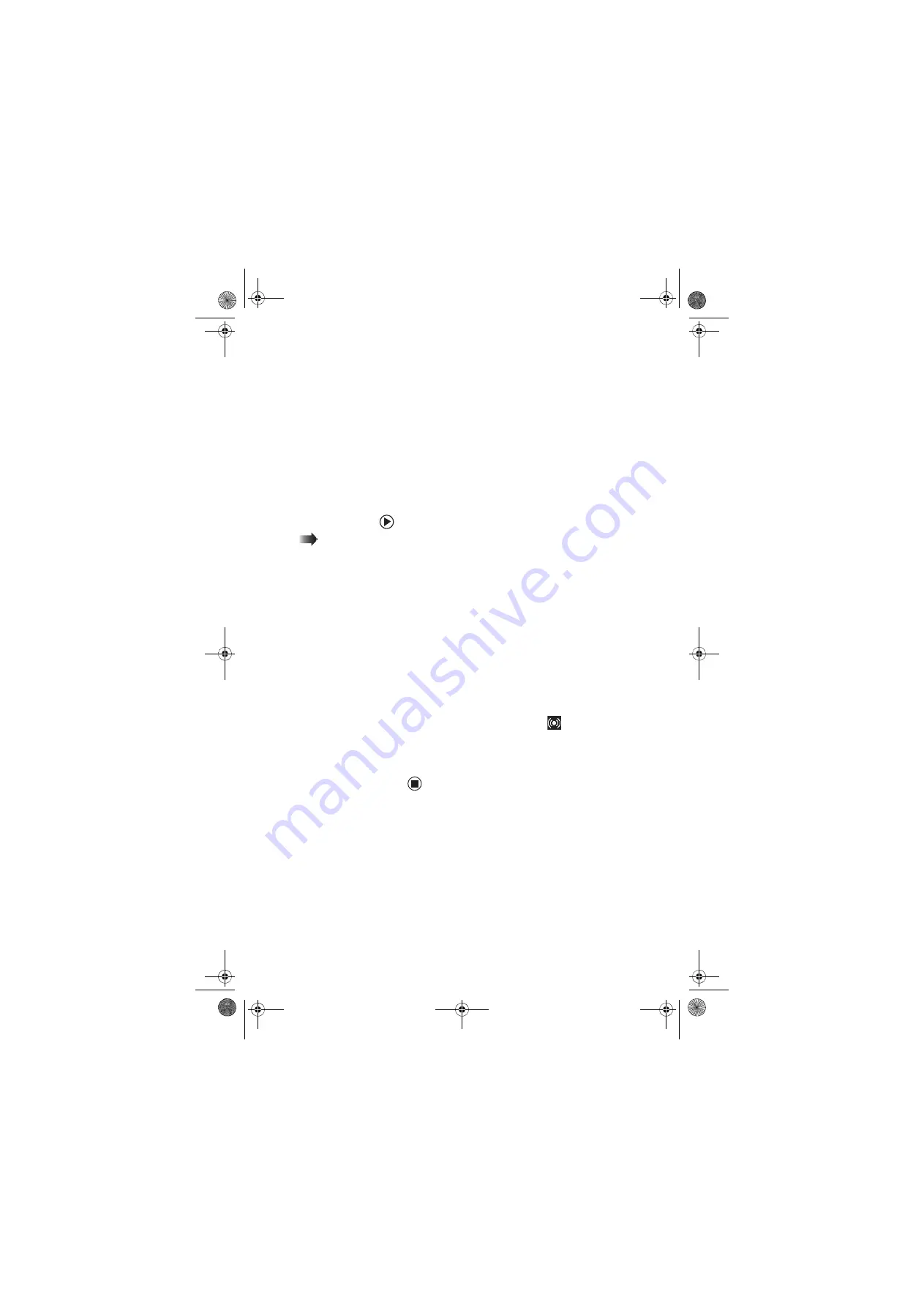
CHAPTER 3: Setting Up and Getting Started
26
www.gateway.com
Configuring the audio jacks
If the back of your computer has five audio jacks,
they are universal jacks. This means that they can
be used for more than one purpose. For
example, the blue jack on the computer can be
a stereo in jack or a stereo out jack. For more
information on how each jack can be used, see
your online user guide. To use the audio jacks for
something other than the default audio device,
you need to configure the audio jacks.
To configure the audio jacks:
Shortcut
Start
Ö
Control
Panel
Ö
Sounds and
Audio Devices
Ö
Advanced
1
Connect your audio device(s) to the
computer audio jack(s).
2
Click
Start
, then click
Control Panel
. The
Control Panel
window opens.
3
Click
Sounds, Speech, and Audio Devices
or
Sounds and Audio Devices
, then click
Advanced
under Speaker Settings. The
Advanced Audio Properties
dialog box
opens.
-OR-
If your computer has the Realtek Sound
Effect Manager installed, double-click the
Sound Effect Manager icon
on the
taskbar. The
Realtek
dialog box opens.
4
Configure the audio jacks for your speaker
setup.
8511781.book Page 26 Tuesday, October 10, 2006 4:41 PM
















































