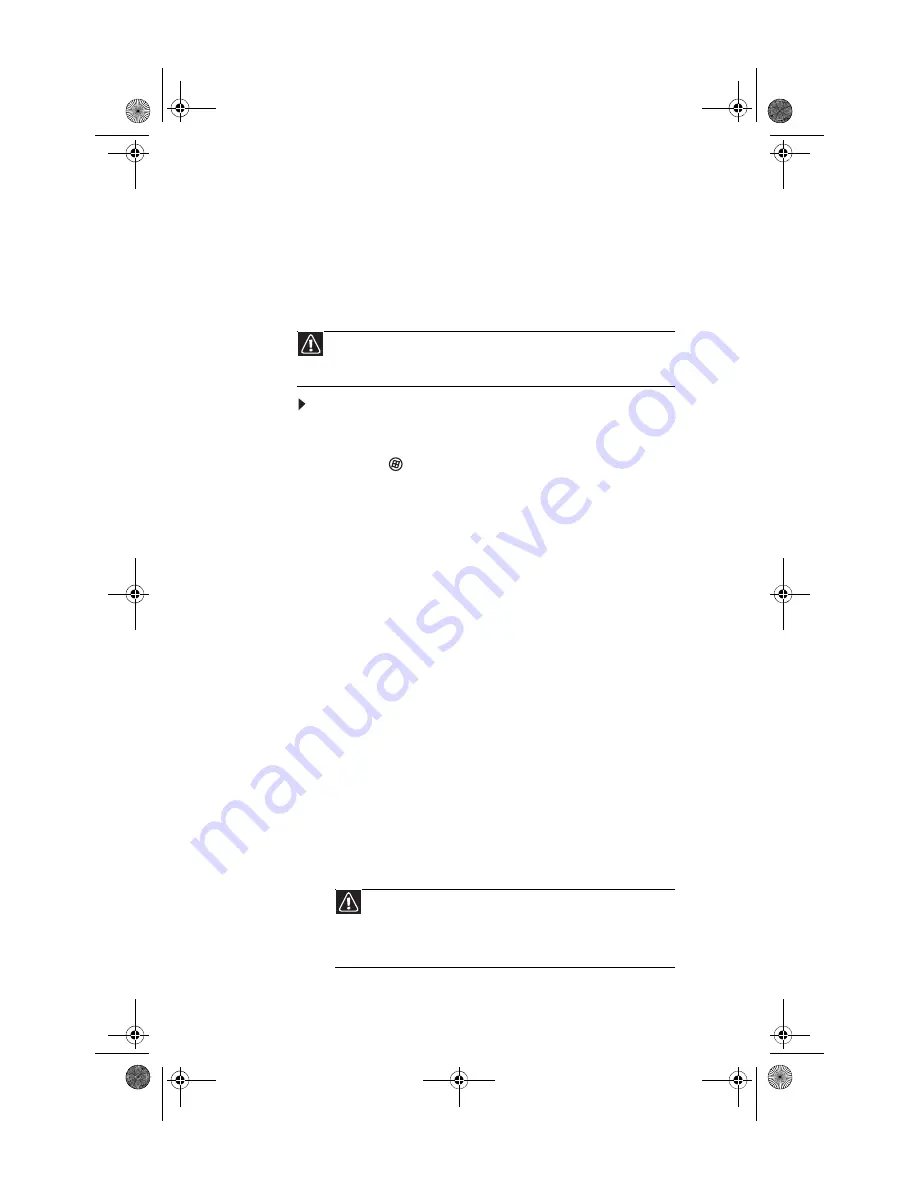
CHAPTER 7: Troubleshooting
124
Recovering your system to its factory
condition
If your computer’s problems are not solved by any of the
other recovery options, you may need to recover its hard drive
to its factory condition. This process is called a
factory
recovery
.
To delete everything on your hard drive and re-install all
factory software:
1
If you can still run Windows:
a
Click (
Start
),
All Programs
,
Gateway Recovery
Center
, then click
Gateway Recovery Center
. The
Gateway Recovery Center
opens.
b
Click
Recovery
, then click
Next
. Your computer
restarts.
2
If you cannot run Windows:
a
Turn on or restart your computer.
b
While the computer is starting up, repeatedly press
F8
until the
Recovery Options
screen opens. If
Windows loads instead, restart the computer and try
again.
3
Press the arrow keys on your keyboard to select
Repair
Your Computer
, then press
E
NTER
.
Gateway System Recovery
starts, and the
System
Recovery Options
dialog box opens.
4
Select a language and keyboard layout, then click
Next
.
5
Click the
User name box
to select a Windows user
account, click in the
Password
box and type the user
account’s password (if any), then click
Next
. The
System
Recovery Options
menu opens.
6
Click
Restore Application
. The
Welcome to Gateway
System Recovery
window opens.
7
Click
Next
, click
Full factory recovery
, then click
Next
.
Caution
A complete factory recovery deletes everything on your hard drive, then
reinstalls Windows and any pre-installed software and device drivers. If you are
able to access important files on your hard drive, back them up now.
Caution
Continuing with the full factory recovery will delete everything
on your hard drive. If your computer has multiple hard drives, recovery
will delete everything on only the primary (operating system) hard drive.
If your computer’s hard drive has multiple partitions, recovery will
delete everything on only the operating system partition.
8511858.book Page 124 Monday, December 18, 2006 10:51 AM
Summary of Contents for FX530QS
Page 1: ...REFERENCE GUIDE...
Page 2: ...8511858 book Page b Monday December 18 2006 10 51 AM...
Page 10: ...CHAPTER 1 About This Reference 4 8511858 book Page 4 Monday December 18 2006 10 51 AM...
Page 48: ...CHAPTER 4 Advanced Hardware Setup 42 8511858 book Page 42 Monday December 18 2006 10 51 AM...
Page 82: ...CHAPTER 1 Upgrading Your Computer 76 8511858 book Page 76 Monday December 18 2006 10 51 AM...
Page 98: ...CHAPTER 1 Maintaining Your Computer 92 8511858 book Page 92 Monday December 18 2006 10 51 AM...
Page 144: ...Appendix A Legal Notices 138 8511858 book Page 138 Monday December 18 2006 10 51 AM...
Page 152: ...146 Index 8511858 book Page 146 Monday December 18 2006 10 51 AM...
Page 153: ...8511858 book Page 147 Monday December 18 2006 10 51 AM...
Page 154: ...MAN BTX CONS REF GDE V R0 12 06 8511858 book Page 148 Monday December 18 2006 10 51 AM...
















































