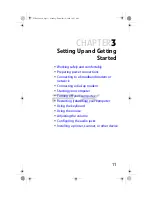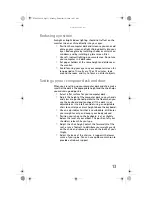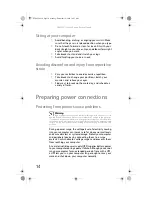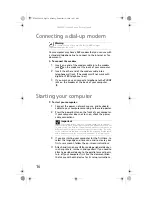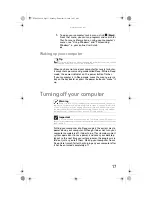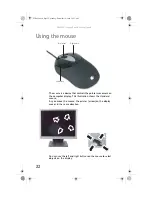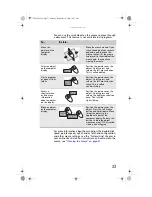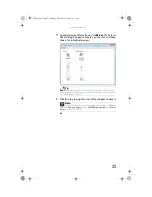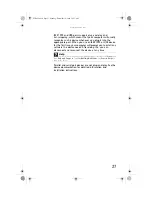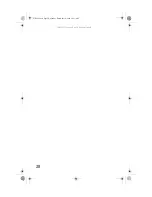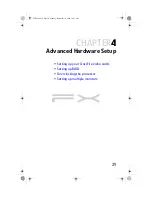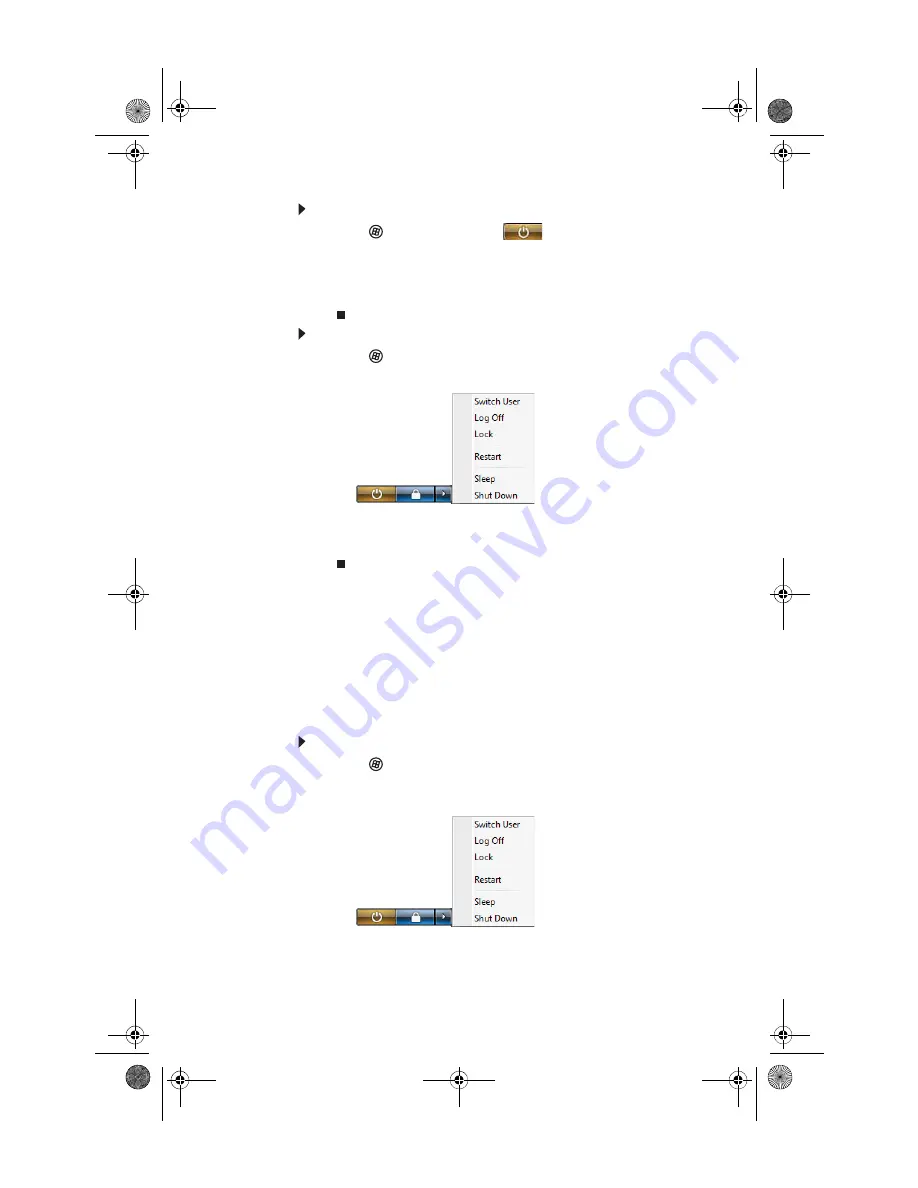
CHAPTER 1: Setting Up and Getting Started
18
To put your computer to sleep:
1
Click
(
Start
), then click
(power). The
computer saves your session and partially shuts down
to save power.
2
To “wake” your computer, press a key on the keyboard
or press the power button.
To turn off your computer:
1
Click
(
Start
), click the arrow next to the lock icon,
then click
Shut Down
.
The computer turns off.
2
To completely disconnect all power (such as for
servicing internal components), also disconnect the
power cord.
Restarting (rebooting) your
computer
If your computer does not respond to keyboard or mouse
input, you may need to restart (reboot) your computer.
To restart your computer:
1
Click
(
Start
), click the arrow next to the lock icon,
then click
Restart
. Your computer turns off, then turns
on again.
8511858.book Page 18 Monday, December 18, 2006 10:51 AM
Summary of Contents for FX530QS
Page 1: ...REFERENCE GUIDE...
Page 2: ...8511858 book Page b Monday December 18 2006 10 51 AM...
Page 10: ...CHAPTER 1 About This Reference 4 8511858 book Page 4 Monday December 18 2006 10 51 AM...
Page 48: ...CHAPTER 4 Advanced Hardware Setup 42 8511858 book Page 42 Monday December 18 2006 10 51 AM...
Page 82: ...CHAPTER 1 Upgrading Your Computer 76 8511858 book Page 76 Monday December 18 2006 10 51 AM...
Page 98: ...CHAPTER 1 Maintaining Your Computer 92 8511858 book Page 92 Monday December 18 2006 10 51 AM...
Page 144: ...Appendix A Legal Notices 138 8511858 book Page 138 Monday December 18 2006 10 51 AM...
Page 152: ...146 Index 8511858 book Page 146 Monday December 18 2006 10 51 AM...
Page 153: ...8511858 book Page 147 Monday December 18 2006 10 51 AM...
Page 154: ...MAN BTX CONS REF GDE V R0 12 06 8511858 book Page 148 Monday December 18 2006 10 51 AM...