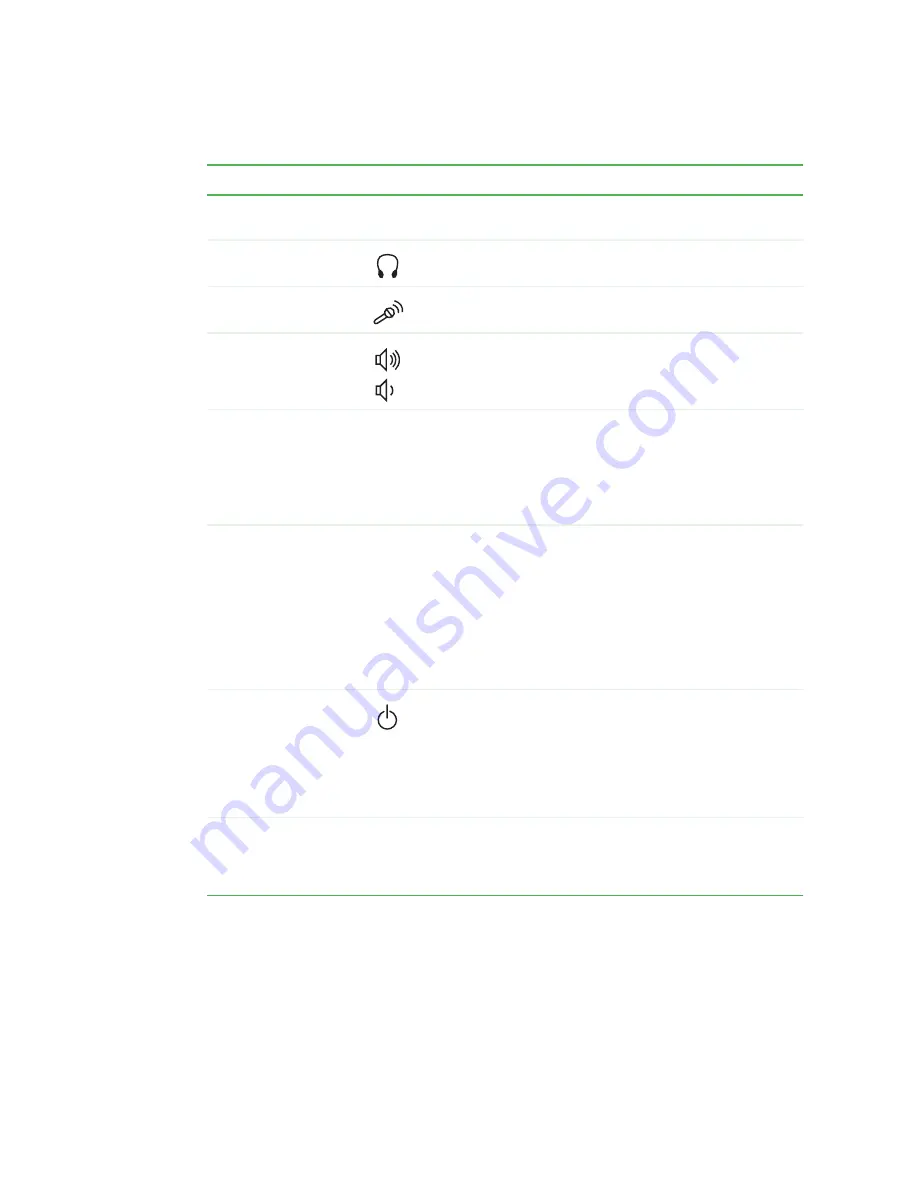
11
www.gateway.com
Component
Icon
Description
Speakers
Provide stereo audio output when headphones or amplified
speakers are not plugged in.
Headphone jack
Plug headphones into this jack.
Microphone jack
Plug a microphone into this jack to record sound.
Volume control
buttons
Press these buttons to adjust speaker volume.
Diskette drive or
memory card reader
Diskette drive: Use this drive to store smaller files on
diskettes. For more information, see
Memory card reader: Use this to read from and write to
memory cards. For more information, see
CD/DVD/Recordable
drive
Use this drive to listen to audio CDs, install games and
programs, watch DVDs, and store large files onto recordable
CDs or DVDs. For more information, see
and
.
This drive may be a CD, recordable CD, DVD, or
recordable DVD drive. To identify your drive type and for more
information about your drive, see
.
Power button
Press this button to turn the power on or off. You can also
configure the power button to operate in Standby/Resume
mode or Hibernate mode. For more information on changing
the power button setting, see “Changing Power-Saving
Settings” in
Using Your Computer which has been included
on your hard drive. To access this guide, click Start,
All Programs, then click Gateway Documentation.
Display controls
Use these controls to enter the OSD (on-screen display) and
adjust the computer display settings. For more information
about the computer display and OSD, see
Summary of Contents for Gateway Profile 5
Page 1: ...User Guide Gateway Profile 5 5 5...
Page 2: ......
Page 72: ...66 www gateway com...
Page 92: ...86 www gateway com...
Page 130: ...124 www gateway com...
Page 137: ...Appendix B 131 Specifications...
Page 142: ...136 www gateway com...
Page 151: ......
Page 152: ...NSK DWL PFL5 5 5 USR GDE R1 8 04...
















































