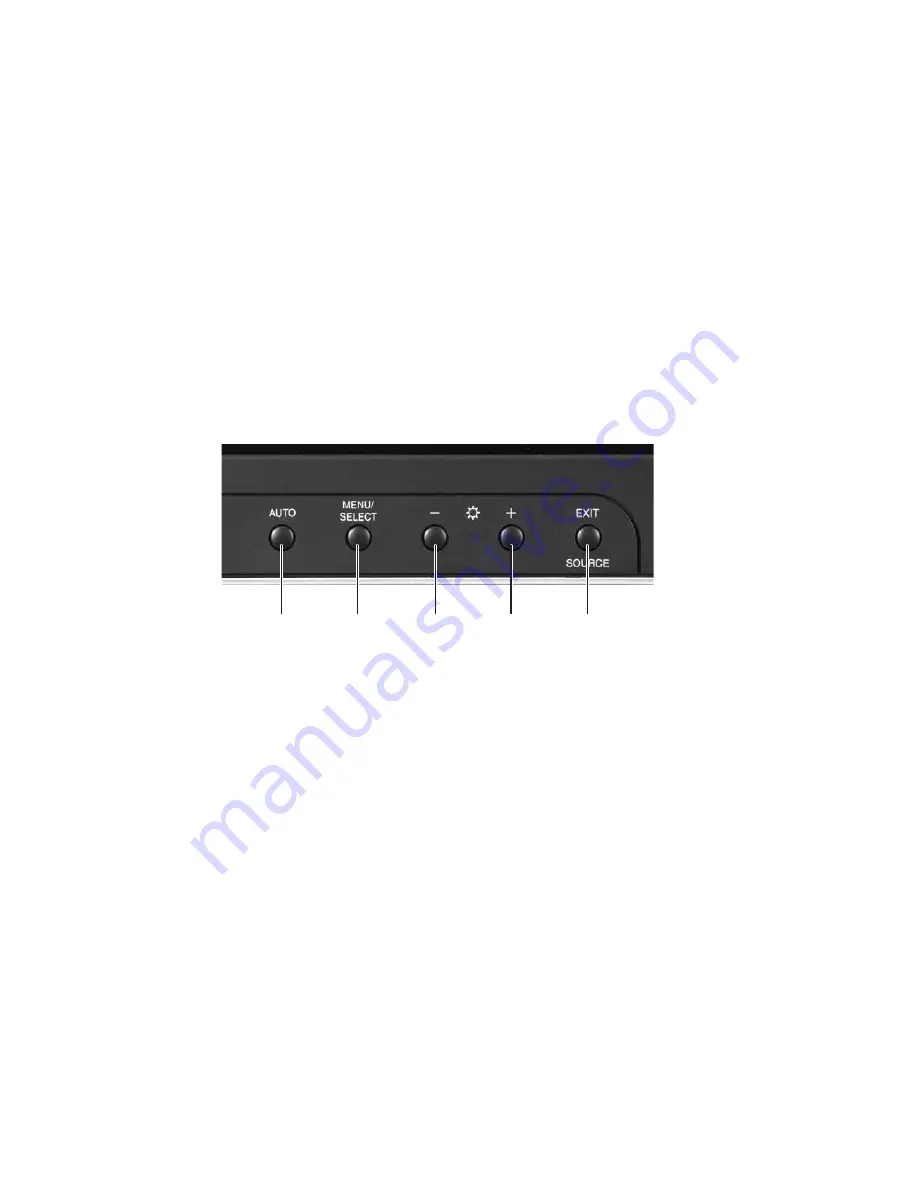
34
www.gateway.com
Computer display
You can adjust your computer display image by using external controls (located near the
display itself) and software controls (accessible in Windows). For more information about
software controls, see “Adjusting the screen and desktop settings” in Using Your Computer
which has been included on your hard drive. To access this guide, click
Start
,
All Programs
,
then click
Gateway Documentation
.
External controls
The computer display features an on-screen display (OSD) that lets you adjust and save
contrast, brightness, and other settings for the display. Your computer saves changes you
make to the settings, even if you turn off the display.
■
Auto
.
Press the
AUTO
button to automatically optimize the display’s settings.
■
Menu/Select
.
Press to view the OSD. Press again to select OSD options.
■
–
and
+
.
OSD active: Press to move through menu screens and adjust OSD options.
OSD inactive: Press to adjust the brightness.
■
Exit/Source
.
OSD active: Press to deselect a menu screen. Press again to exit the OSD.
OSD inactive: Press to switch to the external video source (if present).
EXIT SOURCE
button
MENU
SELECT
button
AUTO
button
– adjust
button
+ adjust
button
Summary of Contents for Gateway Profile 5
Page 1: ...User Guide Gateway Profile 5 5 5...
Page 2: ......
Page 72: ...66 www gateway com...
Page 92: ...86 www gateway com...
Page 130: ...124 www gateway com...
Page 137: ...Appendix B 131 Specifications...
Page 142: ...136 www gateway com...
Page 151: ......
Page 152: ...NSK DWL PFL5 5 5 USR GDE R1 8 04...
















































