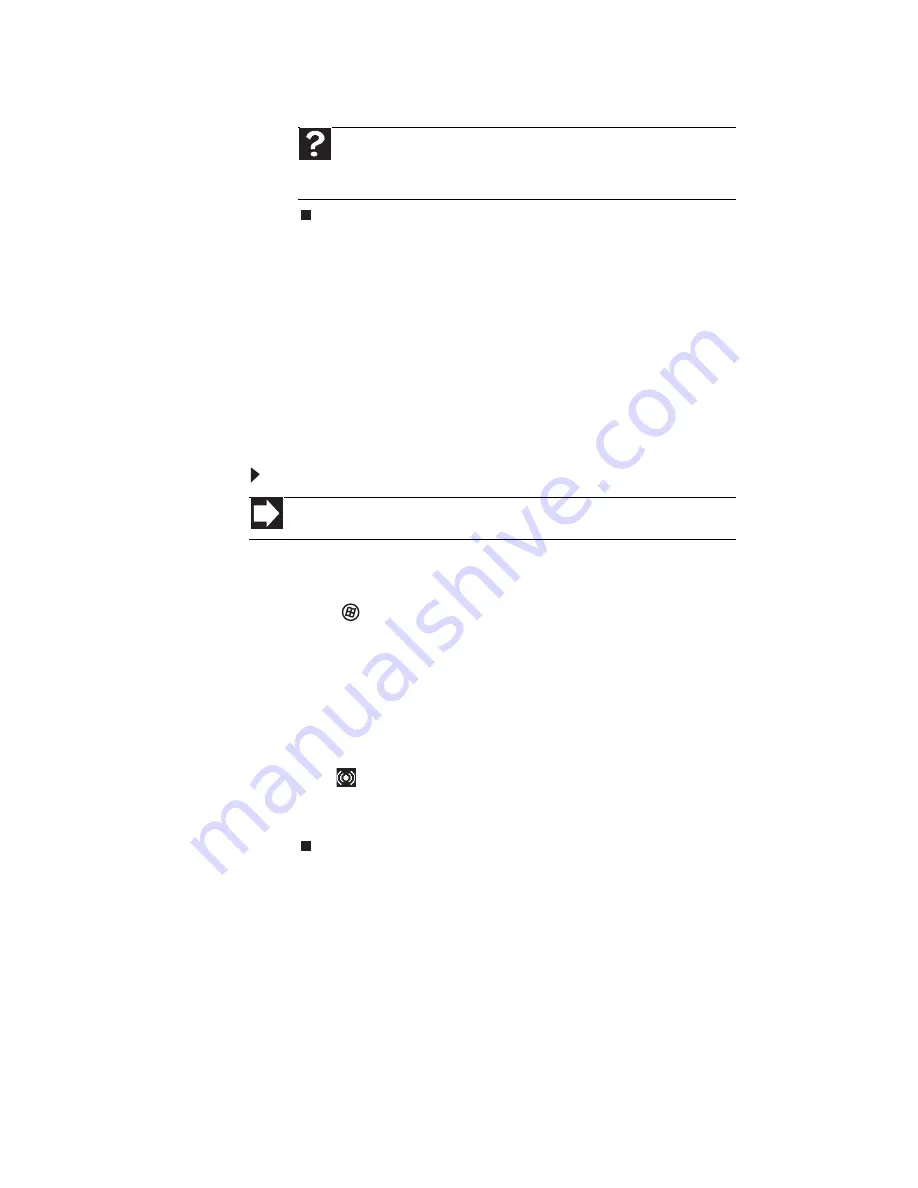
CHAPTER
3
: Setting Up and Getting Started
32
5
Click
X
in the top-right corner of the window to close it.
Configuring the audio jacks
If the back of your computer has five audio jacks, they are
universal jacks. This means that they can be used for more
than one purpose. For example, the blue jack on the computer
can be a stereo in jack or a stereo out jack. To use the audio
jacks for something other than the default audio device, you
need to configure the audio jacks.
To configure the audio jacks:
1
Connect your audio device(s) to the computer audio
jack(s).
2
Click
(
Start
), then click
Control Panel
. The
Control
Panel
window opens.
3
Click
Hardware and Sound
,
Sound
, the
Playback
tab,
then click
Configure
.
-OR-
If your computer has the Realtek Sound Effect Manager
installed, double-click the Sound Effect Manager
icon
on the taskbar. The
Realtek
dialog box opens.
4
Follow the on-screen instructions to configure the audio
jacks for your speaker setup.
Help
For more information about adjusting the volume, click
Start
,
then click
Help and Support
. Type
adjusting volume
in the
Search
Help
box, then press E
NTER
.
Shortcut
Start
Ö
Control Panel
Ö
Hardware and Sound
Ö
Advanced
Summary of Contents for GM5407H
Page 1: ...GUIDE DU MAT RIEL REFERENCEGUIDE...
Page 2: ......
Page 10: ...CHAPTER 1 About This Reference 4...
Page 11: ...CHAPTER2 5 Checking Out Your Computer Front Back...
Page 40: ...CHAPTER 3 Setting Up and Getting Started 34...
Page 82: ...CHAPTER 5 Maintaining Your Computer 76...
Page 130: ...APPENDIX A Legal Notices 124...
Page 140: ...134 Index...
Page 148: ...CHAPITRE 1 propos de ce guide 4...
Page 149: ...CHAPITRE2 5 V rification de votre ordinateur Avant Arri re...
Page 206: ...CHAPITRE 4 Mise niveau de votre ordinateur 62...
Page 224: ...CHAPITRE 5 Maintenance de votre ordinateur 80...
Page 266: ...CHAPITRE 6 D pannage 122...
Page 276: ...ANNEXE A Informations l gales 132...
Page 287: ......
















































