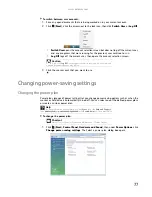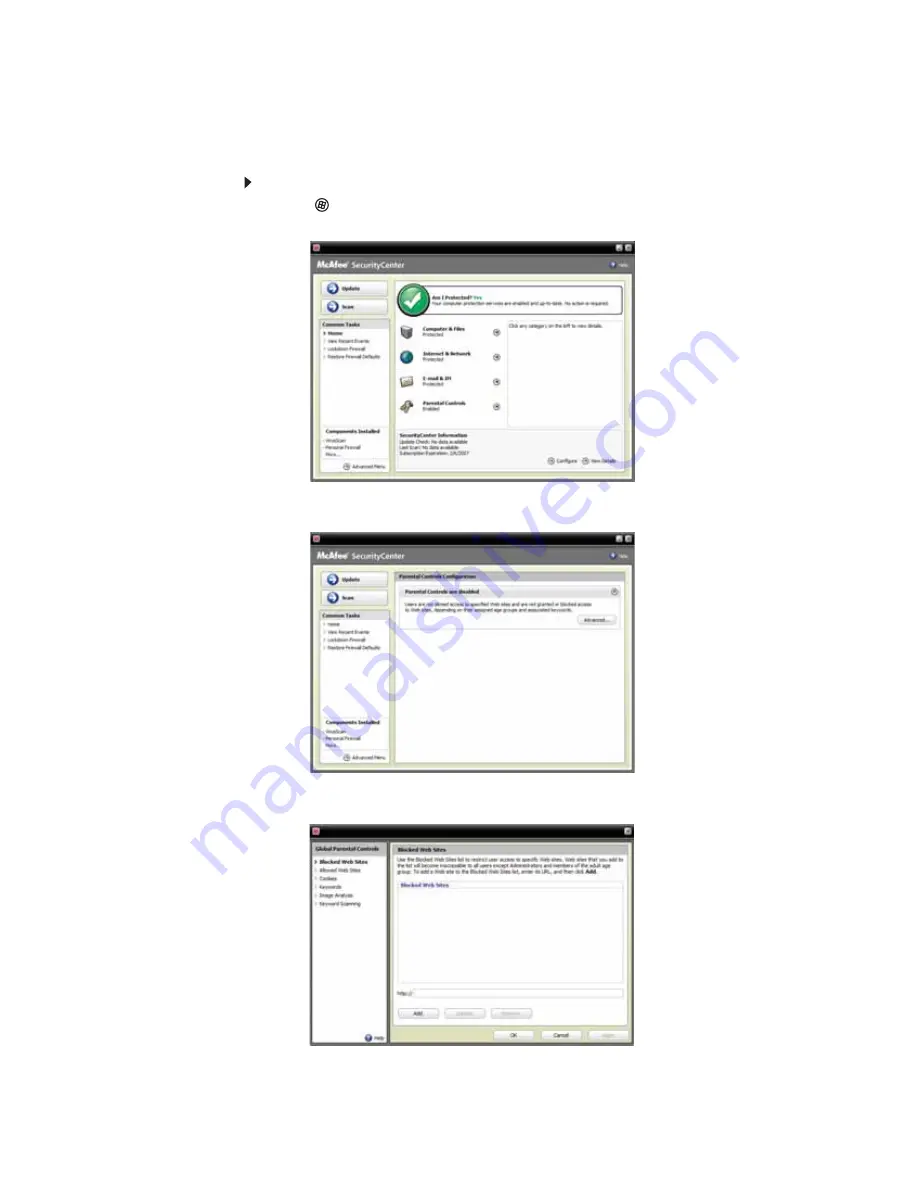
www.gateway.com
63
Using McAfee Parental Controls
You can use McAfee Parental Controls to restrict your children from accessing specific Web sites
or spending too much time on the Internet.
To use McAfee Parental Controls:
1
Click
(
Start
),
All Programs
,
McAfee
, then click
McAfee SecurityCenter
. McAfee
SecurityCenter opens.
2
Click
Parental Controls
, then click
Configure
in the services area. The
Parental Controls
Configuration
screen opens.
3
Click the grey
Parental controls are disabled
bar to expand that area, then click
Advanced
.
Summary of Contents for GM5407H
Page 1: ... ORDINATEUR GATEWAY MANUEL DE L UTILISATEUR GATEWAY COMPUTER USERGUIDE ...
Page 2: ......
Page 6: ...Contents iv ...
Page 7: ...CHAPTER1 1 Getting Help Using the Gateway Web site Using Help and Support Using online help ...
Page 34: ...CHAPTER 3 Using the Internet and Faxing 28 ...
Page 62: ...CHAPTER 5 Networking Your Computer 56 ...
Page 63: ...CHAPTER6 57 Protecting your computer Hardware security Data security Security updates ...
Page 98: ...Sommaire iv ...
Page 126: ...CHAPITRE 3 Utilisation d Internet et envoi de télécopies 28 ...
Page 184: ...CHAPITRE 7 Personnalisation de Windows 86 ...
Page 189: ......